Here are 15 keyboard shortcuts you need to know for Cinema 4D.
If you want to step up your 3D animation and design game, you need to learn keyboard shortcuts in Cinema 4D. Knowing your hotkeys speeds up your workflow and allows you to focus on the creative aspect of the program rather than hunting through mentions to find a certain function. In this tutorial, we’re going to take you from beginner to keyboard king.
Even if you've been working in Cinema 4D for years, it's hard to keep track of—and remember all—the shortcut keys that can really improve your workflow. In this tutorial, we’re going to show you the top 15 must-know shortcut keys that'll turn you into a time saving champ in Cinema 4D…all in less than 15 minutes!
Be sure to download the handy reference PDF that includes all the shortcut keys I'll cover in this video.
{{lead-magnet}}
15 Must Know Shortcut Keys in Cinema 4D
Cinema 4D Object Manager
The Object Manager is where we can manage all of our objects…obviously. When you have a busy composition, it can get a little tricky finding the objects inside the manager, which is where these hot keys come in handy.
1. S - Scroll to First Active
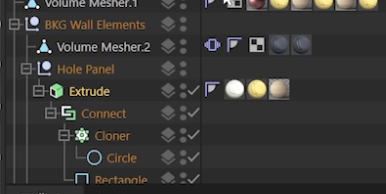
Select an object in your viewport, scroll over the Object Manager, and hit S. This will quickly reveal it in the Object Manager.
2. Hold ALT/Option and Hold Shift - Create as Parent, Create as Child

Sometimes you want to quickly add a new object as either a parent or child of a selected object. This can be done manually, but this tutorial isn’t called “How to spend 15 minutes searching through menus to get one task done.”
Select your object, then hold ALT or Option as you add a new object to create as a parent. Or hold Shift and add a new object as a child of the selected object.
Phew, we’ve just said “object” too much. The word is losing meaning. Let’s move on.
3. Hold CTRL - Place at Center Axis
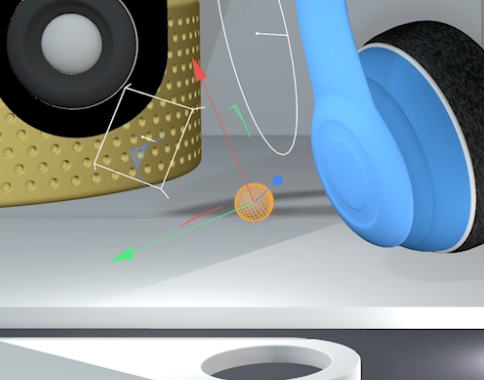
If you need to add an object to your scene and want it to snap to the same orientation and position of another object already in your scene, you’d have to create it as a child and go to Reset Transform. Ugh, that’s so many things to remember. Luckily, The Glenster showed us a new trick.
Instead, select the object that’s already in your scene, then hold CTRL while creating a new object to have it match the orientation and position.
4. Middle Mouse Click - Select All Children
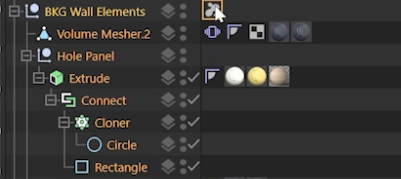
When you select an object in your manager, C4D won’t automatically select all of the children connected to that object. So to add a tag to all the children, you’ll have a LOT of children to manually select, and that’s a real carpal tunnel conundrum. Instead, click the Middle Mouse Button (MMB if you’re in the know) on the object to select all children.
5. Q - Toggle Generator Objects
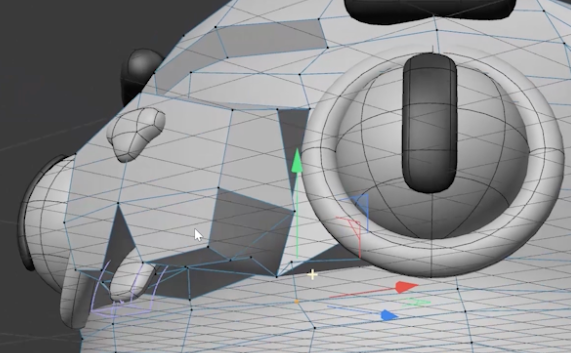
This is a great trick when you're swapping between box-modeling and your subsurface view, and you don’t even need to click in the Object Manager. Simply select the object in your viewport and click Q to toggle generator objects.
Cinema 4D Viewport
For our next few shortcuts, let’s head into the viewport.
6. CMD/CTRL + Right-Click - List all objects under pointer

Sometimes your composition will have layers upon layers of objects all stacked one on top of the other. This makes selecting an object a few rows back a little tricky. Simple hold CMD/CTRL and Right-Click to get a list of all the objects underneath your pointer—then select what you need.
7. S/H/O - Center Element/Frame All Objects/Fit Selected Object

If you don’t want to crane your neck as you work on objects around your viewport, use these keys.
S will center any selected element in your viewport so you can work in comfort.
H frames the objects in your scene
O fits the selected object in your viewport.
8. ALT + D - Hide/show Axis Handles
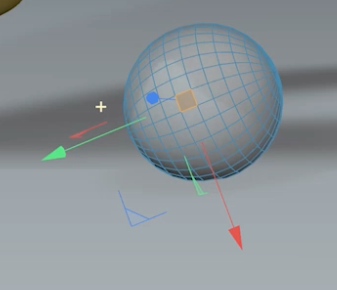
Great for modeling purposes. Press ALT+D to show or hide axis handles.
9. Enter/Return - Toggle Between Point, Edge, or Polygon
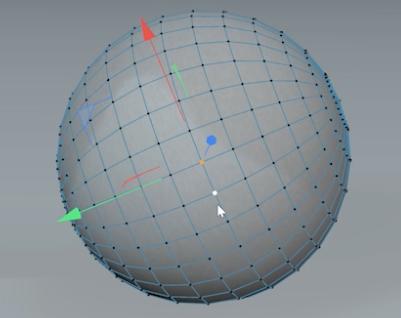
Once you have an object selected in your viewport, you can use the Enter/Return key to switch between Point, Edge, or Polygon modes. This even stores selections made between modes.
Cameras
When you have to switch between managing objects and wrangling your camera, your whole workflow slows down. These shortcuts will keep you moving and grooving.
10. Hold 2 + Right-Click - Change Focal Length

Find a new angle on your scene by holding the number 2 key, right-clicking, and dragging your mouse. This adjusts the focal length of your camera without going into your cameras settings. This will help you quickly compose a scene.
11. CMD/CTRL+Shift+Z/Y - Undo/Redo Camera View

Look, nobody’s perfect. Sometimes you make a mistake and move your camera when you didn’t mean to. That’s why Dr. Bertram Computer (inventor of the computer according to an unsourced Wiki article) invented CMD/CTRL+Shift+Z, the all access Undo Camera View button. And if you undid too much, CMD/CTRL+Shift+Y will Redo the camera move.
Attributes Manager
Attributes control the size, shape, and overall properties of your objects. You’re going to be working with these a lot, so a couple of hotkeys will shave time off your day.
12. Right-Click on Up/Down Parameter Arrows - Reset Values to Default
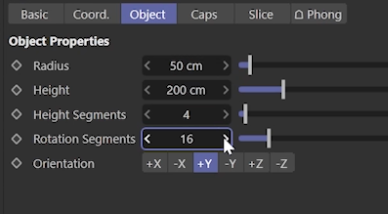
Sometimes we get a little overzealous in changing our attributes and just want to return to the default setting to start over. All you need to do is right-click on either of the parameter values to quickly reset your object.
13. CMD/CTRL + Shift - Remove All Keyframes

If you’ve got a few animation keyframes going rogue, you could dive into the menus to delete those tracks…or hold CMD/CTRL+Shift and click the track to remove all keyframes.
Commander
14. Shift + C - Reveal Commander Window
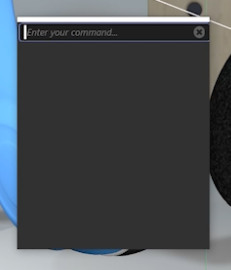
This is one of the most important hotkeys in Cinema 4D. This brings up a command line that allows you to call up any object, tag, plugin, or function you want—including Plugins (like this shameless plug to my product Light Solo). Definitely handy if you use R25 or later and don't know where a menu item was moved to.
Help
15. CMD/CTRL + F1 - Bring Up Help

Everybody needs some help now and again, so Maxon created a go-to hotkey to get you out of trouble. With your pointer navigated over the concerning area/name/homunculus, hit CMD/CTRL+F1 to access the help page regarding that subject.
And that's it! My top 15 keyboard shortcuts! Which ones didn't you know about? What shortcuts did I miss that you thought I should have mentioned? Be sure to let us know!
Start your journey as a 3D artist and designer
Do you like learning workflow tips like these and have a deeper understanding of Cinema 4D? Be sure to check out Cinema 4D Basecamp, part of the School of Motion core curriculum.
Learn Cinema 4D, from the ground up, in this intro to Cinema 4D course from Maxon Certified Trainer, EJ Hassenfratz. This course will get you comfortable with the basics of modeling, lighting, animation, and many other important topics for 3D Motion Design. Master basic 3D principles and lay the foundation for more advanced subjects in the future.
ENROLL NOW!
Acidbite ➔
50% off everything

ActionVFX ➔
30% off all plans and credit packs - starts 11/26

Adobe ➔
50% off all apps and plans through 11/29

aescripts ➔
25% off everything through 12/6
Affinity ➔
50% off all products

Battleaxe ➔
30% off from 11/29-12/7
Boom Library ➔
30% off Boom One, their 48,000+ file audio library
BorisFX ➔
25% off everything, 11/25-12/1

Cavalry ➔
33% off pro subscriptions (11/29 - 12/4)

FXFactory ➔
25% off with code BLACKFRIDAY until 12/3

Goodboyninja ➔
20% off everything

Happy Editing ➔
50% off with code BLACKFRIDAY

Huion ➔
Up to 50% off affordable, high-quality pen display tablets

Insydium ➔
50% off through 12/4
JangaFX ➔
30% off an indie annual license
Kitbash 3D ➔
$200 off Cargo Pro, their entire library
Knights of the Editing Table ➔
Up to 20% off Premiere Pro Extensions
Maxon ➔
25% off Maxon One, ZBrush, & Redshift - Annual Subscriptions (11/29 - 12/8)
Mode Designs ➔
Deals on premium keyboards and accessories
Motion Array ➔
10% off the Everything plan
Motion Hatch ➔
Perfect Your Pricing Toolkit - 50% off (11/29 - 12/2)

MotionVFX ➔
30% off Design/CineStudio, and PPro Resolve packs with code: BW30

Rocket Lasso ➔
50% off all plug-ins (11/29 - 12/2)

Rokoko ➔
45% off the indie creator bundle with code: RKK_SchoolOfMotion (revenue must be under $100K a year)

Shapefest ➔
80% off a Shapefest Pro annual subscription for life (11/29 - 12/2)

The Pixel Lab ➔
30% off everything
Toolfarm ➔
Various plugins and tools on sale

True Grit Texture ➔
50-70% off (starts Wednesday, runs for about a week)

Vincent Schwenk ➔
50% discount with code RENDERSALE

Wacom ➔
Up to $120 off new tablets + deals on refurbished items







