Photoshop is one of the most popular design programs out there, but how well do you really know those top menus?
Adding 3D to design opens up a whole new dimension to your work (literally). And while you may have been aware that there is a 3D environment in Photoshop, you probably never opened it up or knew what to do with it. The 3D Menu in Photoshop is going to be essential to navigating and working with 3D in Photoshop.

Now, I’m gonna be totally honest with you: 3D in Photoshop is clunky. Like, could possibly need an update or twenty. You’re much better off learning the basics of C4D Lite or Adobe Dimension to create 3D assets, but sometimes you just need a quick and dirty 3D element in Photoshop and don’t want to open up another program. When that time comes, remember these three helpful menu commands:
- New 3D Extrusion From Selected Layer
- Object to Ground Plane
- Render
New 3D Extrusion From Selected Layer in Photoshop
This command is perfect for extruding type or shapes to create 3D elements in your document. With your layer selected go up to 3D > New 3D Extrusion From Selected Layer. It may take a bit to load, but Photoshop will open up its 3D environment and extrude your selection.
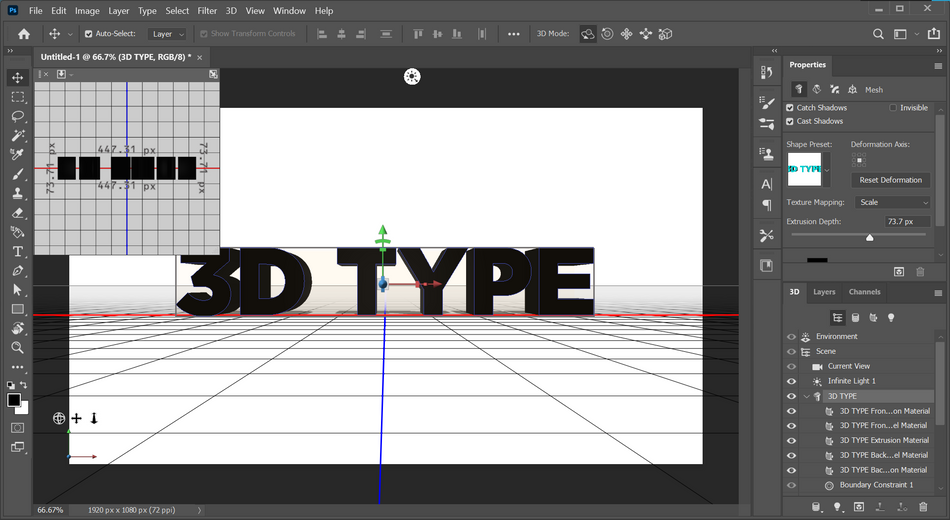
From here you can adjust the appearance of your object, add lights, and reposition the camera however you need.
Object to Ground Plane in Photoshop
This handy command will help you with alignment. Say you’ve moved lots of objects around your scene and accidentally misaligned one of them off the ground. Select the object you want back on the ground and head to 3d > Object to Ground Plane. Your object will instantly be grounded in place.

Render 3D Layer
What good is 3D if you don’t render? Once you’re happy with your scene, go up to 3D > Render 3D Layer to make it all look pretty.
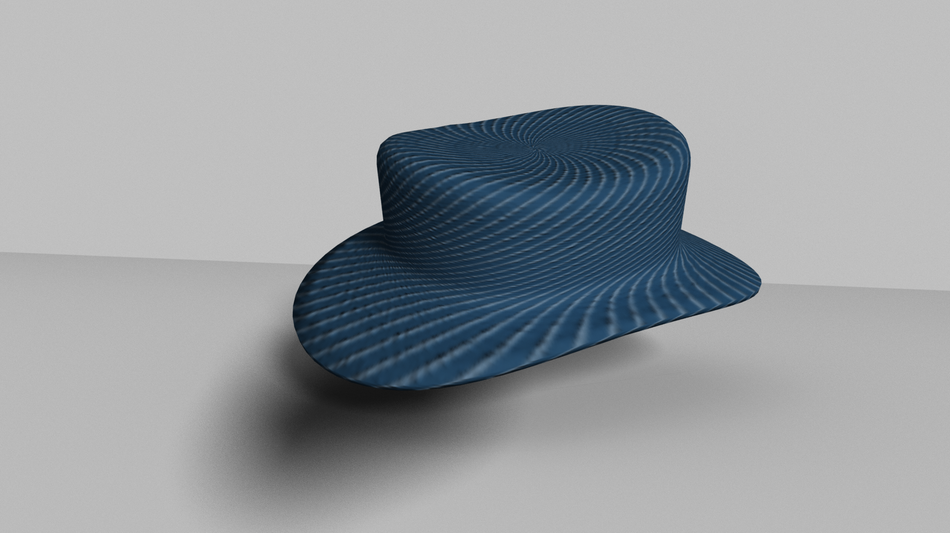
And those are my top three commands for the 3D menu in Photoshop! Now, If you regularly use 3D in your design work, I would highly suggest that you learn Cinema 4D or another 3D program rather than invest your time in Photoshop 3D. But if you’re just creating simple assets for spec work, then knowing how to create an extrusion from a layer, align objects to the ground plane, and render those assets are going to get you on your way in Photoshop.
Ready to learn more?
If this article only roused your appetite for Photoshop knowledge, it seems like you'll need a five-course shmorgesborg to bed it back down. That's why we developed Photoshop & Illustrator Unleashed!

Photoshop and Illustrator are two very essential programs that every Motion Designer needs to know. By the end of this course, you'll be able to create your own artwork from scratch with tools and workflows used by professional designers every day.
ENROLL NOW!
Acidbite ➔
50% off everything

ActionVFX ➔
30% off all plans and credit packs - starts 11/26

Adobe ➔
50% off all apps and plans through 11/29

aescripts ➔
25% off everything through 12/6
Affinity ➔
50% off all products

Battleaxe ➔
30% off from 11/29-12/7
Boom Library ➔
30% off Boom One, their 48,000+ file audio library
BorisFX ➔
25% off everything, 11/25-12/1

Cavalry ➔
33% off pro subscriptions (11/29 - 12/4)

FXFactory ➔
25% off with code BLACKFRIDAY until 12/3

Goodboyninja ➔
20% off everything

Happy Editing ➔
50% off with code BLACKFRIDAY

Huion ➔
Up to 50% off affordable, high-quality pen display tablets

Insydium ➔
50% off through 12/4
JangaFX ➔
30% off an indie annual license
Kitbash 3D ➔
$200 off Cargo Pro, their entire library
Knights of the Editing Table ➔
Up to 20% off Premiere Pro Extensions
Maxon ➔
25% off Maxon One, ZBrush, & Redshift - Annual Subscriptions (11/29 - 12/8)
Mode Designs ➔
Deals on premium keyboards and accessories
Motion Array ➔
10% off the Everything plan
Motion Hatch ➔
Perfect Your Pricing Toolkit - 50% off (11/29 - 12/2)

MotionVFX ➔
30% off Design/CineStudio, and PPro Resolve packs with code: BW30

Rocket Lasso ➔
50% off all plug-ins (11/29 - 12/2)

Rokoko ➔
45% off the indie creator bundle with code: RKK_SchoolOfMotion (revenue must be under $100K a year)

Shapefest ➔
80% off a Shapefest Pro annual subscription for life (11/29 - 12/2)

The Pixel Lab ➔
30% off everything
Toolfarm ➔
Various plugins and tools on sale

True Grit Texture ➔
50-70% off (starts Wednesday, runs for about a week)

Vincent Schwenk ➔
50% discount with code RENDERSALE

Wacom ➔
Up to $120 off new tablets + deals on refurbished items



