Photoshop is one of the most popular design programs out there, but how well do you really know those top menus?
Everything you need to deal with layers in Photoshop lives in the Layers Panel, right? Oh no no no... there’s so much more available to you, and it’s been under your nose—or at least at the top of Photoshop—this whole time. I’m talking about the Layer menu, of course.
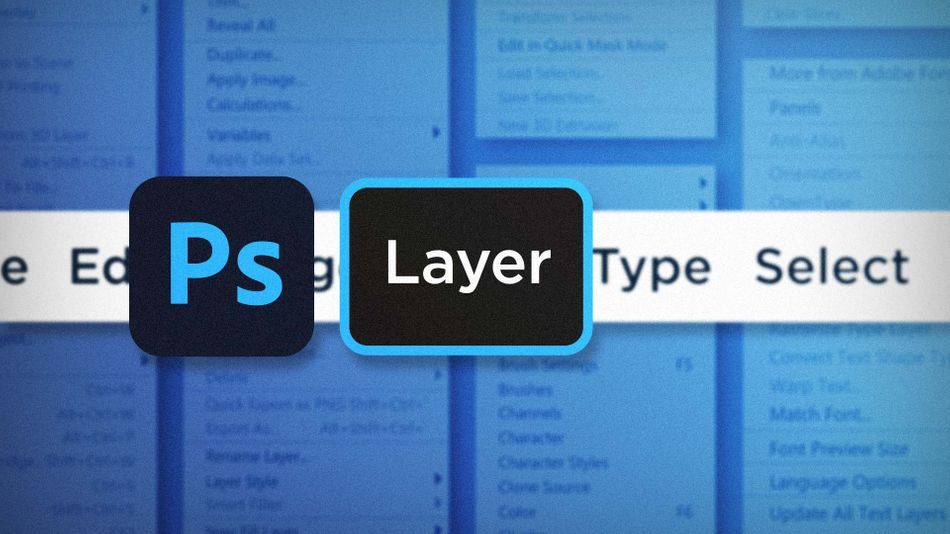
Yes, many of the most used Layer commands also live in the layer’s panel in the form of buttons and drop down menus, but there are a handful that you’ve gotta pop open the Layer Menu to find. Here are a few of the ones I find most useful:
- Converting Smart Objects to Layers
- Reverse the Layer Stacking Order
- Merging Layers
Convert Smart Objects to Layers in Photoshop
Smart objects are fantastic. They let you work non-destructively and behave just like precomps in After Effects. But they can also really weigh down your document, especially if you have a lot of them. Once you’re done making edits it can be super useful to convert those smart objects back into regular layers, but that’s a pretty tedious process if you do them one at a time. That’s where the Convert to Layers command comes in. Select the layers you’re like to convert, then head up to Layer > Smart Objects > Convert to Layers.
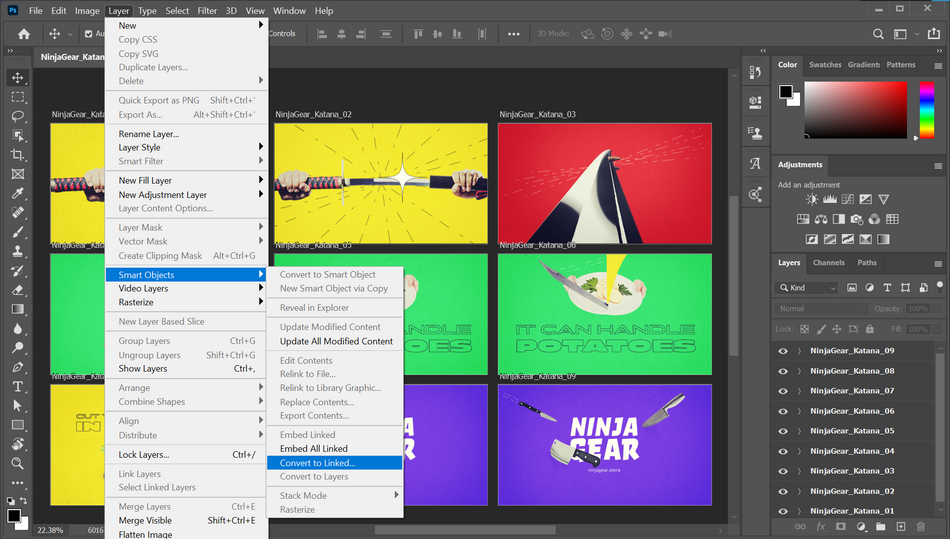
It’s as simple as that! Photoshop will convert every one of the selected smart objects back into regular layers. It’s a good idea to save a copy of your document before doing this as there’s no going back to the non-destructive world once you’ve committed.
Tip: You can also access this command by right-clicking on the smart object in the layer’s panel.
Arrange > Reverse in Photoshop
Have you ever had layers appear in the reverse stacking order than you expected? You probably rearranged them one by one didn’t you? There’s a much easier way. Select your layers, then go to Layer > Arrange > Reverse. Just like that, your layers are stacked properly.
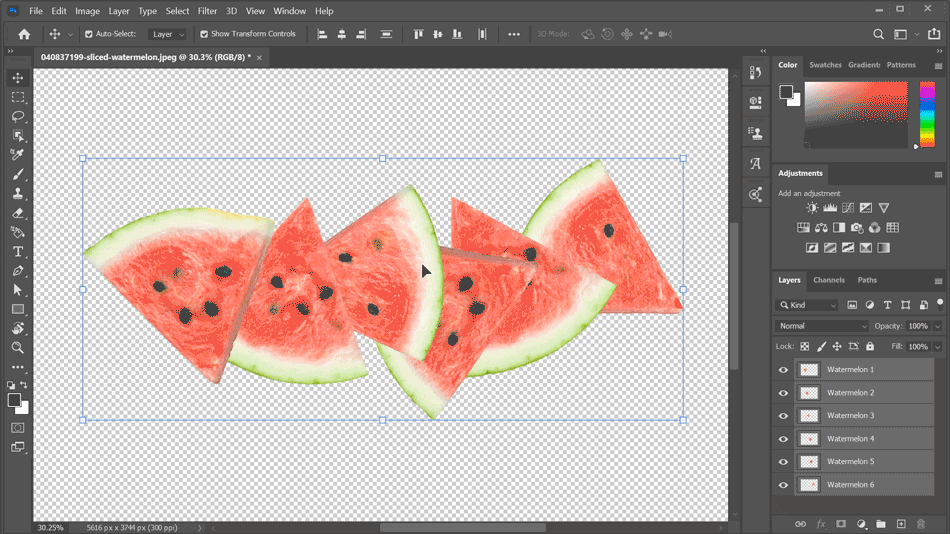
Merge Layers in Photoshop
Cluttered your workspace with dozens of layers just to make one element? No longer need access to those layers? Time to merge. Select the layers you want to merge and go up to Layer > Merge Layers. Now your selected layers are consolidated into one. Nice and tidy.
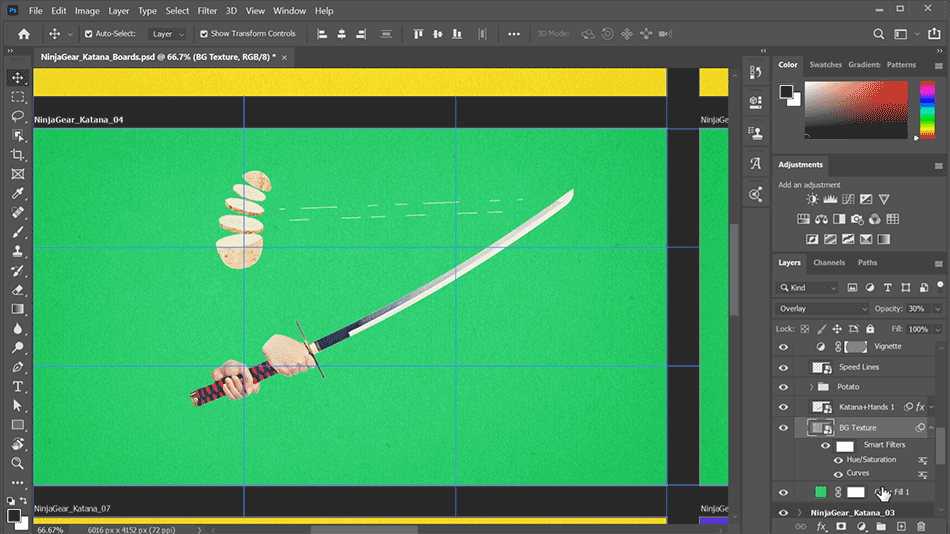
It’s amazing the number of times I’ve reversed the order of my layers by hand, or converted Smart Objects to layers one by one. Now that you know about these commands in the Layer menu, you’ll never have to go through that pain again. Convert all your Smart Objects to layers at the same time, reverse the order of layers with a click, and merge your layers exactly how you need to. The more you know.

Ready to learn more?
If this article only roused your appetite for Photoshop knowledge, it seems like you'll need a five-course shmorgesborg to bed it back down. That's why we developed Photoshop & Illustrator Unleashed!
Photoshop and Illustrator are two very essential programs that every Motion Designer needs to know. By the end of this course, you'll be able to create your own artwork from scratch with tools and workflows used by professional designers every day.
ENROLL NOW!
Acidbite ➔
50% off everything

ActionVFX ➔
30% off all plans and credit packs - starts 11/26

Adobe ➔
50% off all apps and plans through 11/29

aescripts ➔
25% off everything through 12/6
Affinity ➔
50% off all products

Battleaxe ➔
30% off from 11/29-12/7
Boom Library ➔
30% off Boom One, their 48,000+ file audio library
BorisFX ➔
25% off everything, 11/25-12/1

Cavalry ➔
33% off pro subscriptions (11/29 - 12/4)

FXFactory ➔
25% off with code BLACKFRIDAY until 12/3

Goodboyninja ➔
20% off everything

Happy Editing ➔
50% off with code BLACKFRIDAY

Huion ➔
Up to 50% off affordable, high-quality pen display tablets

Insydium ➔
50% off through 12/4
JangaFX ➔
30% off an indie annual license
Kitbash 3D ➔
$200 off Cargo Pro, their entire library
Knights of the Editing Table ➔
Up to 20% off Premiere Pro Extensions
Maxon ➔
25% off Maxon One, ZBrush, & Redshift - Annual Subscriptions (11/29 - 12/8)
Mode Designs ➔
Deals on premium keyboards and accessories
Motion Array ➔
10% off the Everything plan
Motion Hatch ➔
Perfect Your Pricing Toolkit - 50% off (11/29 - 12/2)

MotionVFX ➔
30% off Design/CineStudio, and PPro Resolve packs with code: BW30

Rocket Lasso ➔
50% off all plug-ins (11/29 - 12/2)

Rokoko ➔
45% off the indie creator bundle with code: RKK_SchoolOfMotion (revenue must be under $100K a year)

Shapefest ➔
80% off a Shapefest Pro annual subscription for life (11/29 - 12/2)

The Pixel Lab ➔
30% off everything
Toolfarm ➔
Various plugins and tools on sale

True Grit Texture ➔
50-70% off (starts Wednesday, runs for about a week)

Vincent Schwenk ➔
50% discount with code RENDERSALE

Wacom ➔
Up to $120 off new tablets + deals on refurbished items



