Photoshop is one of the most popular design programs out there, but how well do you really know those top menus?
If you don’t know what tools are available, you’re severely limiting your own capabilities. That’s why it’s so important to familiarize yourself with all the different tools and commands in Photoshop’s menus. You’d be surprised at how many useful features and commands live right at the top of Photoshop.
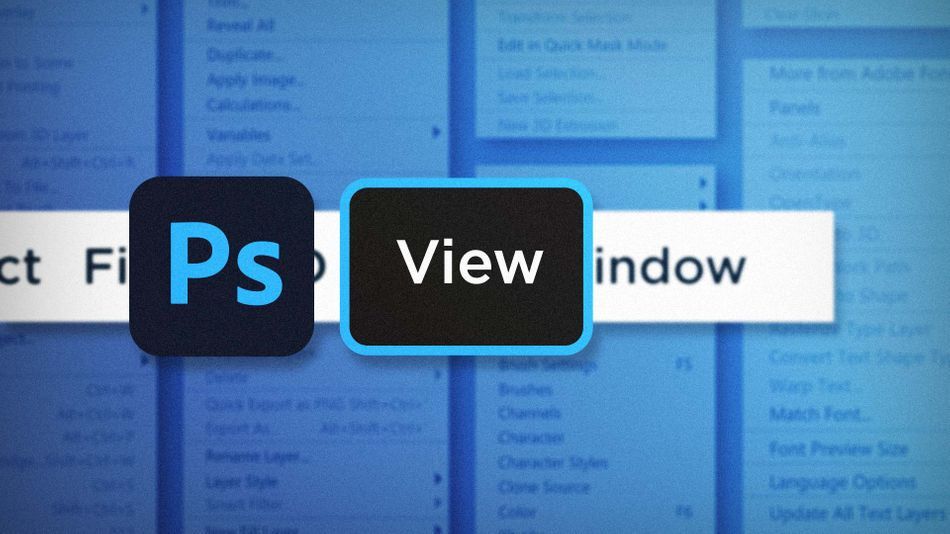
If you’re not using Photoshop’s View menu, you’re making your life a lot more difficult than it needs to be. There’s a lot more in there besides just zooming in and out! It’s filled with useful commands that will not only help you navigate your document, but also aid in layout and composition design. In this article we’re going to cover just a few of my top View menu commands:
- Snap To
- New Guide Layout
- Show
Snap To in the Photoshop View Menu
Alignment can be frustrating if you’re not using Photoshop’s Snapping abilities. And working with snapping enabled when you don’t want it is equally frustrating. That’s why knowing where to enable or disable these features is my number one View Menu command! Head to View > Snap To.
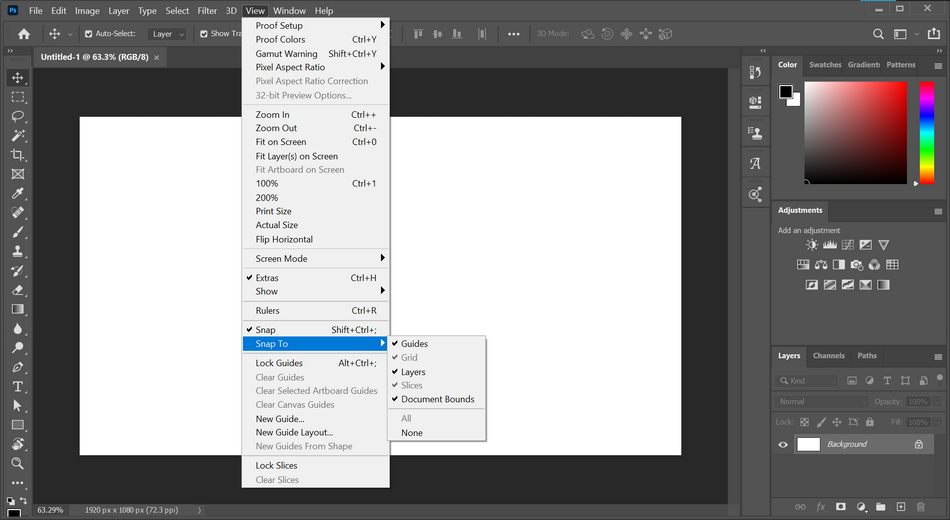
All of the options in this list are useful. With View > Snap enabled, everything that’s checked in the Snap To menu will become snappable. Guides, Layers, Document Bounds; it’s all up to you! And if you ever want to temporarily disable snapping while moving an element around, just hold down the Ctrl key and you’ll be able to move it around freely.
New Guide Layout in Photoshop
Sticking with the alignment theme, Guides are a huge help for design layout. And Photoshop has a fantastic command for easily generating grids of guides. Go to View > New Guide Layout.
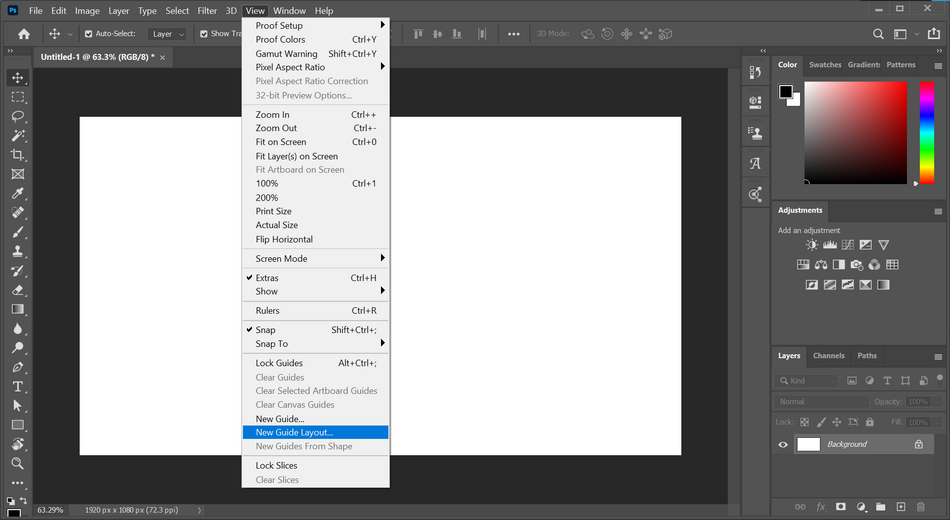
You can easily create a rule of thirds guide using this handy tool.
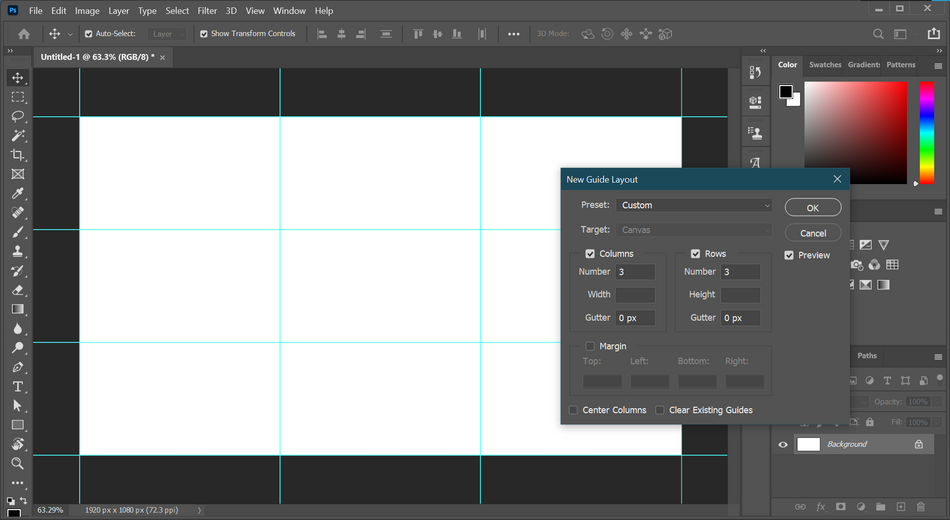
Show Guides in Photoshop
And what if you don’t need to see that nicely generated grid any longer? Well, head up to View > Show > Guides of course! Now you can show or hide your guides any time you’d like.

Now, that’s not the only valuable part of the Show menu. There are all kinds of elements that you can show or hide in there, so be sure to click through to know how you’re able to customize your document’s view.
I hope you can see why it’s so important to actually learn about these commands in Photoshop. Knowing where to find these controls will give you precise control over how Photoshop functions. This way, the tools are working for you, not against you. Now go forth, snap to anything and everything, create guide layouts with a few clicks, and show or hide anything you desire!
Ready to learn more?
If this article only roused your appetite for Photoshop knowledge, it seems like you'll need a five-course shmorgesborg to bed it back down. That's why we developed Photoshop & Illustrator Unleashed!
Photoshop and Illustrator are two very essential programs that every Motion Designer needs to know. By the end of this course, you'll be able to create your own artwork from scratch with tools and workflows used by professional designers every day.
ENROLL NOW!
Acidbite ➔
50% off everything

ActionVFX ➔
30% off all plans and credit packs - starts 11/26

Adobe ➔
50% off all apps and plans through 11/29

aescripts ➔
25% off everything through 12/6
Affinity ➔
50% off all products

Battleaxe ➔
30% off from 11/29-12/7
Boom Library ➔
30% off Boom One, their 48,000+ file audio library
BorisFX ➔
25% off everything, 11/25-12/1

Cavalry ➔
33% off pro subscriptions (11/29 - 12/4)

FXFactory ➔
25% off with code BLACKFRIDAY until 12/3

Goodboyninja ➔
20% off everything

Happy Editing ➔
50% off with code BLACKFRIDAY

Huion ➔
Up to 50% off affordable, high-quality pen display tablets

Insydium ➔
50% off through 12/4
JangaFX ➔
30% off an indie annual license
Kitbash 3D ➔
$200 off Cargo Pro, their entire library
Knights of the Editing Table ➔
Up to 20% off Premiere Pro Extensions
Maxon ➔
25% off Maxon One, ZBrush, & Redshift - Annual Subscriptions (11/29 - 12/8)
Mode Designs ➔
Deals on premium keyboards and accessories
Motion Array ➔
10% off the Everything plan
Motion Hatch ➔
Perfect Your Pricing Toolkit - 50% off (11/29 - 12/2)

MotionVFX ➔
30% off Design/CineStudio, and PPro Resolve packs with code: BW30

Rocket Lasso ➔
50% off all plug-ins (11/29 - 12/2)

Rokoko ➔
45% off the indie creator bundle with code: RKK_SchoolOfMotion (revenue must be under $100K a year)

Shapefest ➔
80% off a Shapefest Pro annual subscription for life (11/29 - 12/2)

The Pixel Lab ➔
30% off everything
Toolfarm ➔
Various plugins and tools on sale

True Grit Texture ➔
50-70% off (starts Wednesday, runs for about a week)

Vincent Schwenk ➔
50% discount with code RENDERSALE

Wacom ➔
Up to $120 off new tablets + deals on refurbished items



