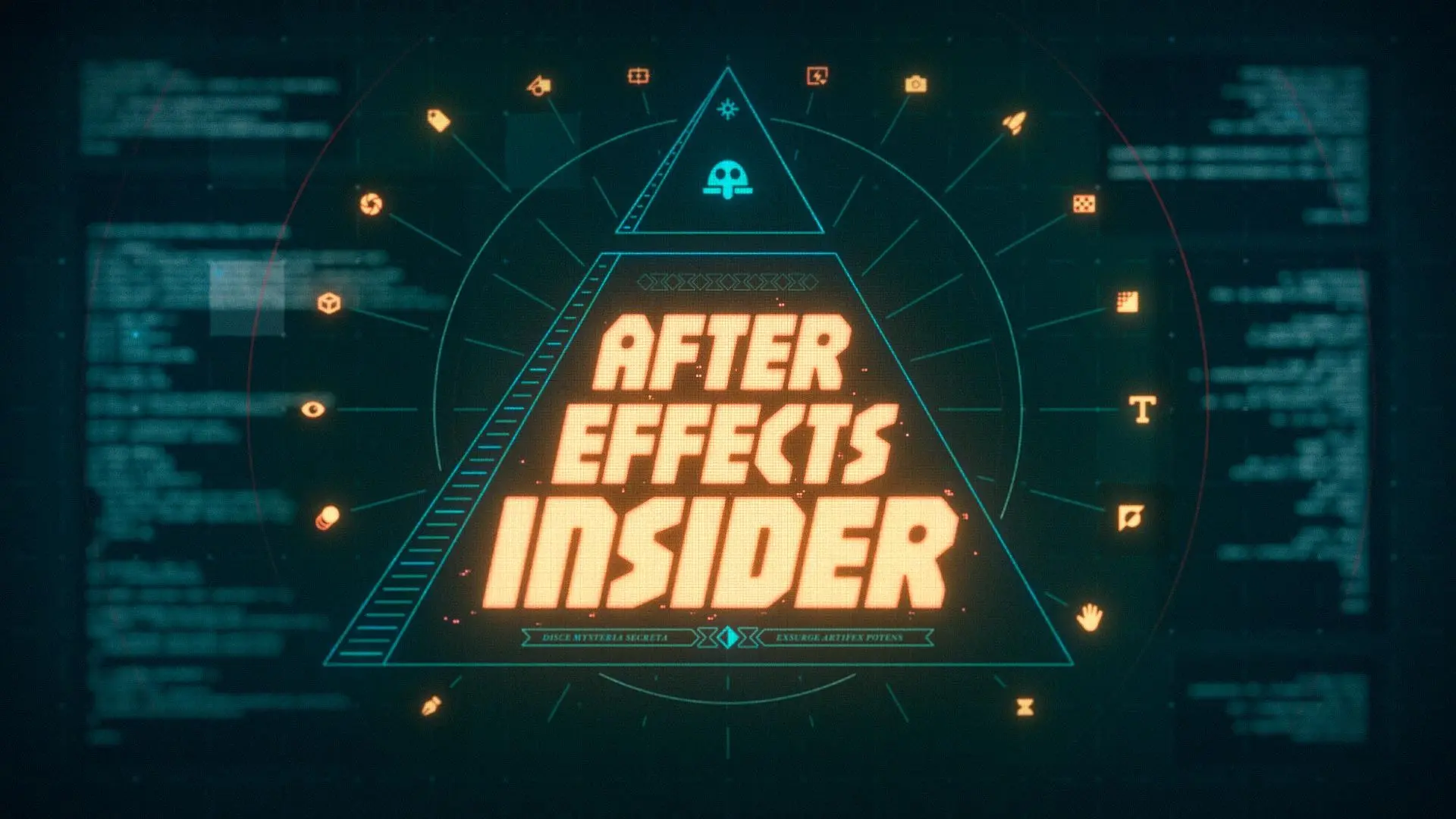Learn the Absolute Essentials After Effects Hotkeys!
One of the quickest ways to set yourself apart from the crowd of average After Effects users is to work on your speed. It might seem superficial, but being able to work as fast as you think is a very impressive quality to clients and producers who are in a position to hire you. Start developing the muscle memory now so that your hands will just “know” where to go when you’re on your next project. Make this a priority!
But you don't need to memorize all 300 of them...
If you want a neat and tidy list of all of these hotkeys grab the PDF Quick Reference Sheet at the bottom of this page.
If you've been to the Official Adobe After Effects Hotkey page your brain probably exploded trying to sort through everything. We've got you covered. We put together a shortlist of the most essential hotkeys that you’ll use every day.
The Must-Know After Effects Hotkeys.
Let's start with the most useful group of hotkeys there is...
LAYER PROPERTIES
P - Position
S - Scale
R - Rotation
T - Opacity
Tap on one of these keys to bring up it's property for the selected layers in your timeline.
No more messing around with those twirl down arrows! Remember; P, S, R, T... Make this your new After Effects Mantra, because you’ll be using these keys ALL the time.
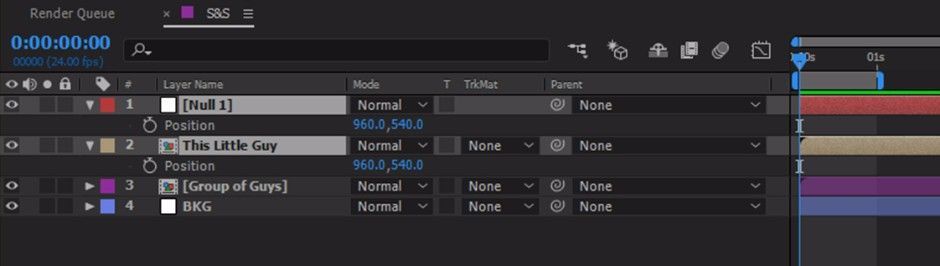
VIEW MORE PROPERTIES
Shift + P, S, R, T
Viewing only one property at a time isn’t very practical. Hold the Shift key while you tap on the key for the additional property you want to view to add it on. You can also turn off additional properties this way. Note: One property must be opened up first before this hotkey will work.
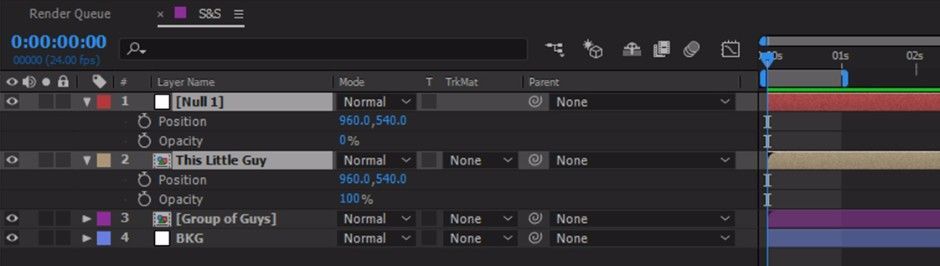
Quickly Set Keyframes
Opt + P, S, R, T
Alt + Shift + P, S, R, T on Windows
To quickly set a keyframe for a property you’ll want to pair it up with the Option key if you're on a Mac, or the Alt + Shift keys on Windows. Example: alt + P will set a keyframe for position at the current time.
You’ll save a good deal of time not grabbing the mouse to hit the add keyframe button constantly.
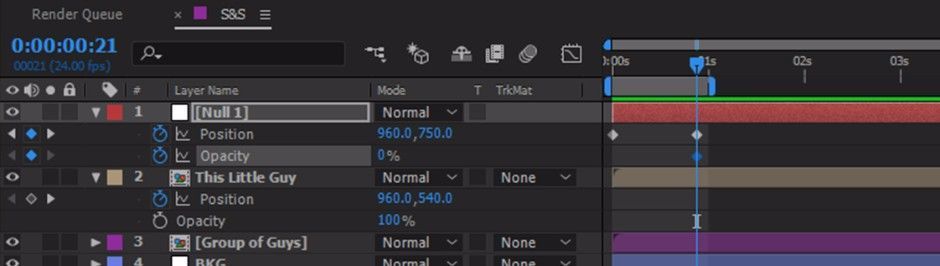
Reveal All Keyframed Properties
U
The Über key reveals all...Tapping U on a selected layer will bring up any property that has keyframes on it. This is especially useful when you’ve got a lot of keyframes across multiple properties and effects that you need to view on the fly.
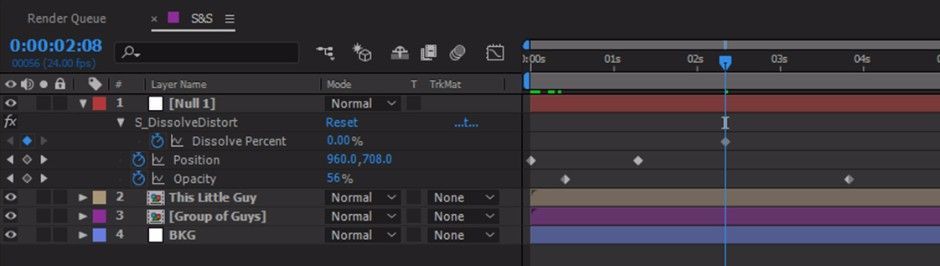
Quick Access to the Hand Tool
Space Bar
Holding down the Space Bar will bring up the Hand tool in any panel that you click in. This gives you the ability to drag and scroll around quickly not only in the Comp Viewer, but also in the Timeline, Project Panel, and anyplace else you see scroll bars on the bottom or sides.
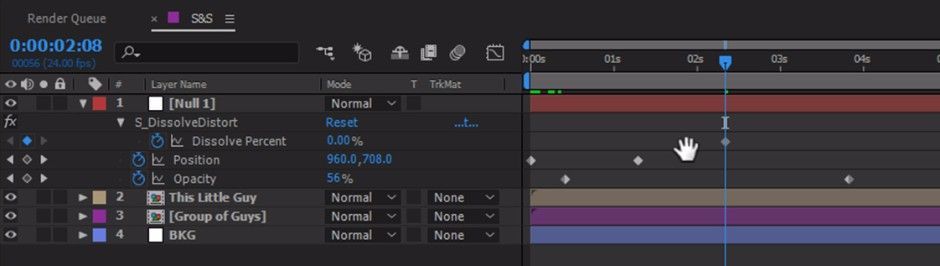
Timeline Zoom
+ & - (Plus & Hyphen)
The + (Plus) key will zoom in on your timeline and the - (Hyphen) key will zoom out. These two hotkeys will save you from a lot of headaches from trying to get your zoom level just right with the little slider between the mountains at the bottom of the timeline.
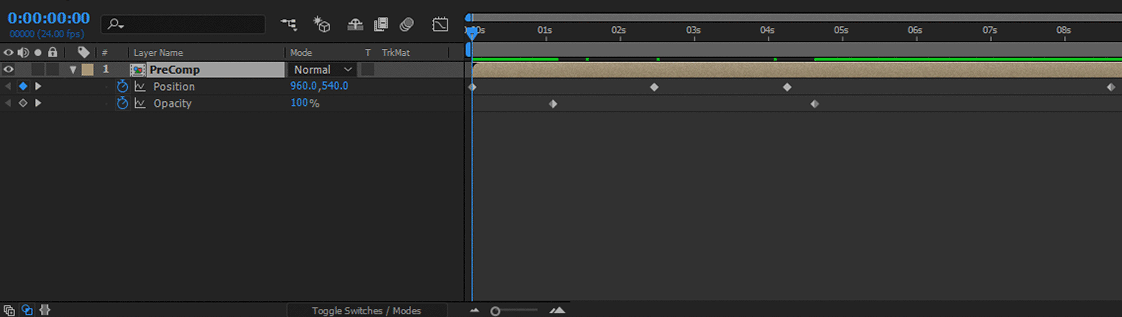
Comp Viewer Zoom
, & . (Comma & Period)
In the comp viewer if you want to zoom in and out the , (comma) & . (period) keys have you covered. These two keys will quickly move you between the different zoom percentages After Effects has to offer.
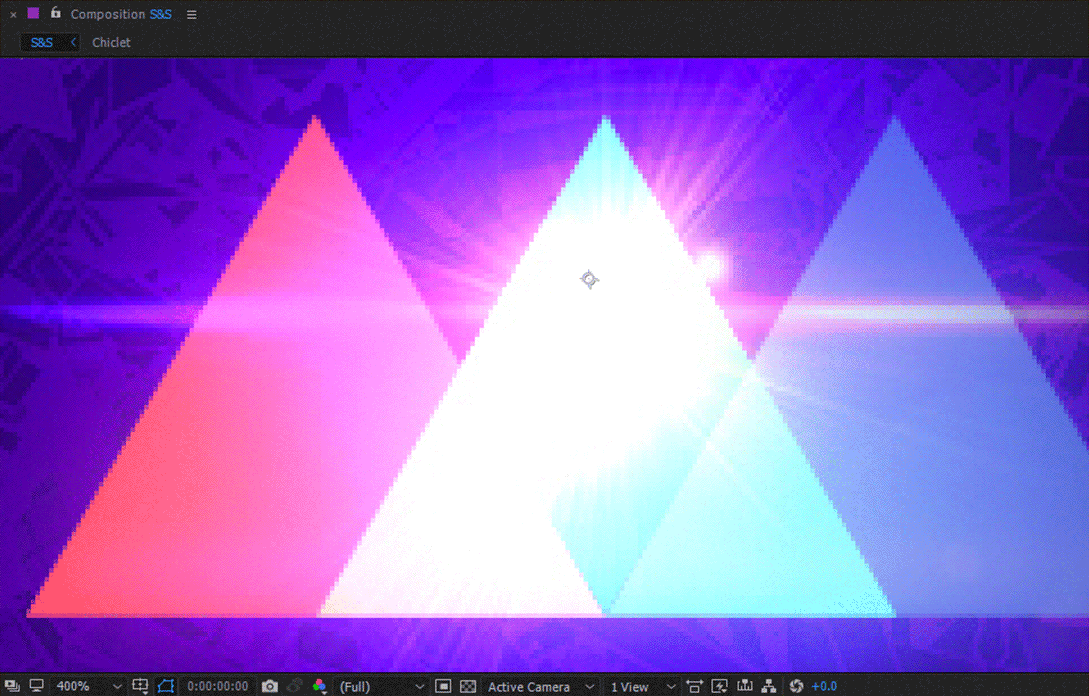
Fit Your Comp to the Viewer
Shift + /
This key combo will fit your comp to the exact size of the comp viewer panel. You’ll find yourself reaching for this hotkey often when you need to see your entire comp quickly after being zoomed in or out.
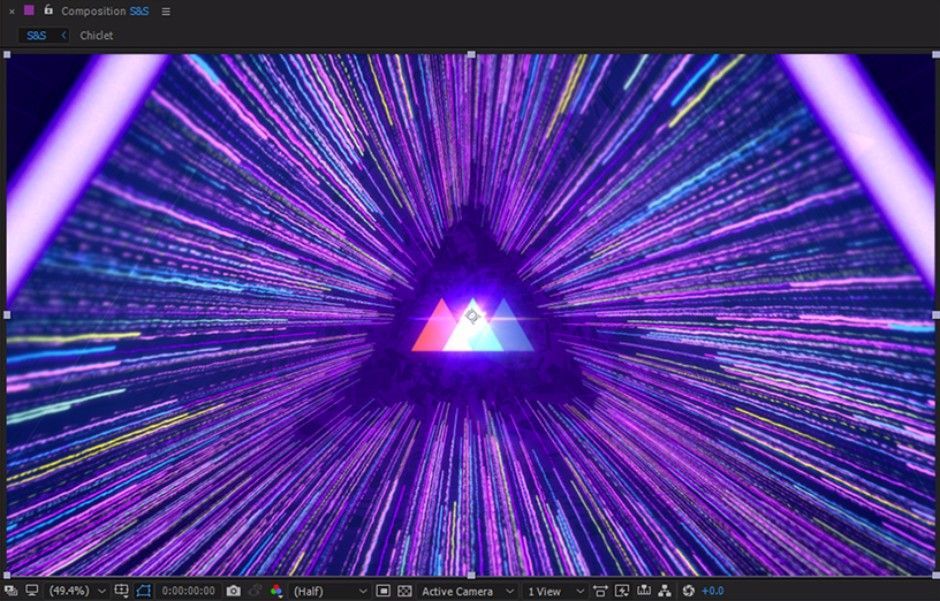
Make Your Eases Easy
F9
If you’ve taken Animation Bootcamp you know that 99.9% of the time After Effect’s default linear keyframes are the Hallmark of bad animation. F9 adds and easy ease to your keyframes which will immediately get your motion looking better, and once you learn the secrets of the graph editor will be one of the starting points to fine tuning your animation to perfection.
There are a couple of other ease hotkeys you're going to want to know. To ease in use Shift + F9, and for an ease out use Cmd + Shift + F9.
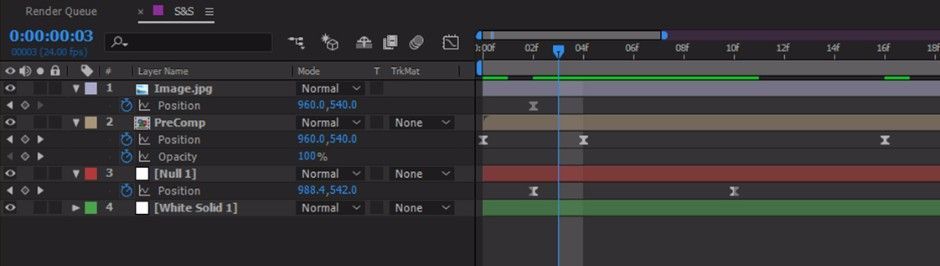
MOVE BETWEEN KEYFRAMES
J & K
Tapping J and K will move your current time indicator forward and backward between keyframes in your timeline. If you run out of keyframes in either direction it will jump to the beginning or end of your work area.Using these hotkeys will keep you precise when finding keyframes, preventing the dreaded double keyframe that can happen when you're off by a frame or two.
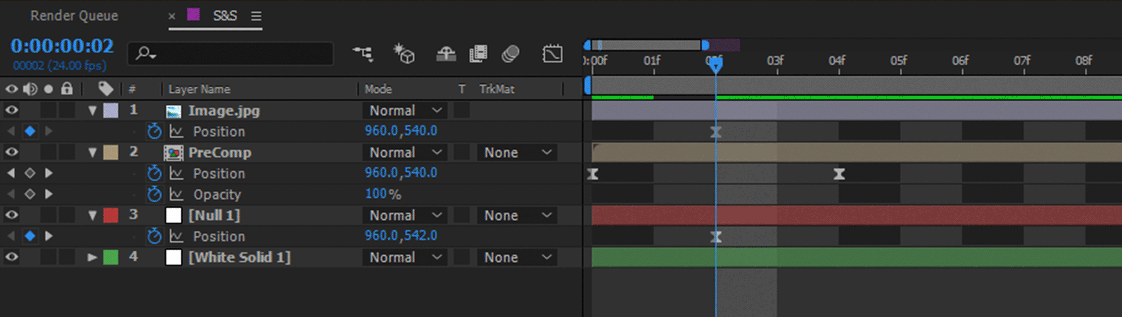
Jump From In Point to Out Point
I & O
Hitting the I key will move your current time indicator to the In point on a selected layer, and O will move it to the Out point.
I and O make it fast for you to get to the either end of a layer which can be very handy when you need to set the length of a preview range, or shorten and lengthen layers.
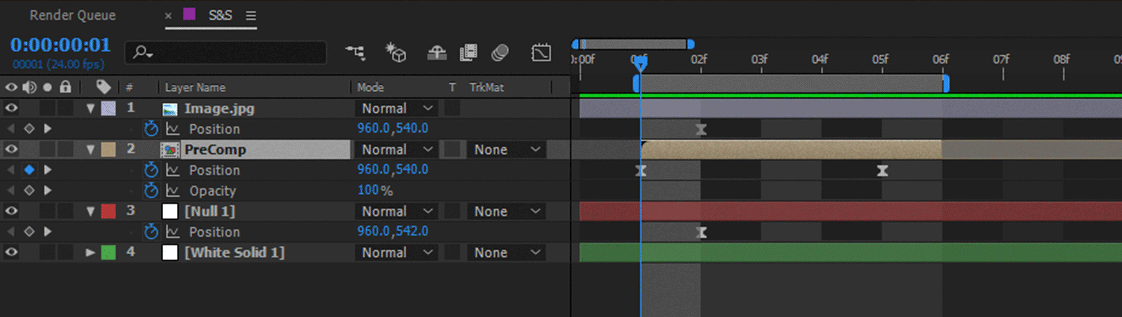
Set Your Work Area
B & N
B sets the beginning of your work area at your current time indicator and N will set the endpoint. These keys are make it much faster to set your preview range to only the area you want to see, instead of previewing your entire animation every time.
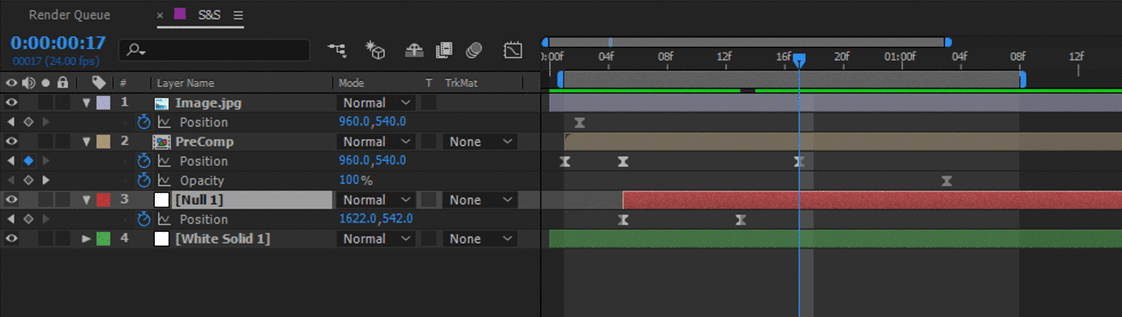
MOVE FROM FRAME TO FAME
Page Down and Page Up (or Cmd + Right Arrow and Cmd + Left Arrow)
These two keys will nudge you forward or backward one frame of time, making it easy to see something frame by frame, and giving you absolute precision when you know you need a certain number of frames between keyframes.
Adding Shift to either of these keys will move the time 10 frames forward or backward.
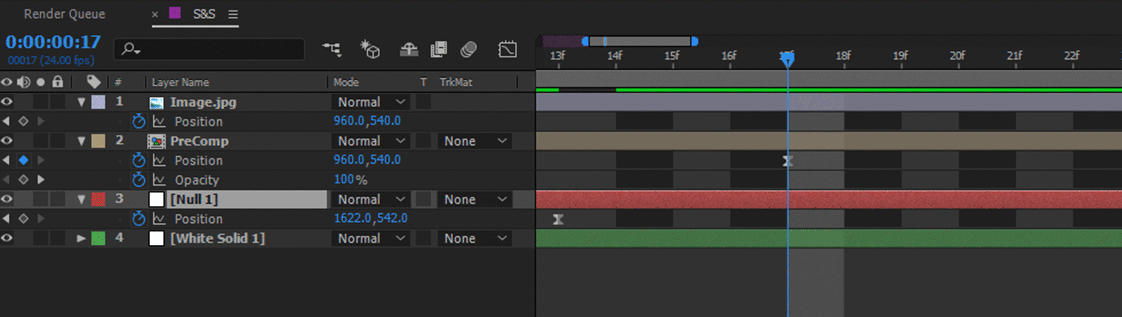
PREVIEW TWICE AS FAST
Shift + 0 on the Number PadYou probably know that tapping 0 on the number pad will preview your animation. If you want to speed that up use Shift + 0 to preview every other frame. Using this hotkey you’ll be able to cut your preview time in half, which is great when you’ve got a very heavy scene that takes a long time to preview.
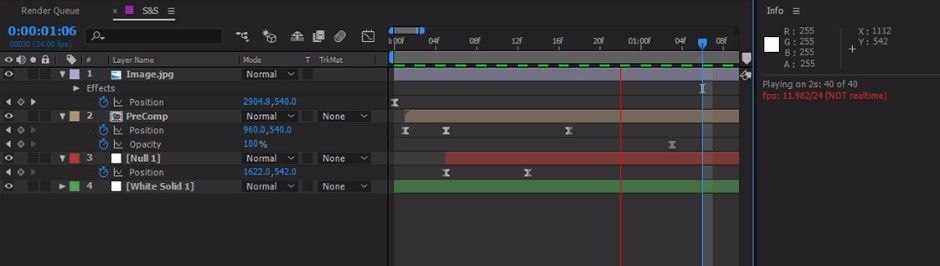
Bet you're already feeling faster.
We've given you the best hotkeys out there that every MoGrapher needs to know. Now you're ready to blaze through layer properties, set keys with speed, and navigate the timeline like a boss.
Before you go don't forget to pick up this handy PDF cheat sheet with all of the hotkeys you learned, just in case one slips your mind.
{{lead-magnet}}
BUT WAIT, THERE'S MORE...
Now that you've got the Essentials down you're ready to expand your Hotkey arsenal. Check out the Hotkeys the Pro's Know and the After Effects Hidden Gem Hotkeys. See you there!
ENROLL NOW!
Acidbite ➔
50% off everything

ActionVFX ➔
30% off all plans and credit packs - starts 11/26

Adobe ➔
50% off all apps and plans through 11/29

aescripts ➔
25% off everything through 12/6
Affinity ➔
50% off all products

Battleaxe ➔
30% off from 11/29-12/7
Boom Library ➔
30% off Boom One, their 48,000+ file audio library
BorisFX ➔
25% off everything, 11/25-12/1

Cavalry ➔
33% off pro subscriptions (11/29 - 12/4)

FXFactory ➔
25% off with code BLACKFRIDAY until 12/3

Goodboyninja ➔
20% off everything

Happy Editing ➔
50% off with code BLACKFRIDAY

Huion ➔
Up to 50% off affordable, high-quality pen display tablets

Insydium ➔
50% off through 12/4
JangaFX ➔
30% off an indie annual license
Kitbash 3D ➔
$200 off Cargo Pro, their entire library
Knights of the Editing Table ➔
Up to 20% off Premiere Pro Extensions
Maxon ➔
25% off Maxon One, ZBrush, & Redshift - Annual Subscriptions (11/29 - 12/8)
Mode Designs ➔
Deals on premium keyboards and accessories
Motion Array ➔
10% off the Everything plan
Motion Hatch ➔
Perfect Your Pricing Toolkit - 50% off (11/29 - 12/2)

MotionVFX ➔
30% off Design/CineStudio, and PPro Resolve packs with code: BW30

Rocket Lasso ➔
50% off all plug-ins (11/29 - 12/2)

Rokoko ➔
45% off the indie creator bundle with code: RKK_SchoolOfMotion (revenue must be under $100K a year)

Shapefest ➔
80% off a Shapefest Pro annual subscription for life (11/29 - 12/2)

The Pixel Lab ➔
30% off everything
Toolfarm ➔
Various plugins and tools on sale

True Grit Texture ➔
50-70% off (starts Wednesday, runs for about a week)

Vincent Schwenk ➔
50% discount with code RENDERSALE

Wacom ➔
Up to $120 off new tablets + deals on refurbished items