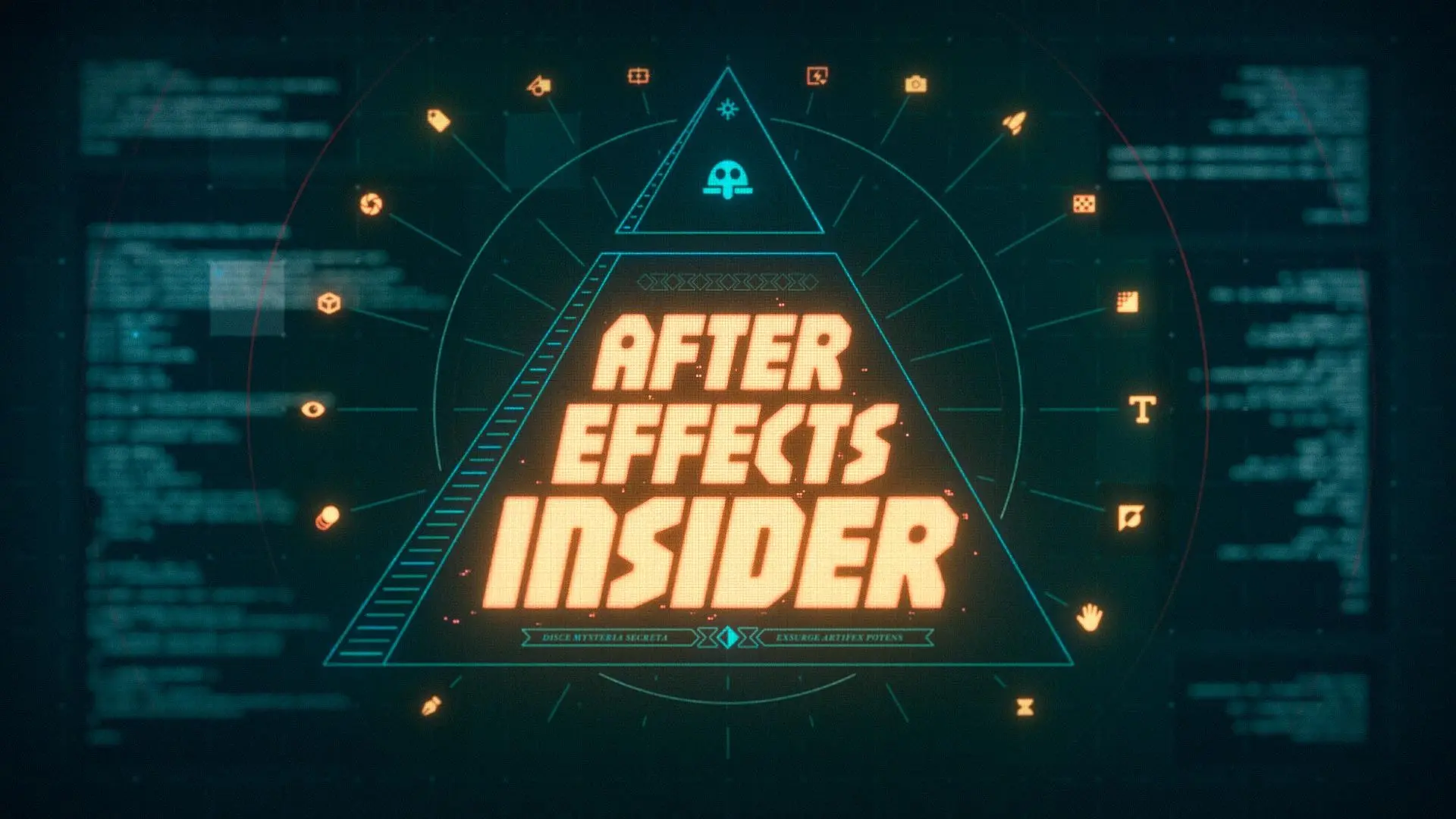A Guide to Getting Started with After Effects Plugins.
As you’ve probably found out by now, After Effects is an incredibly powerful piece of software. While you can do amazing things with the base level software, to really unlock its full potential developers have created amazing tools called plugins. For my day to day work in After Effects I use a wide number of plugins. Some do simple things such as smooth out keyframes, while others allow me to generate amazing particle effects with minimum effort.
You’ll find that as you work with After Effects plugins will save you a lot of time and energy, thus making your job a little easier. A few seconds here or there really add up.
However, I do want to stress that while plugins are essential in your day to day workflow, you really need to make sure you understand what the plugin is doing. Which reminds me...
(Stand on soapbox)
If you just start using a plugin without understanding what task it is automating for you, then you're not truly expanding your MoGraph knowledge. Learn the concepts before shortcuts.
(Step down from soapbox)
Let’s dive right in!
What is an After Effects Plugin?
A plugin is a component that adds a specific function or feature to an already existing software. Plugins are almost universally developed by third-party developers, and not the developers of the original software itself (Adobe).
For us, our original software is After Effects. So, when we add plugins we’re giving After Effects additional components that help us customize it, which in-turn enhances our workflow. Plugins can do a lot of things, such as customize certain tasks, which means they can make complex functions simple to execute. This again, all works to your benefit.
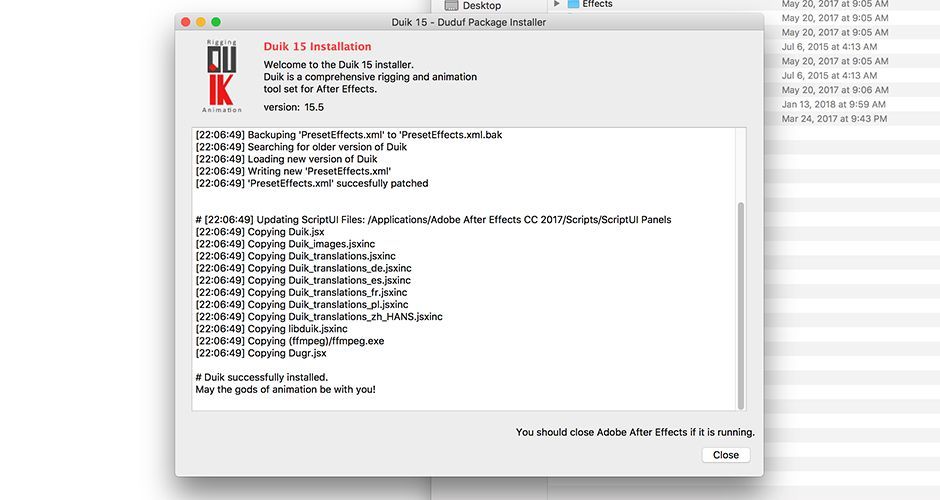
How do you Create a Plugin, Can I Create One?
I’ll never say to you that you can’t do something, because I believe in the old cliche, “You can do anything you set your mind to.” But in regards to developing and creating a plugin, you’re going to need some substantial knowledge. And since plugins are essentially small pieces of software that fit within a broader piece of software your going to need to understand how to utilize the C++ programming language.
Note that C++ is in fact a language, and just like any other language it will take time to learn. But, if you already have a grasp of C++ then your next step would pick up the AE SDK (After Effects Software Development Kit). This SDK will give you the tools necessary to develop a plugin specifically for After Effects.
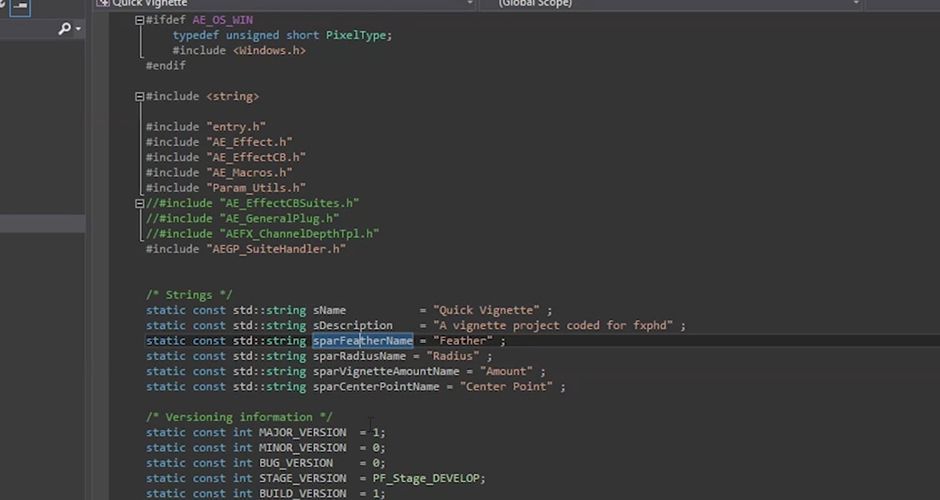
What's the Difference Between a Plugin and a Script in After Effects?
Now that we know what a plugin actually is, and what it does, we need to understand how it differs from a script. Just like plugins, scripts are essential tools for you as you expand your After Effects abilities. So let’s take a quick second to understand what a script really is.
Scripts are just like plugins in the sense that they are created with a programming language. However instead of customizing the software like a plugin does, a script automates a process or execution within the software. In short, if you have to click it in After Effects there's probably a script that can help you automate a process. So if you find yourself doing something over and over again there's probably a script for that. As you get more comfortable with After Effects you’ll find that utilizing scripts can help you just as much as plugins. I personally use scripts more than plugins, but both are useful in their own way.
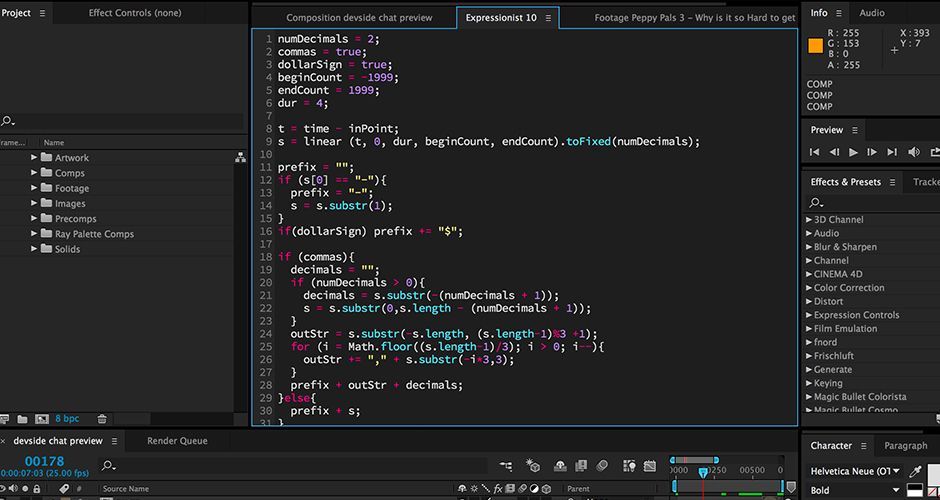
Where can I get After Effects plugins?
Okay, so getting back to plugins. The most common question I get from up and coming AE users is, “Where can I get plugins?” This is an easy question, but also a complex question. There is no true one stop shop when it comes to getting plugins for After Effects, but let’s explore three crucial sites.
1. AESCRIPTS + AEPLUGINS
It's all in the name... aescritps + aeplugins reighns supreme as the best place to find tools for Motion Design. You’ll find everything from 'simple' extensions such as Flow to more complex plugins like Stardust. This site is the closest thing we have to a one stop shop. Plus, aescripts + aeplugins connects developers with artists which is an amazing business model.
2. RED GIANT
The folks over at RED Giant have been putting together great plugins for After Effects for sometime now. Their Trapcode Suite is a must-have for most motion graphic artists. I personally use Trapcode Particular all the time. They also have a subscription service called Universe, which has some great plugins for After Effects.
3. VIDEO COPILOT
Created by one of the champions of After Effects, Andrew Kramer, Video Copilot has been a great resource for top end AE plugins. The Optical Flares plugin is used in Hollywood all the time, and Element 3D is the fastest way to create 3D text in After Effects. Plus, they have a whole host of 3D and stock motion packs to get you going quickly.
Please remember that this list isn’t comprehensive. There are a ton of sites, companies, and individuals that offer great plugin options. Just search around. You'll find 'em.
What are the most popular After Effects plugins?
Okay, so now that we know some of the best places to get plugins for After Effects, the question now becomes what are the most popular plugins? While I’ll give you a few of the most widely used plugins around, you’ll want to check out our article on The Best After Effects Tools.
4. TRAPCODE SUITE
- Price: $999
The Trapcode Suite from RED Giant is a multifaceted plugin set that allows AE users to create complex particle effects, geometric shapes, 3D motion graphic designs, and much more. The vast majority of high level AE users and motion designers utilize Trapcode in their work. The workflow isn’t incredibly difficult to grasp, and the result are stunning. Just be aware that the suite will cost you, but like most things in life, you get what you pay for.
5. FLOW
- Price: $30
As you’ll come to find out, when animating layers in After Effects you’ll end up using the graph editor quite a bit. That’s where Flow comes in. Essentially Flow simplifies the graph editor to a basic interface that isn’t overly complicated. For those that use the graph editor to apply curves to your animations, Flow is going to be your best friend.
6. OVERLORD
- Price: $45
As many motion designers can tell you, the connection between Illustrator and After Effects is great, and allows for you to generate amazing work. However, the workflow can be a little clunky. Overlord helps with that clunkiness by providing a workflow system that you’ll absolutely love. If you use Illustrator for a lot of your motion animation work, Overlord is a must.
7. RIFT
- Price: $29.99 (Name Your Price)
When you begin to create more complex animations you’ll end up working with multiple layers and multiple properties. These layers and properties will most often need to be shifted, staggered, or randomized to make your animation smoother. Rift will allow you to make those adjustments in a panel, which can help greatly.
8. DUIK
- Price: Free (I kid you not)
If you’ve had to animate characters in your work, chances are you’ve needed to do some rigging and have probably have used the puppet tool to do so. With Duik you can do all of this at an extremely high level by using features such as autorig, dynamics, and inverse kinematics. While Duik is extremely robust it does have a little bit of a learning curve, but if you've ever dreamed of getting into character animation there's no better tool for After Effects.
As you can see above, the price points for plugins vary greatly, from free to expensive. If you can’t afford something like Trapcode Suite right now don’t fret, there are usually alternative solutions. For example, if you just want to generate some great particles but you can’t fork over $400 for Trapcode Particular 3, you might want to take a look at Stardust, which generates high end particles and does so for around $150 less. There are always alternatives out there for you. Plugins are just tools.
How Do You Install Plugins?
Once you’ve grabbed a plugin you’ll need to install it. Luckily for all of us this process is extremely simple. The details for installing a plugin can vary depending on the developer, so always be sure to check the documentation on how to properly install the plugin you’ve purchased.
But for basic installations here is a very quick guide… After Effects will in fact load plugins from multiple folders, but it contains a default plugin folder within its core software directory. This is where you can drop your purchased and downloaded plugins as long as they don’t come with a specific installer. Default locations for Windows and Mac are as follows:
- (Windows): Program Files\Adobe\Adobe After Effects <ver>\Support Files
- (Mac): Applications/Adobe After Effects <ver>/Plug-ins
Should I use Plugins in my Workflow?
Now that you have the knowledge and a few starting points to begin your journey with After Effects plugins you should begin to add them to your workflow. Again, while After Effects is an extremely powerful software all on its own, plugins allow you to unlock that power to a level beyond what you thought capable.
You are by no means required to utilize plugins in your workflow, but as someone who wants to be a Motion Designer for a living you really should be taking advantage of everything plugins have to offer. By expanding your capabilities allows you to work more efficiently and take your MoGraph game to the next level!
ENROLL NOW!
Acidbite ➔
50% off everything

ActionVFX ➔
30% off all plans and credit packs - starts 11/26

Adobe ➔
50% off all apps and plans through 11/29

aescripts ➔
25% off everything through 12/6
Affinity ➔
50% off all products

Battleaxe ➔
30% off from 11/29-12/7
Boom Library ➔
30% off Boom One, their 48,000+ file audio library
BorisFX ➔
25% off everything, 11/25-12/1

Cavalry ➔
33% off pro subscriptions (11/29 - 12/4)

FXFactory ➔
25% off with code BLACKFRIDAY until 12/3

Goodboyninja ➔
20% off everything

Happy Editing ➔
50% off with code BLACKFRIDAY

Huion ➔
Up to 50% off affordable, high-quality pen display tablets

Insydium ➔
50% off through 12/4
JangaFX ➔
30% off an indie annual license
Kitbash 3D ➔
$200 off Cargo Pro, their entire library
Knights of the Editing Table ➔
Up to 20% off Premiere Pro Extensions
Maxon ➔
25% off Maxon One, ZBrush, & Redshift - Annual Subscriptions (11/29 - 12/8)
Mode Designs ➔
Deals on premium keyboards and accessories
Motion Array ➔
10% off the Everything plan
Motion Hatch ➔
Perfect Your Pricing Toolkit - 50% off (11/29 - 12/2)

MotionVFX ➔
30% off Design/CineStudio, and PPro Resolve packs with code: BW30

Rocket Lasso ➔
50% off all plug-ins (11/29 - 12/2)

Rokoko ➔
45% off the indie creator bundle with code: RKK_SchoolOfMotion (revenue must be under $100K a year)

Shapefest ➔
80% off a Shapefest Pro annual subscription for life (11/29 - 12/2)

The Pixel Lab ➔
30% off everything
Toolfarm ➔
Various plugins and tools on sale

True Grit Texture ➔
50-70% off (starts Wednesday, runs for about a week)

Vincent Schwenk ➔
50% discount with code RENDERSALE

Wacom ➔
Up to $120 off new tablets + deals on refurbished items