Need to figure out which After Effects project rendered out a video clip? Here's a nifty tip that utilizes Adobe Bridge.
Have you ever been asked by a client, "Can you make some changes to that project from last year? Here's the video file for reference..."
Even if you are an organized person, it can be tricky to figure out which After Effects project was used to render "v04_without_map". The deadline was probably tight and you probably did loads of changes at the end because the client needed some additional options... so your historical file structure might be a bit of a mess.
Well, this is where being organized comes in. You should always archive your projects at the end of a project... but don't worry, there's another way of finding out if you've not completed this step.
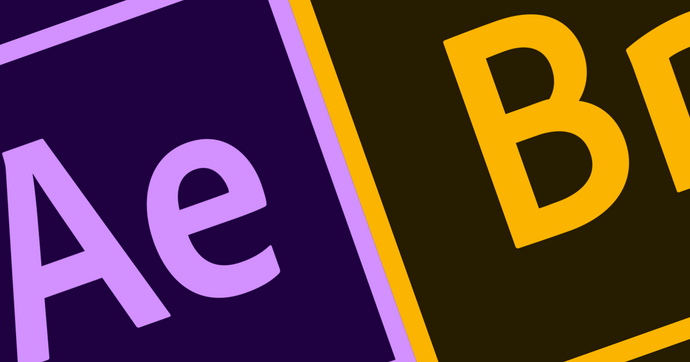
Adobe Bridge: The After Effects Project Finder
Eh? What's this? Adobe Bridge is going to tell me what After Effects project was used to render the movie file?
Yes it is! It's all down in meta data!
If you're not familiar with the term, metadata is simply little snippets of information that are tagged onto your video files. Metadata is used for categorizing all sorts of information like frame rate, resolution, duration, audio channels, and more.
Anytime you render a video using an Adobe tool metadata will be attached to the video file. In addition to the normal video metadata information (resolution, duration, date, etc.), After Effects stores the name of the project file as well as its location at the time of rendering into the metadata of a video file rendered in After Effects. The awesome thing about this is even if you've used Adobe Media Encoder to transcode the footage to say an MP4, the meta data travels with the file!
HOW TO FIND WHICH AFTER EFFECTS PROJECTS RENDERED A VIDEO WITH ADOBE BRIDGE
If you don't have Adobe Bridge installed, for the love of all things creative... get it installed right away! After that just follow these steps to find which After Effects project rendered out your video.
- Open Bridge
- Drag the movie file onto the App icon or navigate to the folder within Bridge.
- Press CTRL / CMD+I or right click and choose show info
- In Bridge CC you need to check the Meta tab and scroll towards the bottom. There, you'll find the After Effects project file and file path.
ENROLL NOW!
Acidbite ➔
50% off everything

ActionVFX ➔
30% off all plans and credit packs - starts 11/26

Adobe ➔
50% off all apps and plans through 11/29

aescripts ➔
25% off everything through 12/6
Affinity ➔
50% off all products

Battleaxe ➔
30% off from 11/29-12/7
Boom Library ➔
30% off Boom One, their 48,000+ file audio library
BorisFX ➔
25% off everything, 11/25-12/1

Cavalry ➔
33% off pro subscriptions (11/29 - 12/4)

FXFactory ➔
25% off with code BLACKFRIDAY until 12/3

Goodboyninja ➔
20% off everything

Happy Editing ➔
50% off with code BLACKFRIDAY

Huion ➔
Up to 50% off affordable, high-quality pen display tablets

Insydium ➔
50% off through 12/4
JangaFX ➔
30% off an indie annual license
Kitbash 3D ➔
$200 off Cargo Pro, their entire library
Knights of the Editing Table ➔
Up to 20% off Premiere Pro Extensions
Maxon ➔
25% off Maxon One, ZBrush, & Redshift - Annual Subscriptions (11/29 - 12/8)
Mode Designs ➔
Deals on premium keyboards and accessories
Motion Array ➔
10% off the Everything plan
Motion Hatch ➔
Perfect Your Pricing Toolkit - 50% off (11/29 - 12/2)

MotionVFX ➔
30% off Design/CineStudio, and PPro Resolve packs with code: BW30

Rocket Lasso ➔
50% off all plug-ins (11/29 - 12/2)

Rokoko ➔
45% off the indie creator bundle with code: RKK_SchoolOfMotion (revenue must be under $100K a year)

Shapefest ➔
80% off a Shapefest Pro annual subscription for life (11/29 - 12/2)

The Pixel Lab ➔
30% off everything
Toolfarm ➔
Various plugins and tools on sale

True Grit Texture ➔
50-70% off (starts Wednesday, runs for about a week)

Vincent Schwenk ➔
50% discount with code RENDERSALE

Wacom ➔
Up to $120 off new tablets + deals on refurbished items






