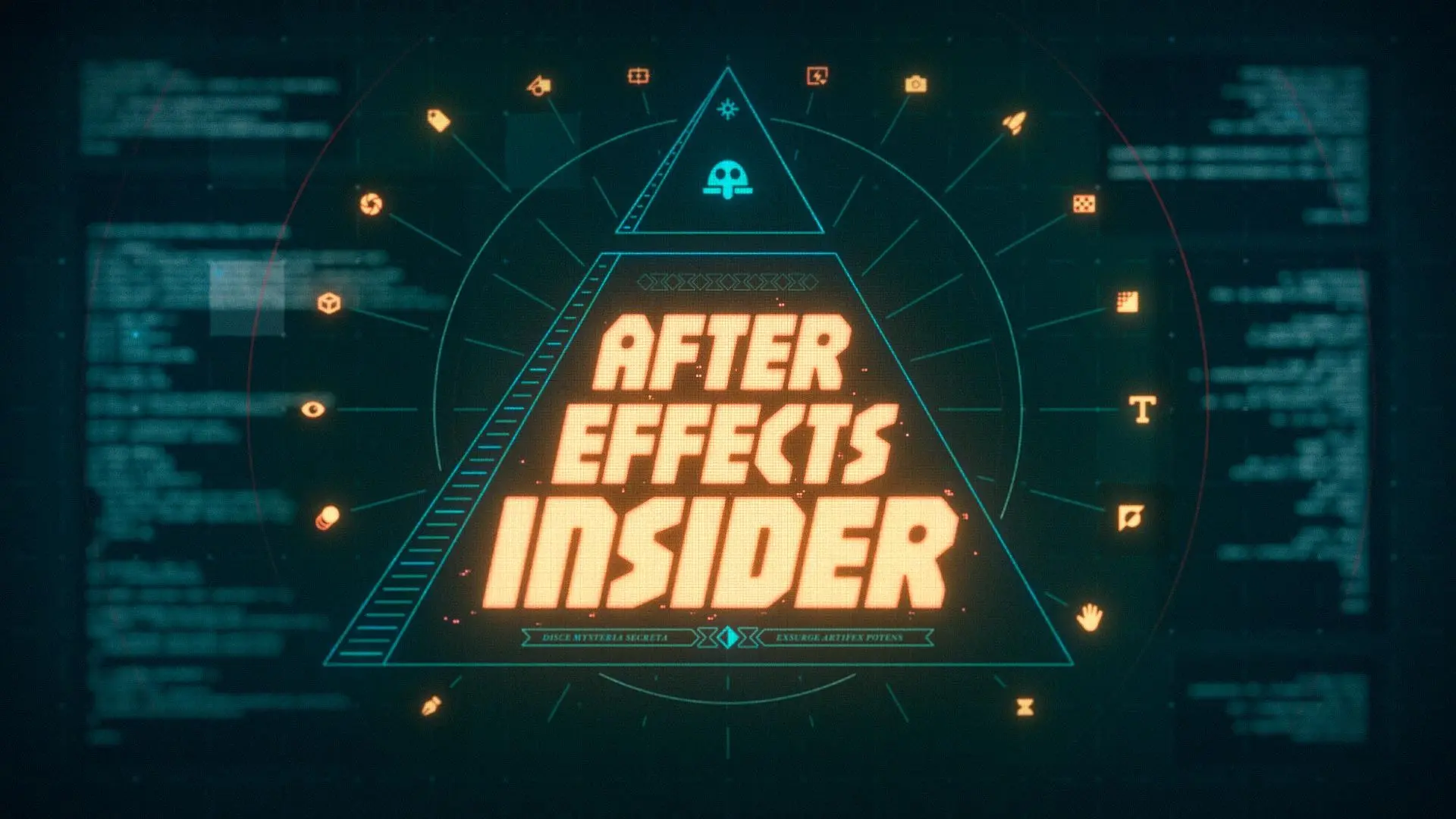A quick and easy way to set the time duration of your After Effects compositions, perfectly.
Working to keep your After Effects projects clean and tidy is no easy feat, and a huge part of that is making sure that your layers are trimmed. After Effects doesn't like looking at your empty layers anymore than you should. It's constantly analyzing and it needs a little guidance.
One of the ways we can help After Effects help us is by keeping our compositions trimmed. So let's dig into a super quick and easy way you can trim compositions by using your in and out points.
How to Trim Composition Duration Based on In and Out Points
Here's how to quickly trim your composition duration in After Effects.
STEP 1: SET YOUR IN AND OUT POINTS
Keyboard Shortcuts in After Effects:
- In Point: B
- Out Point: N
The first step in trimming your composition is to set your in and out points. By setting these points you are telling After Effects to only preview the timeline between the In and Out points. In After Effects you can set an In Point by pressing the 'B' key and an Out Point by pressing the 'N' key.
It's very important to set your In and Out Point before pushing your video into the render queue or Adobe Media Encoder.
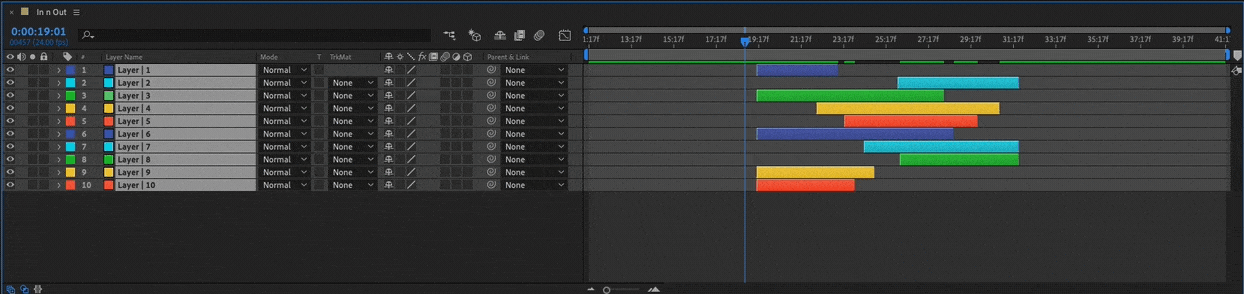
STEP 2: TRIM COMP TO WORK AREA
Keyboard Shortcut in After Effects:
- Trim Comp to Work Area: CMD+Shift+X
Once you defined the work area go to the top of the program window and click "Composition". From here you'll simply select "Trim Comp to Work Area" and After Effects will trim the time duration of the composition you have selected.
Just like that, you've cleaned up one composition. If this was a pre-comp you've made some simple but great strides in organizing your After Effects composition like a true motion graphics master. This technique can even help your compositions preview and render faster.
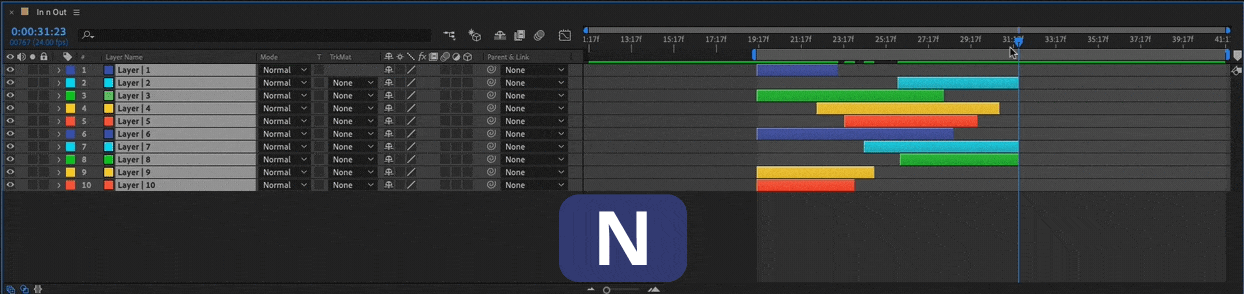
If you're a keyboard shortcut wizard there's a handy hotkey combination for you. The keyboard shortcut to trim comp to work area in After Effects is CMD + Shift + X. Keeping your hands on the keyboard is one of the best ways you can get faster at working in After Effects.
Want to Learn More Pro Tips for After Effects?
Check out this awesome list of some of our favorite and most useful After Effects tips.
- Motion Graphic Tips and Tricks Collection
- Timeline Shortcuts in After Effects
- A Guide to Importing Adobe Illustrator Files into After Effects
- How to Create a Pattern in Adobe Illustrator
- 6 Ways to Motion Track in After Effects
Learn After Effects from a Pro
In After Effects Kickstart, you'll learn the most commonly used tools and best practices for using them while mastering the After Effects interface.
ENROLL NOW!
Acidbite ➔
50% off everything

ActionVFX ➔
30% off all plans and credit packs - starts 11/26

Adobe ➔
50% off all apps and plans through 11/29

aescripts ➔
25% off everything through 12/6
Affinity ➔
50% off all products

Battleaxe ➔
30% off from 11/29-12/7
Boom Library ➔
30% off Boom One, their 48,000+ file audio library
BorisFX ➔
25% off everything, 11/25-12/1

Cavalry ➔
33% off pro subscriptions (11/29 - 12/4)

FXFactory ➔
25% off with code BLACKFRIDAY until 12/3

Goodboyninja ➔
20% off everything

Happy Editing ➔
50% off with code BLACKFRIDAY

Huion ➔
Up to 50% off affordable, high-quality pen display tablets

Insydium ➔
50% off through 12/4
JangaFX ➔
30% off an indie annual license
Kitbash 3D ➔
$200 off Cargo Pro, their entire library
Knights of the Editing Table ➔
Up to 20% off Premiere Pro Extensions
Maxon ➔
25% off Maxon One, ZBrush, & Redshift - Annual Subscriptions (11/29 - 12/8)
Mode Designs ➔
Deals on premium keyboards and accessories
Motion Array ➔
10% off the Everything plan
Motion Hatch ➔
Perfect Your Pricing Toolkit - 50% off (11/29 - 12/2)

MotionVFX ➔
30% off Design/CineStudio, and PPro Resolve packs with code: BW30

Rocket Lasso ➔
50% off all plug-ins (11/29 - 12/2)

Rokoko ➔
45% off the indie creator bundle with code: RKK_SchoolOfMotion (revenue must be under $100K a year)

Shapefest ➔
80% off a Shapefest Pro annual subscription for life (11/29 - 12/2)

The Pixel Lab ➔
30% off everything
Toolfarm ➔
Various plugins and tools on sale

True Grit Texture ➔
50-70% off (starts Wednesday, runs for about a week)

Vincent Schwenk ➔
50% discount with code RENDERSALE

Wacom ➔
Up to $120 off new tablets + deals on refurbished items