A step-by-step guide to setting up autosave in After Effects.
Have you ever lost a ton of work because your computer or application crashes? That question was, of course, rhetorical. We've all lost work as motion designers, but thankfully there are some built-in tools in After Effects to make it a little less painful if and when your computer decides to crash.
In this quick article I'll show you how to setup autosave in After Effects. While autosave is a default feature in After Effects, there are a few ways to customize this feature to make it even more useful. So hit command+S, it's time to chat about autosave.
Why is Autosave in After Effects Important?
If After Effects didn't have an autosave feature there could never be such thing as hitting the save button too much (ctrl+S, cmd+S). We’ve all experienced the paralyzing pit that settles in the innermost part of our soul when After Effects crashes before we can hit save while invoking a 3D plugin on a project that is due the next morning. It sucks...
Inevitably, computer programs will crash and we will lose our work. Fortunately, there is an autosave feature in After Effects that should be setup before starting any project.
Not quite sure how to go about setting up autosave in After Effects? No worries, I have a step by step guide for you below.
How to Set Up Autosave in After Effects
Autosave is actually turned on by default feature in After Effects. The wizards at adobe have also setup the autosave feature to allow you to set how often the function runs and how many copies of your files it saves. Here's how to setup and customize the autosave.
- In the upper left side of the program choose Edit > Preferences > General for Windows or After Effects > Preferences > General for Mac OS to open the Preferences box.
- Click autosave on the left side of the dialog box.
- Make sure to check the “Automatically Save Projects” checkbox so the program can automatically create copies of your project files by default.
- Click OK to close the Preferences dialog box.
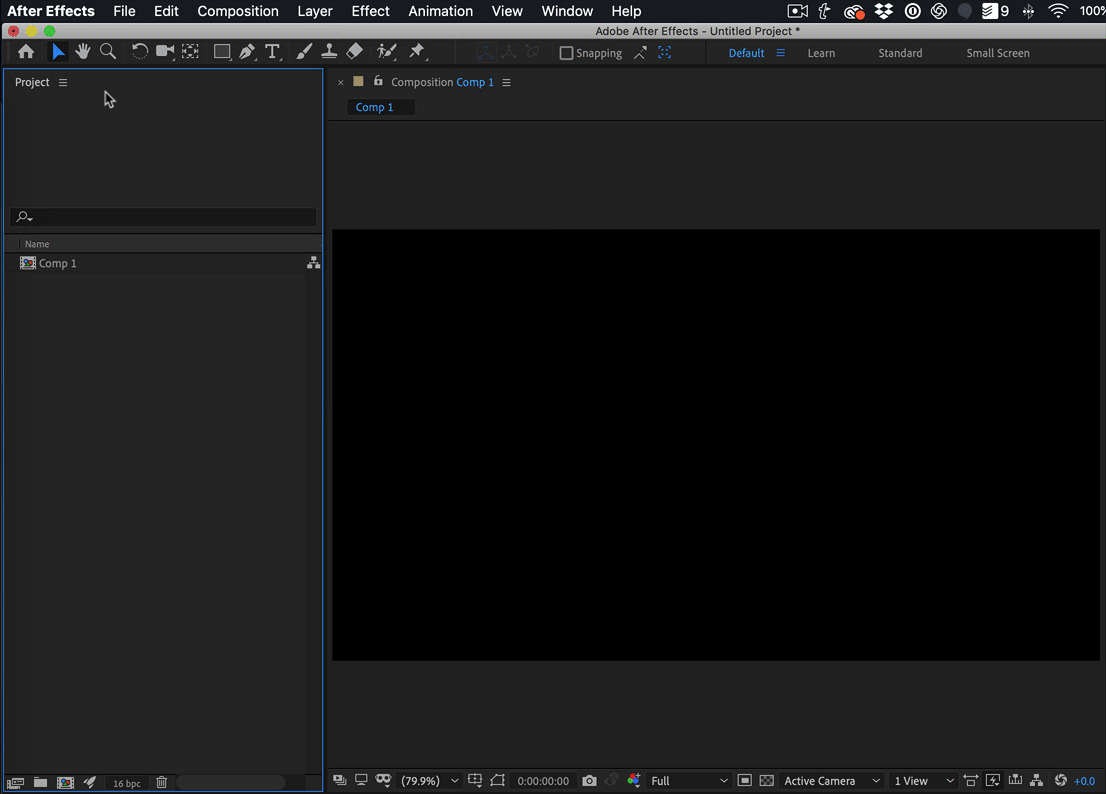
After Effects does not simply save over your original project file. By default, it creates a copy of where you left off in your project every 20 minutes for a maximum of 5 versions of your project. Once the maximum number of project files has been created, The oldest one will be overwritten and replaced by the newest autosave file. In my opinion, 20 minutes is way too long. I like to roll with my autosave set to 5 minutes intervals.
Where is my Autosave Folder Now That it is Set Up?
Once you have successfully set up the autosave feature in After Effects, you’ll find the autosave folder named “Adobe After Effects Auto-Save” in the same place you saved your project file. The autosaved backup will end in a number, for example, a project that is named 'science-of-motion.aep' will be backed up a 'science-of-motion-auto-save1.aep in the autosave folder.
In case After Effects crashes and you need to retrieve an autosaved copy of your project file, choose File > Open in After Effects and click on the backed up project file you want to access. After Effects will sometimes prompt you to reopen a restored version of the previous project once it reboots. In my opinion, it's better to just roll with an autosave project unless you absolutely have to use the restored version.
How to Customize Where Your Autosave Folder is Saved
If you would like to save your autosaved project files somewhere else just follow these quick steps.
- Click the custom location option under the “Auto-Save Location” section.
- Choose the folder you want the autosaves to be stored.
- Click OK to close the Preferences dialog box.
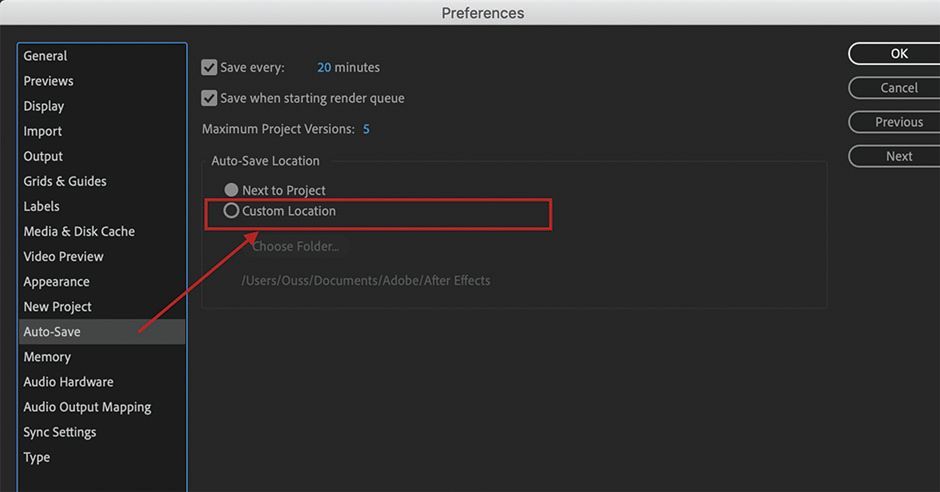
Why is After Effects Autosave not Working?
If you are experiencing the After Effects autosave feature failing, it could be for a couple of reasons.
- After Effects could be seeing your project file as an unnamed version if the project is being converted from an older version.
- Autosave occurs, by default, every 20 minutes that is counted from the last save. Therefore, if you manually save more than 20 minutes, After Effects will only save the original copy and not create a new copy.
You must allow the autosave timer to run out so After Effects can create a new copy. If you are unable to train yourself to hit the save button less (I totally understand that problem), then maybe consider allowing autosave to happen more frequently.
TAKE YOUR AFTER EFFECTS SKILLS EVEN FURTHER!
If you want to level up your After Effects game then check out our Timeline Shortcuts in After Effects article, or... if you want to get really serious about growing you After Effects skills check out After Effects Kickstart. After Effects Kickstart is an intense deep-dive into the world's most popular motion design application.
ENROLL NOW!
Acidbite ➔
50% off everything

ActionVFX ➔
30% off all plans and credit packs - starts 11/26

Adobe ➔
50% off all apps and plans through 11/29

aescripts ➔
25% off everything through 12/6
Affinity ➔
50% off all products

Battleaxe ➔
30% off from 11/29-12/7
Boom Library ➔
30% off Boom One, their 48,000+ file audio library
BorisFX ➔
25% off everything, 11/25-12/1

Cavalry ➔
33% off pro subscriptions (11/29 - 12/4)

FXFactory ➔
25% off with code BLACKFRIDAY until 12/3

Goodboyninja ➔
20% off everything

Happy Editing ➔
50% off with code BLACKFRIDAY

Huion ➔
Up to 50% off affordable, high-quality pen display tablets

Insydium ➔
50% off through 12/4
JangaFX ➔
30% off an indie annual license
Kitbash 3D ➔
$200 off Cargo Pro, their entire library
Knights of the Editing Table ➔
Up to 20% off Premiere Pro Extensions
Maxon ➔
25% off Maxon One, ZBrush, & Redshift - Annual Subscriptions (11/29 - 12/8)
Mode Designs ➔
Deals on premium keyboards and accessories
Motion Array ➔
10% off the Everything plan
Motion Hatch ➔
Perfect Your Pricing Toolkit - 50% off (11/29 - 12/2)

MotionVFX ➔
30% off Design/CineStudio, and PPro Resolve packs with code: BW30

Rocket Lasso ➔
50% off all plug-ins (11/29 - 12/2)

Rokoko ➔
45% off the indie creator bundle with code: RKK_SchoolOfMotion (revenue must be under $100K a year)

Shapefest ➔
80% off a Shapefest Pro annual subscription for life (11/29 - 12/2)

The Pixel Lab ➔
30% off everything
Toolfarm ➔
Various plugins and tools on sale

True Grit Texture ➔
50-70% off (starts Wednesday, runs for about a week)

Vincent Schwenk ➔
50% discount with code RENDERSALE

Wacom ➔
Up to $120 off new tablets + deals on refurbished items






