Big news from Maxon - they've rolled out some game-changing updates to simulations in Cinema 4D, and we're here to break it down for you.
Faster, more accurate, and say goodbye to that pesky jitter that's been haunting your dynamics.
ENROLL NOW!
Acidbite ➔
50% off everything

ActionVFX ➔
30% off all plans and credit packs - starts 11/26

Adobe ➔
50% off all apps and plans through 11/29

aescripts ➔
25% off everything through 12/6
Affinity ➔
50% off all products

Battleaxe ➔
30% off from 11/29-12/7
Boom Library ➔
30% off Boom One, their 48,000+ file audio library
BorisFX ➔
25% off everything, 11/25-12/1

Cavalry ➔
33% off pro subscriptions (11/29 - 12/4)

FXFactory ➔
25% off with code BLACKFRIDAY until 12/3

Goodboyninja ➔
20% off everything

Happy Editing ➔
50% off with code BLACKFRIDAY

Huion ➔
Up to 50% off affordable, high-quality pen display tablets

Insydium ➔
50% off through 12/4
JangaFX ➔
30% off an indie annual license
Kitbash 3D ➔
$200 off Cargo Pro, their entire library
Knights of the Editing Table ➔
Up to 20% off Premiere Pro Extensions
Maxon ➔
25% off Maxon One, ZBrush, & Redshift - Annual Subscriptions (11/29 - 12/8)
Mode Designs ➔
Deals on premium keyboards and accessories
Motion Array ➔
10% off the Everything plan
Motion Hatch ➔
Perfect Your Pricing Toolkit - 50% off (11/29 - 12/2)

MotionVFX ➔
30% off Design/CineStudio, and PPro Resolve packs with code: BW30

Rocket Lasso ➔
50% off all plug-ins (11/29 - 12/2)

Rokoko ➔
45% off the indie creator bundle with code: RKK_SchoolOfMotion (revenue must be under $100K a year)

Shapefest ➔
80% off a Shapefest Pro annual subscription for life (11/29 - 12/2)

The Pixel Lab ➔
30% off everything
Toolfarm ➔
Various plugins and tools on sale

True Grit Texture ➔
50-70% off (starts Wednesday, runs for about a week)

Vincent Schwenk ➔
50% discount with code RENDERSALE

Wacom ➔
Up to $120 off new tablets + deals on refurbished items


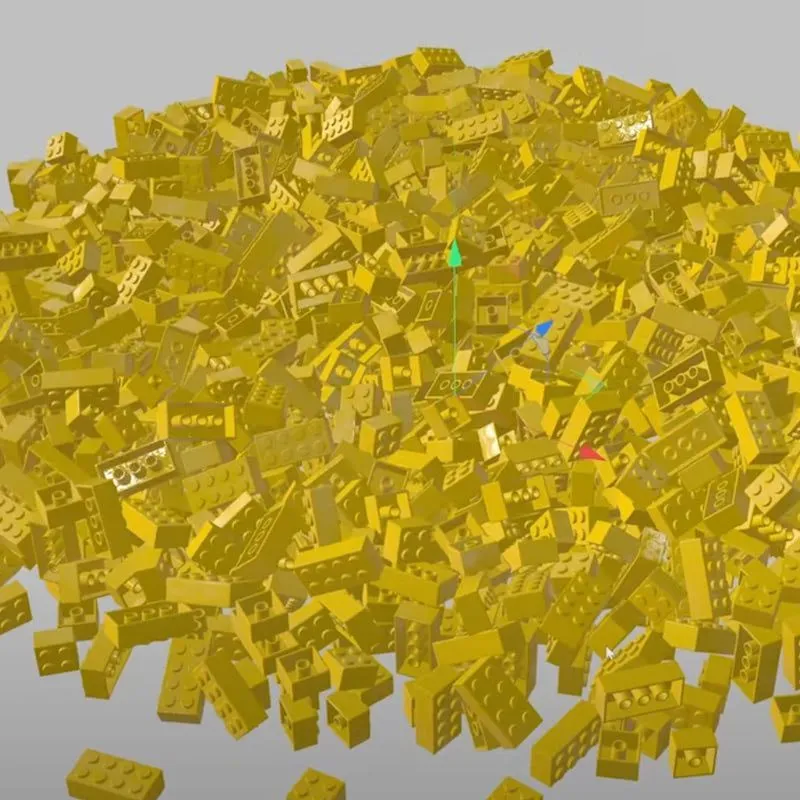
Cinema 4D Simulation Files
EJ packs in a TON of great info in this tutorial. Here are a few of the topics and tips covered:
🪄 Scene Scale Mastery in Cinema 4D
First off, let's talk about scene scale. It's the foundation of a great simulation. Setting it to match the average scale of your objects is crucial. Too big or too small, and you might find your objects either floating like balloons or sinking like stones. Get this right, and you're setting the stage for some top-notch dynamics.
Actionable Tip: To ensure your scene scale is on point, use the Measure and Construction tool to compare the dimensions of your objects with the default scale in Cinema 4D. This will help you adjust the scale accurately for more realistic simulations.
💥 Collision Shapes: The Unsung Heroes
Collision Shapes—these bad boys are all about optimization. Think of them as the stunt doubles for your high-poly meshes, taking the hits and keeping your simulations smooth. By tweaking the Collision Shape settings, you're essentially telling Cinema 4D, "Hey, let's keep things simple and speedy."
Actionable Tip: When working with complex objects, try using the "Moving Mesh" collision shape option. This provides a more accurate representation of your object for collision calculations, ensuring smoother interactions without sacrificing too much performance.
📺 Jitter No More
Ah, the dreaded jitter. I With some clever adjustments to friction, velocity thresholds, and damping, you can show jitter the door. You can use the timer feature to gracefully retire dynamically moving objects, ensuring they come to rest without any unwanted shivers.
Actionable Tip: Increase the friction value in the Rigid Body tag settings to around 80-90% for objects that tend to jitter. This helps them come to a rest more quickly and reduces unwanted movement.
✨ Emitters & Particle Dynamics in Cinema 4D
Emitters let you unleash a stream of objects, creating dynamic simulations that are nothing short of mesmerizing. And when it comes to particles, it's all about mastering the forces at play. Gravity, damping, turbulence - these are the tools that let you sculpt motion in exciting ways.
Actionable Tip: For more controlled particle emissions, adjust the "Birthrate Editor" and "Birthrate Renderer" values in the Emitter settings. Lower values result in fewer particles, allowing for more precise control over the simulation.
🎨 Color Customization & Caching
Last but not least, let's add some color to our simulations. With Cinema 4D's color User Data and Ramp node, you can paint your objects in any hue you fancy. And don't forget about caching. It's like hitting the save button on your simulations, ensuring consistency and saving you precious time during rendering.
Actionable Tip: Before rendering your final animation, always calculate and save the cache for your simulation. This ensures that your simulation plays back exactly the same every time, preventing any discrepancies in your final render.
There you have it, folks - a whirlwind tour of Cinema 4D's latest dynamic simulation capabilities. Check out the YouTube video above for EJ's step-by-step walkthrough and don't forget to download the free project files to follow along.
Take your Cinema 4D skills from the ground floor to the penthouse. Dive into our world-class C4D courses:
Cinema 4D Basecamp: Enter the exciting world of 3D in this Cinema 4D introductory course.
Cinema 4D Ascent: Dive deeper into Cinema 4D and the intermediate concepts 3D artists should know.
Lights, Camera, Render: This 3-class bundle will teach you to make cinematic renders in Cinema 4D.




