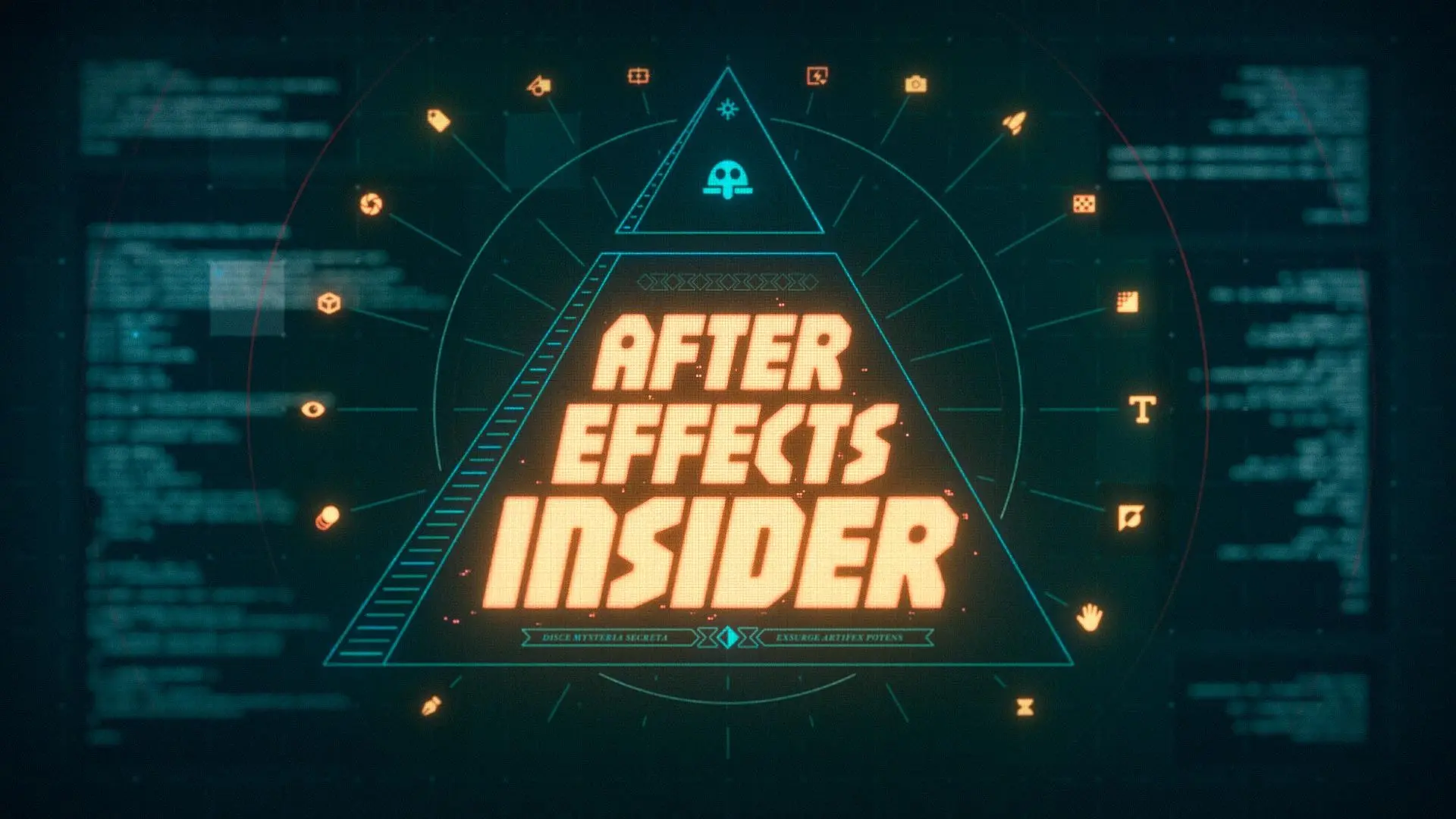With this AI tool you can dream up entire worlds new horizons with just a few moments and an imaginative prompt.
When it comes to making a stunning render, one of the biggest aspects that brings immediate visual value to your scene is what goes on beyond the scene in question. What lies beyond the main part of the frame can take your visuals from pretty good to pretty great. An interesting background, whether it’s out of focus or fully part of the scene, can bring your viewers fully into the world you’re trying to create.
While there are a number of ways to create great backgrounds for your scenes, one of the best ways is with a good skybox. A skybox differs somewhat from an HDRI since it’s not usually created with a high-dynamic range, rather it’s a produced visual that serves as the world or environment of your scene. How do you make a good skybox? Well, now it’s easier than ever.
Blockade Labs have created a fantastic tool called Skybox AI that takes your prompts and creates a skybox based on your vision. It features the ability to change through different visual styles, positive and negative prompts, and even allows you to take existing prompts and remix the results. IAnother strong feature is the ability to paint in and draw some specific shapes to feed into the algorithm to help you to get more specific looks.
Here are some of my tips for getting the best results
Using The Brush/Erase Tool
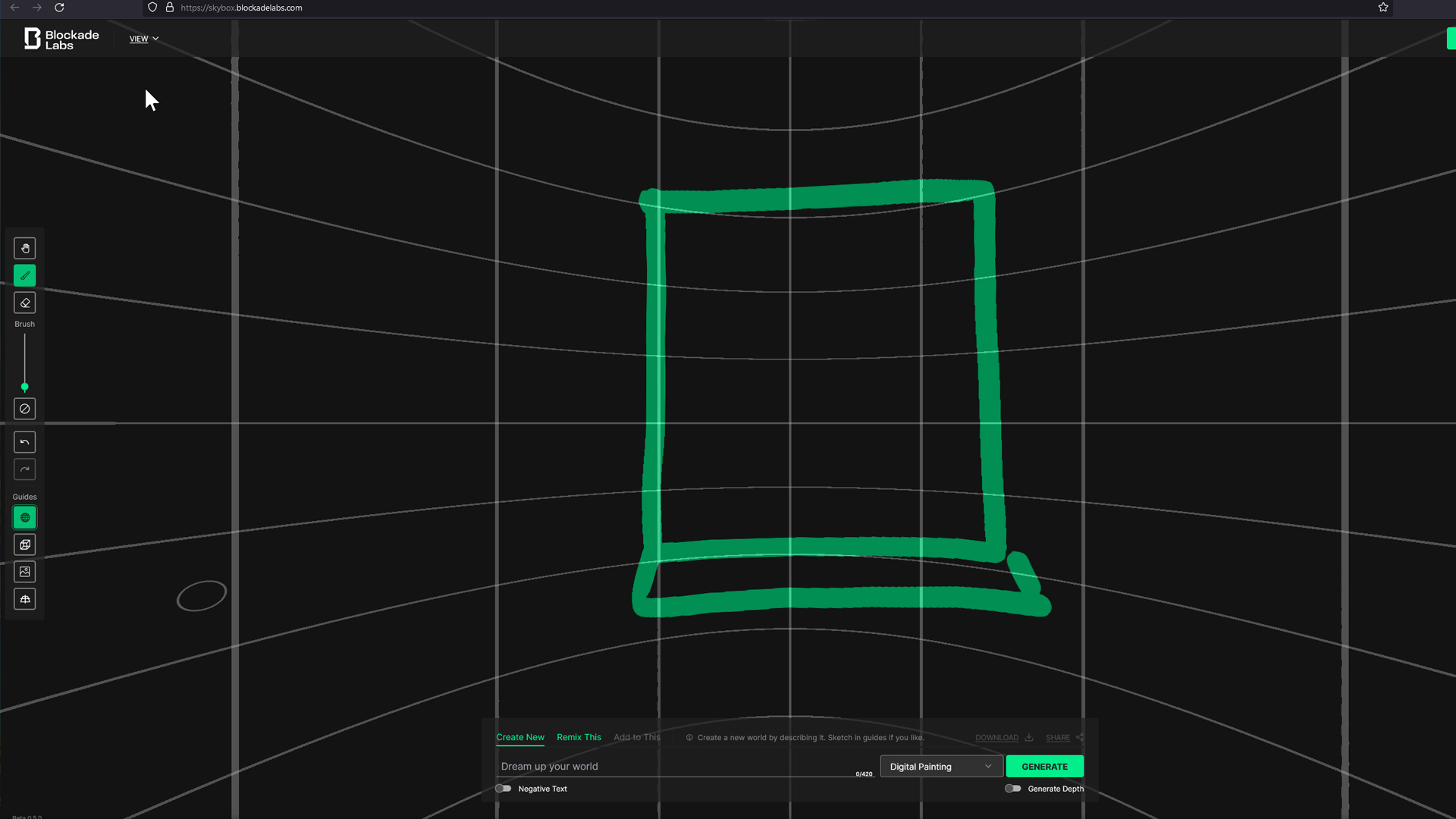
The brush tool allows you to feed the engine some specific shapes that you’d like to see re-created in your scene. Specifically if you want to make sure you have doors, windows, or even specific landscape features, you can just paint them right in.
This kind of gives you a bit of control over your overall composition or environment in a way that other AI tools don’t often do. Painting in a specific mountain can help you to fine-tune the scene you create to fit your vision. Or, using the grid features can help you draw in a specific room or tell the engine where you want a specific window or shape to be placed.
Crafting The Right Prompt
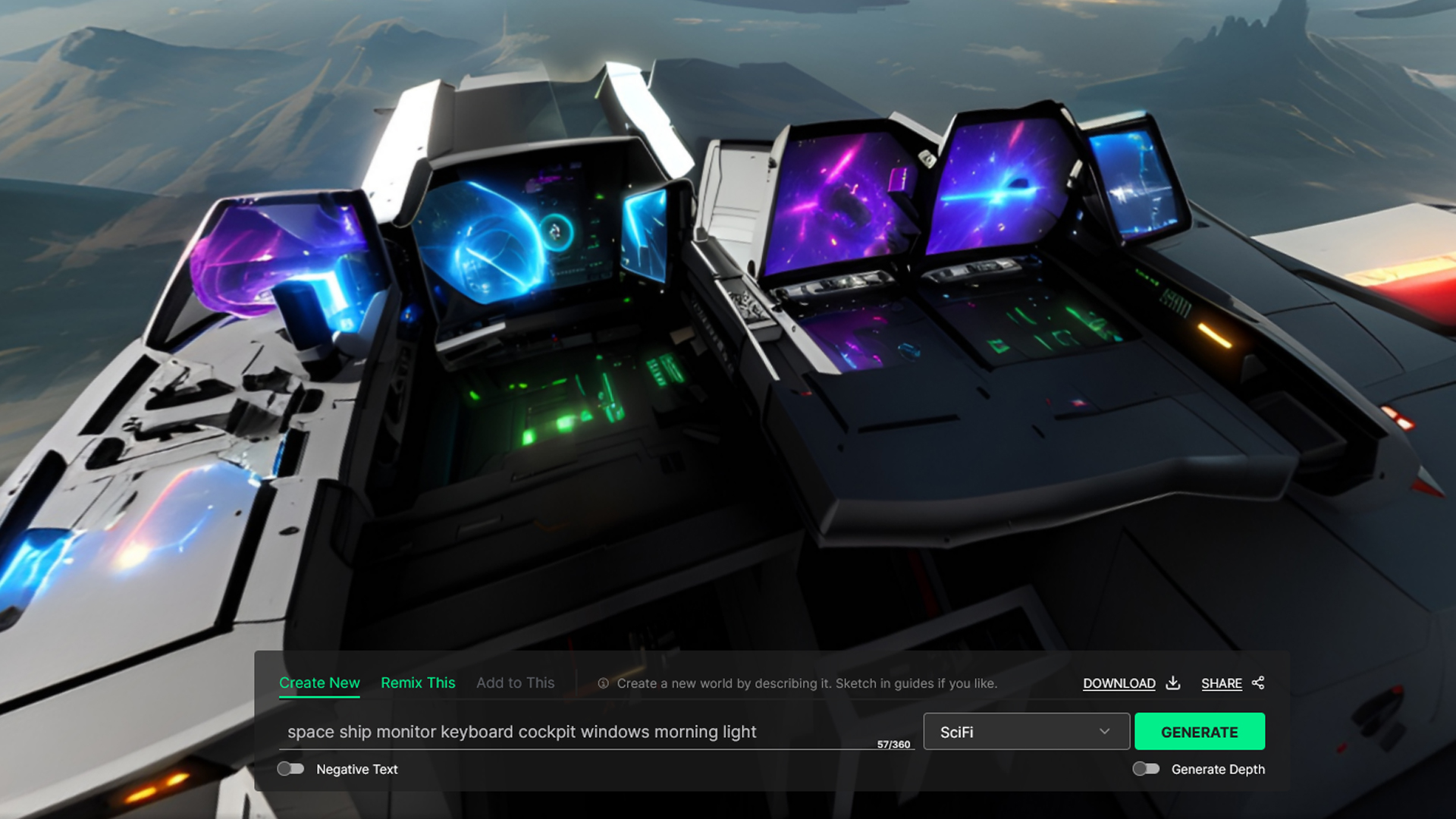
As with any AI tool, the prompt is where you’ll want to aim the majority of your attention. I’ve played around with prompts for this tool quite a bit and what I’ve found is that it seems to reward fewer words with more specific intentions.
For example, I’d tend to get a better result if I typed “Big field blue morning light mountains in background” versus typing “Big field with grass and rolling hills and clouds in the sky with some mountains far off in the distance”.
The power of the tool is that it allows you to take your existing prompt and “remix it” so that you can take what you’ve already put in, and add more details on top of that. I’ve found you get much better results iterating in this way.
Different Visual Styles / Engines

My favorite part of this tool is that it gives you the ability to select different engines or visual styles to run your prompt through. I’ve really had quite a bit of fun just swapping through the different engines (it might all be the same engine I just like calling it that) to see what I get.
With a simple dropdown list you can go from getting Studio Ghibli style imagery to photorealism in just a few clicks. They even have watercolor and other various illustrative styles. That stuff could be very powerful for various projects.
Recommended Articles and Tutorials:
AI Tools For Motion Design That Are Actually Helpful
ENROLL NOW!
Acidbite ➔
50% off everything

ActionVFX ➔
30% off all plans and credit packs - starts 11/26

Adobe ➔
50% off all apps and plans through 11/29

aescripts ➔
25% off everything through 12/6
Affinity ➔
50% off all products

Battleaxe ➔
30% off from 11/29-12/7
Boom Library ➔
30% off Boom One, their 48,000+ file audio library
BorisFX ➔
25% off everything, 11/25-12/1

Cavalry ➔
33% off pro subscriptions (11/29 - 12/4)

FXFactory ➔
25% off with code BLACKFRIDAY until 12/3

Goodboyninja ➔
20% off everything

Happy Editing ➔
50% off with code BLACKFRIDAY

Huion ➔
Up to 50% off affordable, high-quality pen display tablets

Insydium ➔
50% off through 12/4
JangaFX ➔
30% off an indie annual license
Kitbash 3D ➔
$200 off Cargo Pro, their entire library
Knights of the Editing Table ➔
Up to 20% off Premiere Pro Extensions
Maxon ➔
25% off Maxon One, ZBrush, & Redshift - Annual Subscriptions (11/29 - 12/8)
Mode Designs ➔
Deals on premium keyboards and accessories
Motion Array ➔
10% off the Everything plan
Motion Hatch ➔
Perfect Your Pricing Toolkit - 50% off (11/29 - 12/2)

MotionVFX ➔
30% off Design/CineStudio, and PPro Resolve packs with code: BW30

Rocket Lasso ➔
50% off all plug-ins (11/29 - 12/2)

Rokoko ➔
45% off the indie creator bundle with code: RKK_SchoolOfMotion (revenue must be under $100K a year)

Shapefest ➔
80% off a Shapefest Pro annual subscription for life (11/29 - 12/2)

The Pixel Lab ➔
30% off everything
Toolfarm ➔
Various plugins and tools on sale

True Grit Texture ➔
50-70% off (starts Wednesday, runs for about a week)

Vincent Schwenk ➔
50% discount with code RENDERSALE

Wacom ➔
Up to $120 off new tablets + deals on refurbished items



Skybox HDRI for Unreal Engine, After Effects, C4D and more
Unreal Engine for 3D Artists
In this course with UE master Jonathan Winbush, you will learn how to import assets, world build, animate, and create cinematic sequences all in real-time. You'll also learn how to work with materials, lights, and cameras so you'll be able to create amazing 3D renders in no time.