How Adobe Creative Cloud can help you be more efficient and organized on your motion design projects.
While you may be a 'cloud-storage' lover, the industry shift from completely local storage to web based syncing is relatively new. So unless you came into the Adobe fold recently, you may have been shying way from using the organizational power of the cloud for your creative projects.
For a good while now the reliable standard workflow for asset management has been based completely on local storage (hard drives, servers, etc.), Ranging from project files, client data, brand standards, and footage. In a lot of ways local storage still makes sense, but for teams working on the Creative Cloud, the Library offers a beautiful layer of stress free asset management and it's free if you have a Creative Cloud Subscription, which if you're reading this article, you probably do... Let’s go over the options offered in this integration.
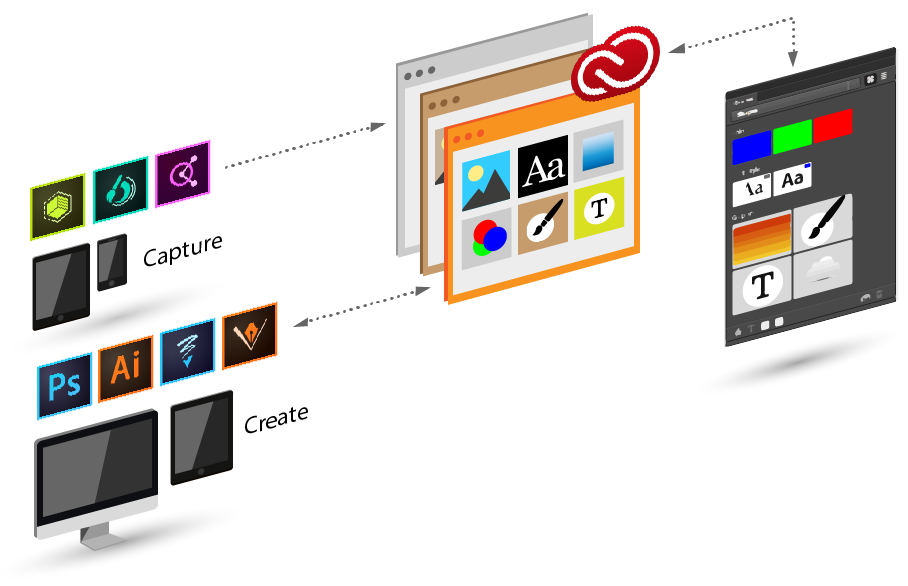
What is the Adobe Creative Cloud Library?
Physical based storage is great, but one notable feature that sets cloud storage apart is the ability to invite collaborators, this is where the Creative Cloud Library comes into play. The Adobe Creative Cloud Library is an online storage solution that allows teams to sync and share projects, assets, and files seamlessly through the Creative Cloud.
Essentially this allows you to have a centralized location for project assets. Think about it - you never have to pass around branding colors and client logos on a thumb drive in the office. You have one spot with all the info, and if someone is lost you just send them a file path.
If you’re not a large team or don’t have a budget for an in-house server this can be an amazing time saver. Not only that, but when you come back to an older client you just have look in your Creative Cloud Library from any machine in the world. No more hunting for that “one hard drive” that you may have not labeled correctly and now needs a new Apple dongle (#donglegate) to connect to your computer. Whew, I don’t miss those days…
How Do I Access the Creative Cloud Library?
Creative Cloud Library access lives in a few places:
- A window option inside Adobe applications
- The Creative Cloud desktop app
- A local file directory that the Creative Cloud references
If you’re used to used the Dropbox desktop app then this should feel fairly familiar. The Creative Cloud Library works in a similar way, but with more integrations into your creative apps.
ACCESS INSIDE AFTER EFFECTS
When you first ever open After Effects the default workspace actually has the Library window built into the layout. If you’ve since then changed this simply click Window > Libraries to open the Creative Cloud Library.
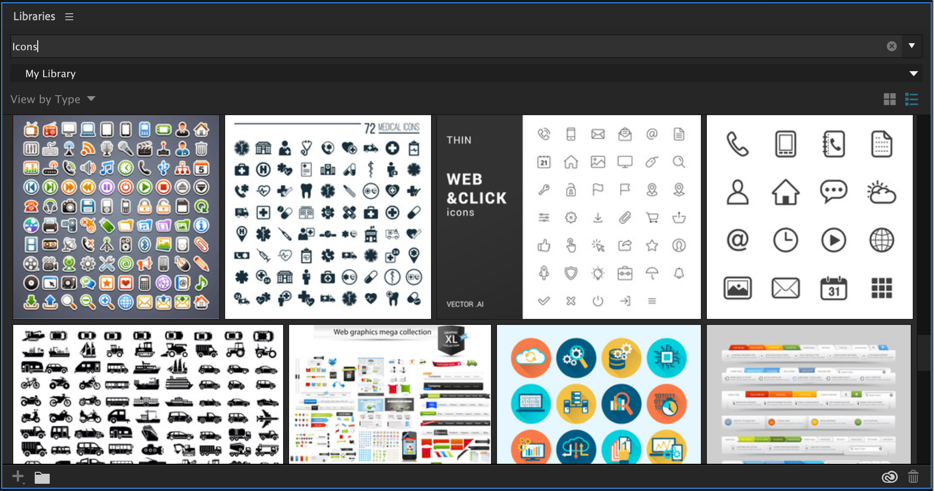
Here you can find several assets, either saved by you personally or by other in projects you’ve been invited to. Using the Library you will be able to pull up color palettes, vector files, and much more. You won't have to leave After Effects to bring in the content, which is HUGE.
The Creative Cloud Desktop App
If you don’t have an application open you can still access files stored in your Creative Cloud Library. Simply open the desktop app, and near the top of the window click “Assets”.
Here you have a few options for managing your Library assets:
- Files - You can access and manage files stored on your local hard drive.
- Fonts - Manage and browse fonts you’ve synchronized from Adobe Fonts
- Market - Search and download vector files and various other assets from Adobe's market.
Where are the Local Files Stored?
Library assets imported into After Effects using Creative Cloud Libraries are copied to your user folder at the following locations:
- Mac OS X: Users<user_name>Documents\Adobe\After Effects CC 20XX\User Libraries\
- Windows: C:\Users\<user_name>\Documents\Adobe\After Effects CC 20XX\User Libraries\
Cross-Platform Assets
Creative Cloud Libraries is cloud based asset management, and Adobe has taken the opportunity to provide amazing cross-platform integration. Using your Adobe ID you can create artwork on phones and tablets, then sync that artwork to your Library. This allows you to open on those files on your more powerful machines.
For example, if you use an iPad to create a hand drawn illustration in Adobe Illustrator Draw, you can upload that artwork to your Library. Then open it up in Illustrator on your desktop computer, make refinements, and use Overlord to send it directly into After Effects.
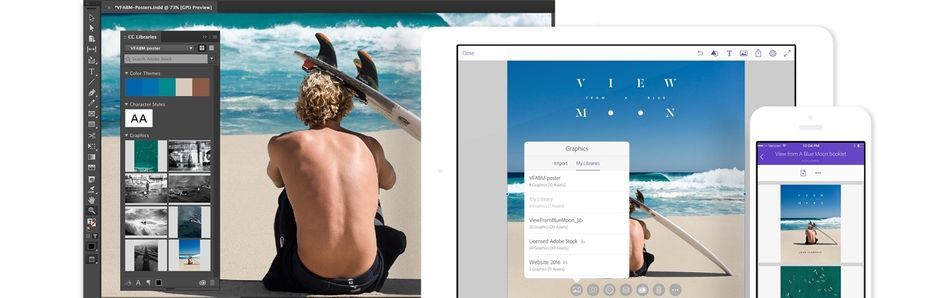
How to Share a Creative Cloud Library with your Team
Now first off, we don’t want to just start throwing assets into one folder, that’ll get messy. When you’re working with clients or team-members (or by yourself) it’s important to stay organized.
You can create multiple libraries by simply clicking the dropdown menu from the Creative Cloud Library Window, and selecting Create New Library.
When you’ve created a library and want to invite someone to collaborate simply right-click the top of the Libraries panel and select collaborate.
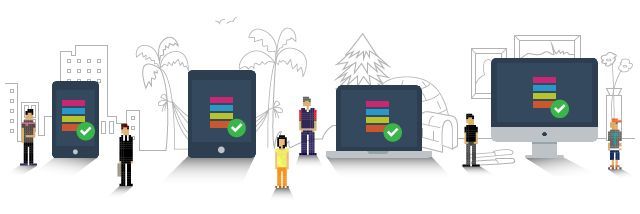
Saving Preferences in Creative Cloud Libraries
Whether you’re a freelancer working on an in-house machine, or you just upgraded your workstation, you don’t want to spend a lot of time re-establishing your UI preferences in After Effects.
With CC Libraries you can actually select UI preferences and sync them to your account. These will save to your Creative Cloud ID, allowing you to download them on new devices.
So you may be asking: What After Effects preferences can I sync using Creative Cloud Libraries? Well, Here you go!
- Synchronizable Preferences
- Keyboard Shortcuts
- Composition Settings Presets
- Interpretation Rules
- Render Settings Templates
- Output Module Settings Templates
If you want to learn about managing your sync settings check out Adobe’s post here
A Smart Asset System
The Library panel acts as a browser for your assets, and since this is created by Adobe you can get image previews for your different files. This is especially helpful if you’re working on Windows.
Here are some preview-able file formats you can video in your Library:
- .PSD
- .AI
- .INDD
- .JPG
- .GIF
- .PNG
- Photoshop Touch
- .look
- .mogrt
- Various video formats
- and many others
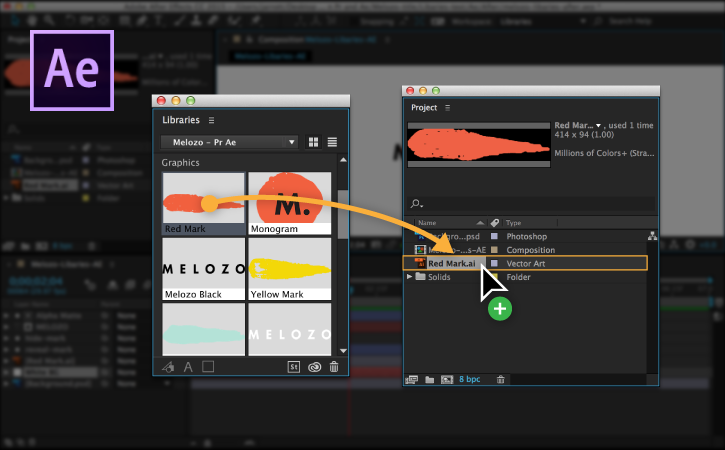
Want More?
At School of Motion we create more original motion design content than anyone else. So if you're looking for creative resources like the best mood board tools for motion design, advice for going freelance, tips to help you stay organized, and reviews of products we have plenty of articles, tutorials, and podcasts for you.
TAKE YOUR ANIMATION SKILLS TO THE NEXT LEVEL.
Animation Bootcamp is a great way to grow your animation skills. If you've ever wanted to learn professional animation techniques from a professional motion designer I highly recommend that you check out the course page to learn more.
ENROLL NOW!
Acidbite ➔
50% off everything

ActionVFX ➔
30% off all plans and credit packs - starts 11/26

Adobe ➔
50% off all apps and plans through 11/29

aescripts ➔
25% off everything through 12/6
Affinity ➔
50% off all products

Battleaxe ➔
30% off from 11/29-12/7
Boom Library ➔
30% off Boom One, their 48,000+ file audio library
BorisFX ➔
25% off everything, 11/25-12/1

Cavalry ➔
33% off pro subscriptions (11/29 - 12/4)

FXFactory ➔
25% off with code BLACKFRIDAY until 12/3

Goodboyninja ➔
20% off everything

Happy Editing ➔
50% off with code BLACKFRIDAY

Huion ➔
Up to 50% off affordable, high-quality pen display tablets

Insydium ➔
50% off through 12/4
JangaFX ➔
30% off an indie annual license
Kitbash 3D ➔
$200 off Cargo Pro, their entire library
Knights of the Editing Table ➔
Up to 20% off Premiere Pro Extensions
Maxon ➔
25% off Maxon One, ZBrush, & Redshift - Annual Subscriptions (11/29 - 12/8)
Mode Designs ➔
Deals on premium keyboards and accessories
Motion Array ➔
10% off the Everything plan
Motion Hatch ➔
Perfect Your Pricing Toolkit - 50% off (11/29 - 12/2)

MotionVFX ➔
30% off Design/CineStudio, and PPro Resolve packs with code: BW30

Rocket Lasso ➔
50% off all plug-ins (11/29 - 12/2)

Rokoko ➔
45% off the indie creator bundle with code: RKK_SchoolOfMotion (revenue must be under $100K a year)

Shapefest ➔
80% off a Shapefest Pro annual subscription for life (11/29 - 12/2)

The Pixel Lab ➔
30% off everything
Toolfarm ➔
Various plugins and tools on sale

True Grit Texture ➔
50-70% off (starts Wednesday, runs for about a week)

Vincent Schwenk ➔
50% discount with code RENDERSALE

Wacom ➔
Up to $120 off new tablets + deals on refurbished items



