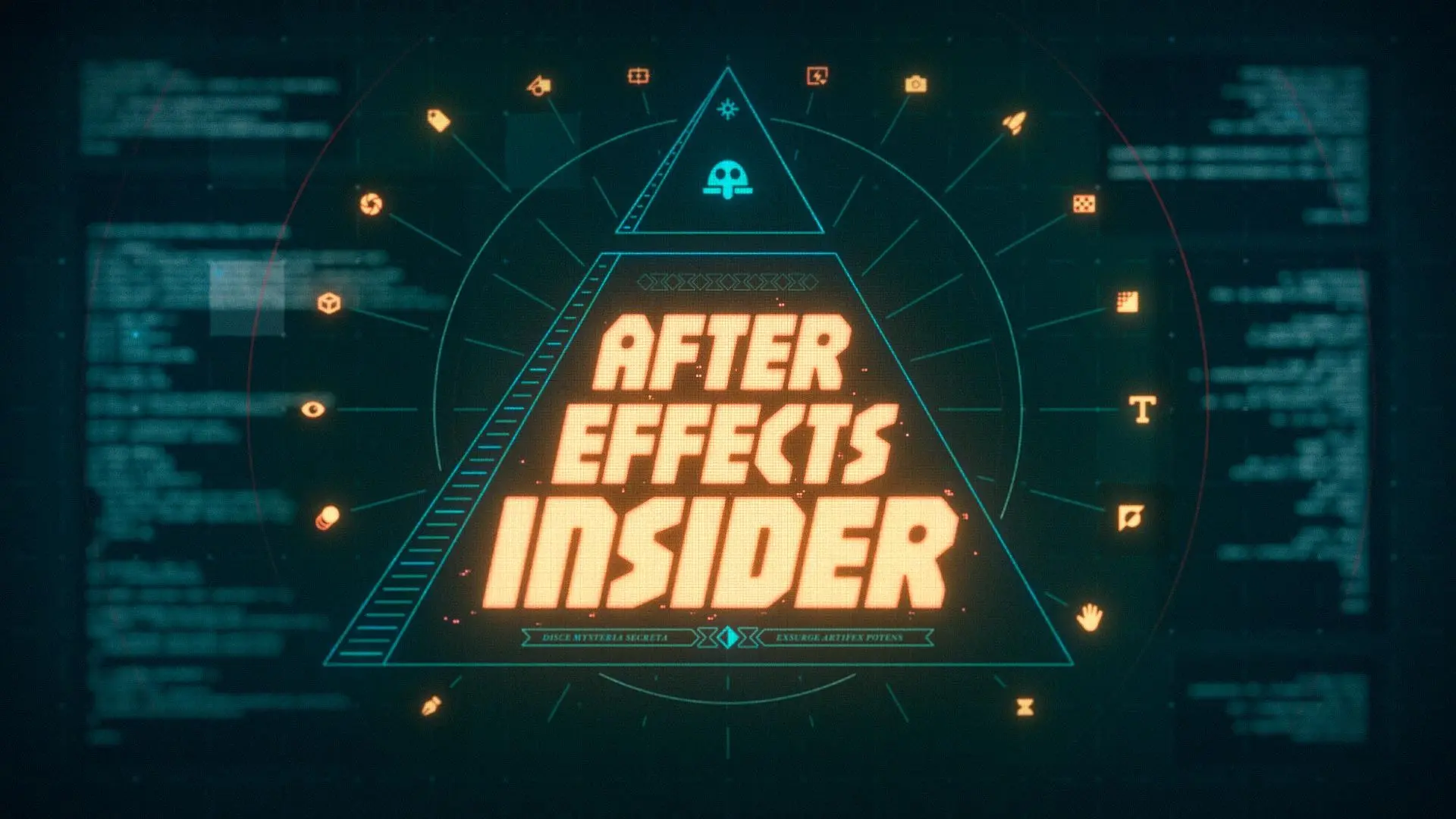Want to learn how to create an animated, blinking eyeball in After Effects? Want to give it a spooky vibe?
If you answered yes to both of those questions (and yea, we know you did), then this is the motion graphics tutorial for you.
In this video Matt Corrales shows you how to design and animate an eyeball from scratch (please note: this is not an endorsement to scratch any eyeballs), create a stylized background, and add color and texture to all of it for a fun, eerie result. Don’t blink or you may miss some awesome motion design tips and techniques.
Download the project files and follow along.
ENROLL NOW!
Acidbite ➔
50% off everything

ActionVFX ➔
30% off all plans and credit packs - starts 11/26

Adobe ➔
50% off all apps and plans through 11/29

aescripts ➔
25% off everything through 12/6
Affinity ➔
50% off all products

Battleaxe ➔
30% off from 11/29-12/7
Boom Library ➔
30% off Boom One, their 48,000+ file audio library
BorisFX ➔
25% off everything, 11/25-12/1

Cavalry ➔
33% off pro subscriptions (11/29 - 12/4)

FXFactory ➔
25% off with code BLACKFRIDAY until 12/3

Goodboyninja ➔
20% off everything

Happy Editing ➔
50% off with code BLACKFRIDAY

Huion ➔
Up to 50% off affordable, high-quality pen display tablets

Insydium ➔
50% off through 12/4
JangaFX ➔
30% off an indie annual license
Kitbash 3D ➔
$200 off Cargo Pro, their entire library
Knights of the Editing Table ➔
Up to 20% off Premiere Pro Extensions
Maxon ➔
25% off Maxon One, ZBrush, & Redshift - Annual Subscriptions (11/29 - 12/8)
Mode Designs ➔
Deals on premium keyboards and accessories
Motion Array ➔
10% off the Everything plan
Motion Hatch ➔
Perfect Your Pricing Toolkit - 50% off (11/29 - 12/2)

MotionVFX ➔
30% off Design/CineStudio, and PPro Resolve packs with code: BW30

Rocket Lasso ➔
50% off all plug-ins (11/29 - 12/2)

Rokoko ➔
45% off the indie creator bundle with code: RKK_SchoolOfMotion (revenue must be under $100K a year)

Shapefest ➔
80% off a Shapefest Pro annual subscription for life (11/29 - 12/2)

The Pixel Lab ➔
30% off everything
Toolfarm ➔
Various plugins and tools on sale

True Grit Texture ➔
50-70% off (starts Wednesday, runs for about a week)

Vincent Schwenk ➔
50% discount with code RENDERSALE

Wacom ➔
Up to $120 off new tablets + deals on refurbished items



Download the project file and follow the tutorial.
Starting Off with the Basics
First off, we've got to lay the groundwork. Fire up After Effects and create a new composition. We're looking at 1920x1080 at 30fps, the standard go-to. Now, here comes the fun part. You've got to shape the eye. Grab the pen tool and sketch out that basic eye shape. Remember, eyes are as unique as fingerprints, so don't sweat about making it perfectly oval. Once you’ve got a shape that makes you go, "Yep, that looks like an eye," dive in with the convert vertex tool. It's perfect for those little tweaks to get the shape just right. And hey, little tip? Give your layer a funky name and color code it. It'll make your life so much easier when things get complicated.
Adding the Details: Iris & Pupil Time
So, you've got the base down. What's next? Time to delve into the details. The iris is your next target. Take the ellipse tool for a spin and slap that iris right in the middle of your eye composition. Think of it as the window to this digital soul. If you’re thinking, “That iris is staring into space,” you might want to scale it down a bit and give it a color that screams personality.
Now, here's the magic - make a clone of that iris layer. With a few tweaks in size and hue, this clone transforms into the pupil. A cool trick to make them all move in harmony? Parenting. If you parent the pupil to the iris, and then both to the main eye layer, they'll dance together like a well-coordinated boy band.
Make That Eye Blink with Animation
An eye that doesn't blink is just creepy. So, let's breathe some life into it. Set some keyframes for that shape path, and voila, you've got a blinking motion. If your blink feels more like a mechanical garage door than a natural eyelid, don't fret. Dive into the graph editor, and tweak that easing. It's all about getting that smooth, lifelike rhythm. And hey, if you're a fan of continuity, loop that blink. Just a quick copy-paste of keyframes, and you've got a perpetually blinking eye.
Diving Deeper: Backgrounds, Adjustments, and That Creepy Factor
After laying down the basics, it's time to deep dive. Want a blink with flair? Add some anticipation. Tweak those keyframes. Let the anticipation build before the eye blinks. It's all in the details.
Speaking of details, have you ever noticed how pupils contract and dilate with light? We're replicating that too. Scale that pupil layer for the perfect contraction and dilation effect. Do the same with the iris to add depth and motion to the animation. And if you spot any awkward gaps when those eyelids come together, use the pen tool to create a stroke line. It’s like the eyeliner for your animated eye!
But we're not stopping there.We’re setting the stage with a background. Let’s go for something trippy—a spooky psychedelic aura, maybe? Use the ellipse tool to create funky shapes, play with stroke widths, and sprinkle in some color. Apply the roughen edges effect and add an expression to mix things up. Trust me; it's gonna look epic.
If you’re feeling a little wild, let’s morph this eye into something out of a horror flick. Slice up those layers, adjust gradients, and transform that pupil into something reptilian. And for an added punch, make the eye appear veiny. It's all about using effects creatively. Throw in fractal noise, tweak parameters, and make those veins pulse with life.
And for the grand finale? Bring it all together. Use an adjustment layer, play with effects, and add that final sheen. Think of it as the final brushstroke on your masterpiece.
Wrapping It Up
By the end of this tutorial, you'll have an animated eye that tells a story. It'll blink, move, and maybe even send a few shivers down some spines. Take some creative liberties, and most importantly, have a blast doing it! Cheers to bringing your vision (pun intended) to life.