Free and Easy Green Screen Editing: How to Make Transparent Backgrounds in After Effects
A Quick Tip Tutorial on Turning Your Green Screen into a Transparent Background in After Effects
Sitting in front of a green screen and want to drop the Eiffel Tower behind you? That's easy — and free — with Adobe After Effects.
Assuming you've got the Tower all queued up, all you need to do is convert that green screen into a transparent background.

In our latest Quick Tip Tutorial with Birmingham-based motion designer, director and SOM alum Jacob Richardson, we show you how to key a green screen using the tools built right into After Effects.
If you don't have any green screen footage, download the project file and use the scene provided.
HOW TO REMOVE A GREEN SCREEN IN AFTER EFFECTS: QUICK TIP TUTORIAL VIDEO
{{lead-magnet}}
HOW TO REMOVE A GREEN SCREEN IN AFTER EFFECTS: EXPLAINED
To remove a green screen background in After Effects, you'll need to add the Keylight effect to your video footage.
To access Keylight, click the Effects & Presets panel in the Windows tab at the top of the program window.
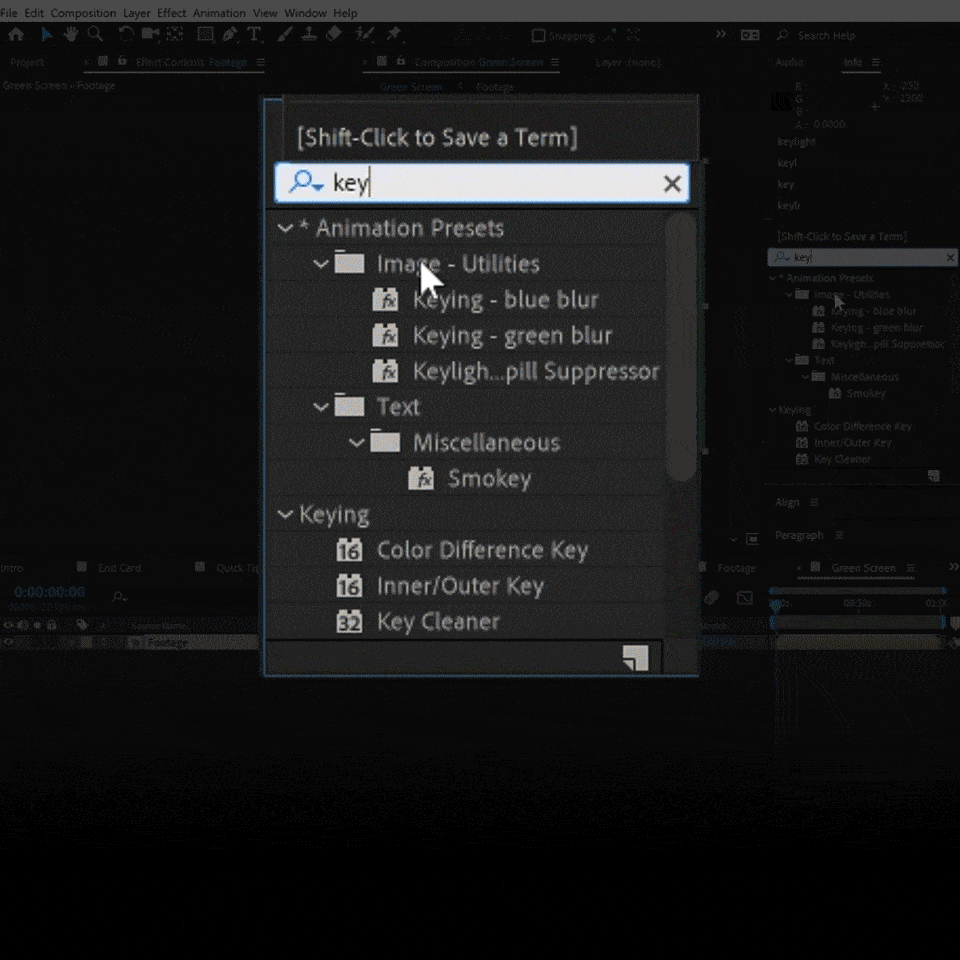
The next step is to instruct Keylight which color to key out.
Toward the top left of the Keylight panel, under View, is a color selector labeled Screen Colour. Click the eye dropper icon to convert your mouse arrow into an eye dropper. Then, select the green screen background in the composition window.
Ta-da! The green disappears.
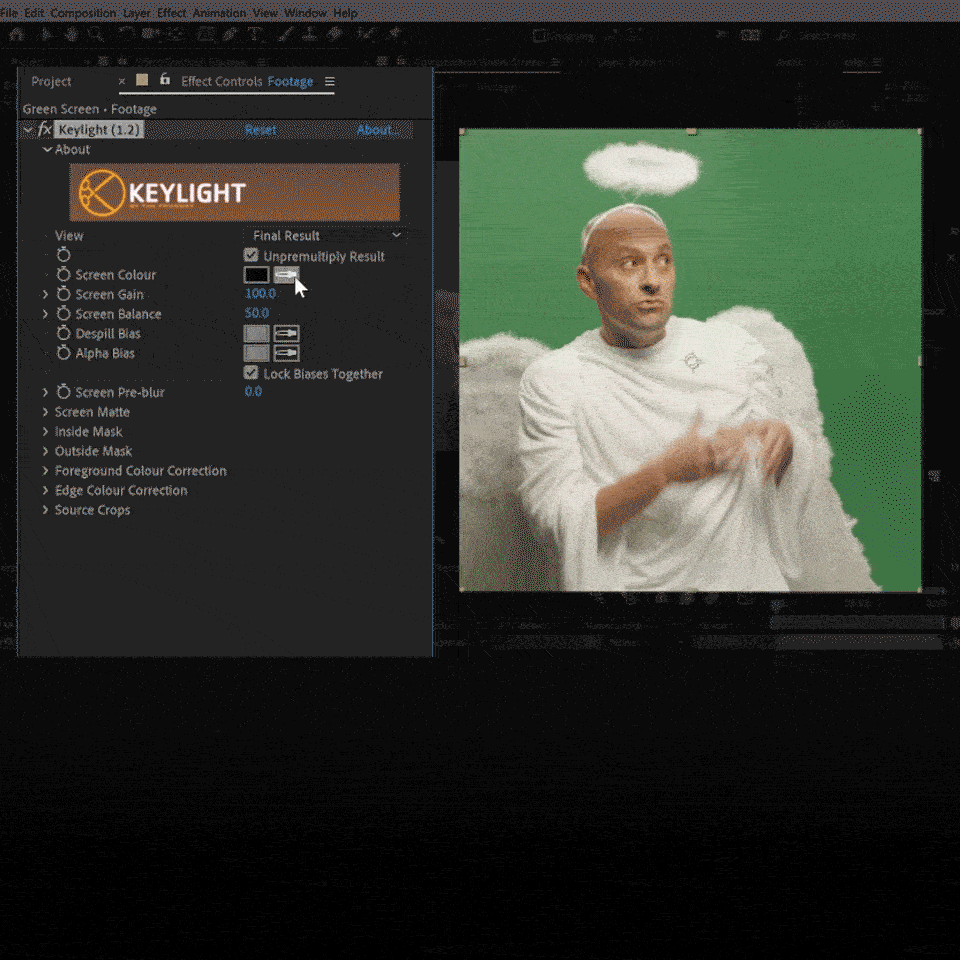
Fine-Tuning Your Background with Keylight
Once you've converted your green screen into a transparent background in After Effects, you can perfect your background using the same in-app tool, Keylight.
To learn how to master this process, and effectively track and key in After Effects, jump into our 30 Days of After Effects tutorial series, created by our founder and CEO Joey Korenman:
Looking to Learn More?
Now that you know how to remove your green screen in After Effects, it might be time to start mastering the After Effects animation process itself. Fortunately, we can help with that.
As the number-one online motion design school in the world, we specialize in providing determined motion graphics artists with intensive online-only courses on After Effects (and other 2D and 3D design apps).
This year, we surpassed 5,000 alumni from more than 100 countries, with a satisfaction rate higher than 99%!
Learn why for yourself...
AFTER EFFECTS KICKSTART
With After Effects Kickstart, taught by The Drawing Room's Nol Honig, you'll learn After Effects through real-world projects, with comprehensive feedback from our staff, and an invaluable membership to our engaged community of students and alumni.
Learn more about After Effects Kickstart >>>
NOT READY TO INVEST?
We know enrolling in After Effects Kickstart isn't a decision to be made lightly. Our classes aren't easy, and they're not free. They're intensive, and that's why they're effective.
If you're not yet ready, though, that's OK. We have another option ideal for early-stage motion graphics artists: our free Path to MoGraph course.
The Path To MoGraph is a 10-day series of tutorials delivering an in-depth look at what it's like being a motion designer. We kick things off with a glimpse into the average day at four very different motion design studios; then, you'll learn the process of creating an entire real world project from start to finish; and, finally, we'll show show you the software (including After Effects), tools and techniques you'll need to know to make moves in this industry rapidly growing industry.
ENROLL NOW!
Acidbite ➔
50% off everything

ActionVFX ➔
30% off all plans and credit packs - starts 11/26

Adobe ➔
50% off all apps and plans through 11/29

aescripts ➔
25% off everything through 12/6
Affinity ➔
50% off all products

Battleaxe ➔
30% off from 11/29-12/7
Boom Library ➔
30% off Boom One, their 48,000+ file audio library
BorisFX ➔
25% off everything, 11/25-12/1

Cavalry ➔
33% off pro subscriptions (11/29 - 12/4)

FXFactory ➔
25% off with code BLACKFRIDAY until 12/3

Goodboyninja ➔
20% off everything

Happy Editing ➔
50% off with code BLACKFRIDAY

Huion ➔
Up to 50% off affordable, high-quality pen display tablets

Insydium ➔
50% off through 12/4
JangaFX ➔
30% off an indie annual license
Kitbash 3D ➔
$200 off Cargo Pro, their entire library
Knights of the Editing Table ➔
Up to 20% off Premiere Pro Extensions
Maxon ➔
25% off Maxon One, ZBrush, & Redshift - Annual Subscriptions (11/29 - 12/8)
Mode Designs ➔
Deals on premium keyboards and accessories
Motion Array ➔
10% off the Everything plan
Motion Hatch ➔
Perfect Your Pricing Toolkit - 50% off (11/29 - 12/2)

MotionVFX ➔
30% off Design/CineStudio, and PPro Resolve packs with code: BW30

Rocket Lasso ➔
50% off all plug-ins (11/29 - 12/2)

Rokoko ➔
45% off the indie creator bundle with code: RKK_SchoolOfMotion (revenue must be under $100K a year)

Shapefest ➔
80% off a Shapefest Pro annual subscription for life (11/29 - 12/2)

The Pixel Lab ➔
30% off everything
Toolfarm ➔
Various plugins and tools on sale

True Grit Texture ➔
50-70% off (starts Wednesday, runs for about a week)

Vincent Schwenk ➔
50% discount with code RENDERSALE

Wacom ➔
Up to $120 off new tablets + deals on refurbished items



