Complete your knowledge of the After Effects Menus with our look into the Window Tab!
How often do you use the top menu tabs in After Effects? Chances are, you probably have a handful of tools you use, but what about those random features you haven’t tried yet? We're finishing up our deep dive into the hidden gems of these menus.
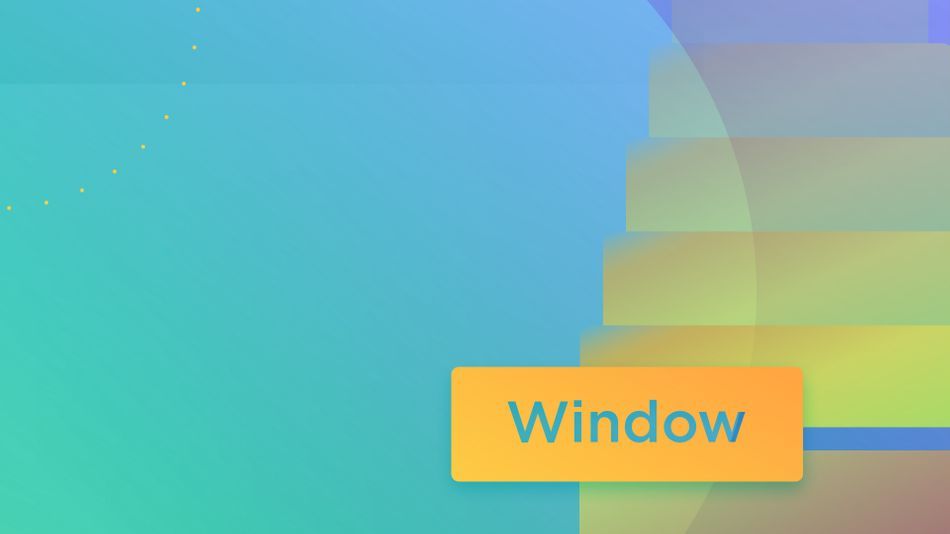
Have you ever been deep in work on a project and found yourself missing a panel you needed? Or maybe you realized that you were spending too much time scrolling all the way to the other side of your monitor to click a certain panel. This is where the Windows tab comes in.
In this tutorial, I’ll show you how to get the most out of the Windows tab. We’ll learn how to customize your layout so its just right using Workspaces. In addition, we’ll take a look at some of my favorite tools:
- Window
- Align
- Learn
Let’s get started!
Window > Workspace
This is easily one of the features I use most often within Window. Whether I need to toggle between different projects, customize my workspace, or adjust panels for other reasons, this feature is great.
In case you’re unfamiliar, a Workspace within After Effects is a custom layout that caters to specific use cases, such as Typography, Effects, or other scenarios. To try these different workspaces out, head up to Window > Workspace, and you’ll see a variety of options nested in here.
Let’s take a quick look at some of the options and what they have to offer.
ANIMATION
This one speaks for itself. It relies heavily on preview tools, time settings, and effects.
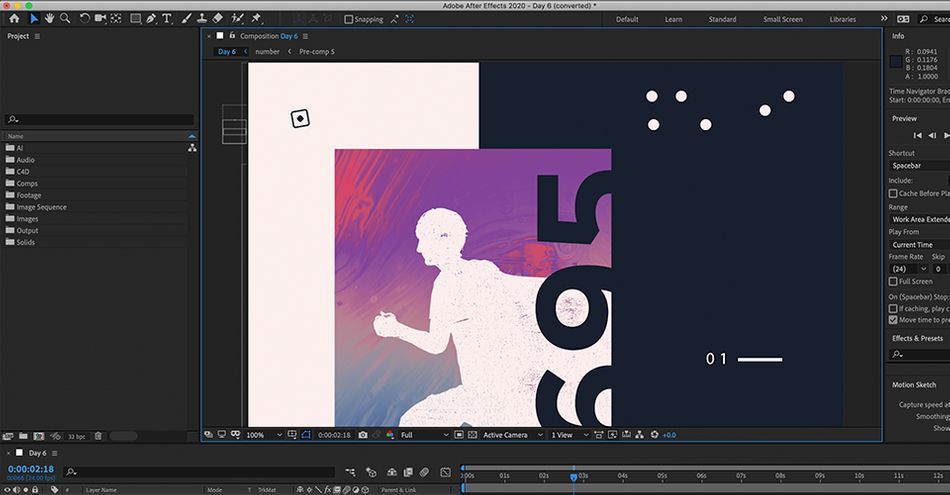
MINIMAL
For those that prefer a cleaner look and feel. Or if you just want to focus exclusively on your timeline and keyframes.

TEXT
Obviously perfect for anytime you’re working mainly with type. Both the Character and Paragraph panels are a must have.
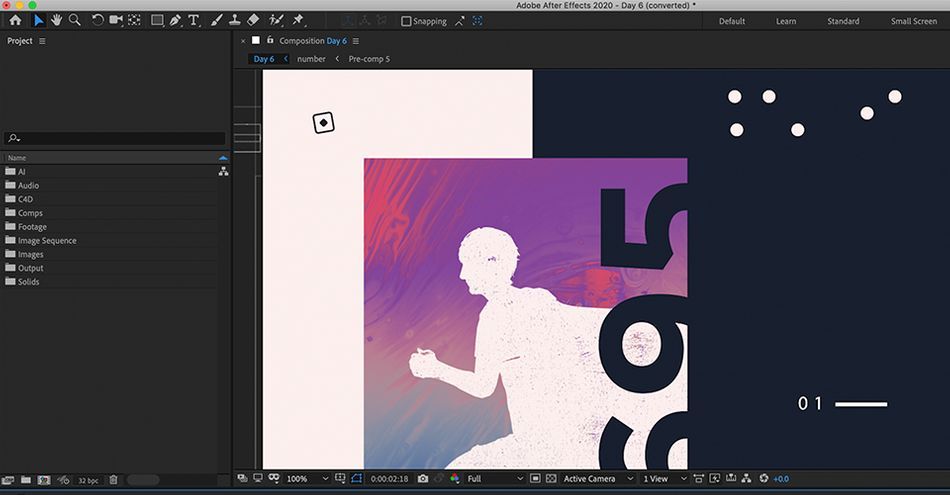
CUSTOM
There is one workspace that’s my favorite, and its called “Matt’s Workspace.” This is my custom layout that include all plugins, effects, and panels that I need at all times. You can make your own custom workspace too.
First, add in all the panels you want and arrange them in your work area any way you want. Then, go up to Window > Workspace > Save as New Workspace…
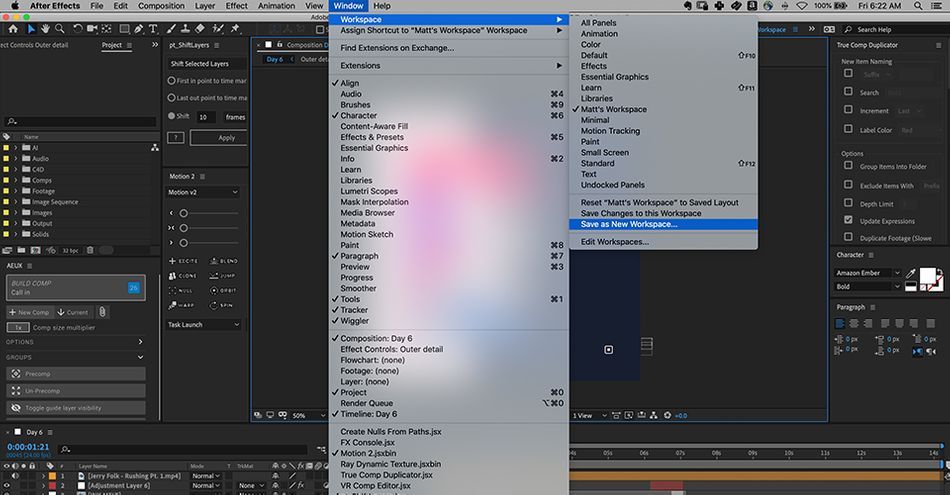
Save your layout with a name you’ll recognize. Now, you’ll have a workspace ready to go at all times. If you accidentally reset something in your window, you can always revert it. You could also create different workspaces for different projects or different workflows depending on your situation.

If you want to take things one step further, you can also create a custom shortcut for your workspace that can access instantly whenever you need it. Go to Window > Assign Shortcut to Workspace. You can overwrite another workspace that you don’t use as much.
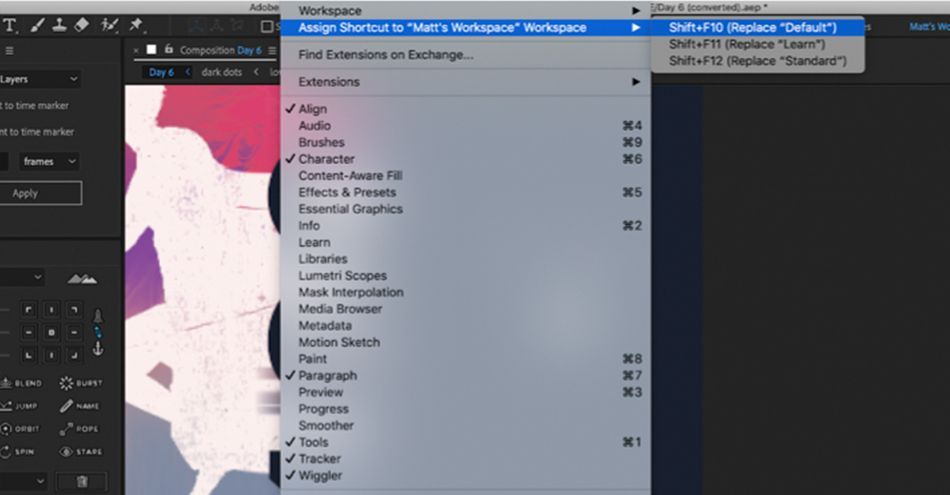
Align
If you spend any amount of time working with 2D designs in After Effects, using the Align tool is an absolute must. Arranging the layout of artwork in your project can be tedious, and oftentimes incorrect! I can’t tell you how many times I’ve tried to eyeball measurements, only to find out later that something was off.
Here’s how to get started with Align. First, make sure you’re in your custom workspace. Then, go up to Window > Assign Workspace. Once you have this open, select the objects you want to align, and try playing with some of the options in the Align toolkit. Align vertical and horizontal are my go-tos.

Learn
Another interesting tool inside of the Window tab is the Learn feature. If you’re just getting up to speed or want a refresher for After Effects, this is a great tool to get started with some basic tutorials. Go to Window > Learn. There’s a handful of interactive projects that will help walk you through essential After Effects goodness.
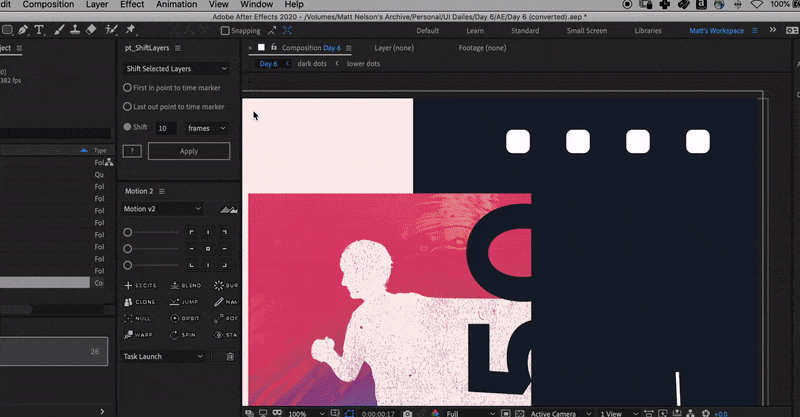
Your Window Into After Effects Just Opened
Personalizing your workspace is just one of the many benefits of using the Window tab. Be sure to take advantage of the Align tool, and the Learning feature inside After Effects as well. Don’t forget to experiment with all of the other items inside this tab. There’s a lot more to dive into!
After Effects Kickstart
If you're looking to get the most out of After Effects, maybe it's time to take a more proactive step in your professional development. That's why we put together After Effects Kickstart, a course designed to give you a strong foundation in this core program.
After Effects Kickstart is the ultimate After Effects intro course for motion designers. In this course, you'll learn the most commonly used tools and best practices for using them while mastering the After Effects interface.
ENROLL NOW!
Acidbite ➔
50% off everything

ActionVFX ➔
30% off all plans and credit packs - starts 11/26

Adobe ➔
50% off all apps and plans through 11/29

aescripts ➔
25% off everything through 12/6
Affinity ➔
50% off all products

Battleaxe ➔
30% off from 11/29-12/7
Boom Library ➔
30% off Boom One, their 48,000+ file audio library
BorisFX ➔
25% off everything, 11/25-12/1

Cavalry ➔
33% off pro subscriptions (11/29 - 12/4)

FXFactory ➔
25% off with code BLACKFRIDAY until 12/3

Goodboyninja ➔
20% off everything

Happy Editing ➔
50% off with code BLACKFRIDAY

Huion ➔
Up to 50% off affordable, high-quality pen display tablets

Insydium ➔
50% off through 12/4
JangaFX ➔
30% off an indie annual license
Kitbash 3D ➔
$200 off Cargo Pro, their entire library
Knights of the Editing Table ➔
Up to 20% off Premiere Pro Extensions
Maxon ➔
25% off Maxon One, ZBrush, & Redshift - Annual Subscriptions (11/29 - 12/8)
Mode Designs ➔
Deals on premium keyboards and accessories
Motion Array ➔
10% off the Everything plan
Motion Hatch ➔
Perfect Your Pricing Toolkit - 50% off (11/29 - 12/2)

MotionVFX ➔
30% off Design/CineStudio, and PPro Resolve packs with code: BW30

Rocket Lasso ➔
50% off all plug-ins (11/29 - 12/2)

Rokoko ➔
45% off the indie creator bundle with code: RKK_SchoolOfMotion (revenue must be under $100K a year)

Shapefest ➔
80% off a Shapefest Pro annual subscription for life (11/29 - 12/2)

The Pixel Lab ➔
30% off everything
Toolfarm ➔
Various plugins and tools on sale

True Grit Texture ➔
50-70% off (starts Wednesday, runs for about a week)

Vincent Schwenk ➔
50% discount with code RENDERSALE

Wacom ➔
Up to $120 off new tablets + deals on refurbished items



