Getting the Most Out of The Effects Control Panel in After Effects
Sure, the Effects menu mostly just exists to hold all the sub-menus of different categories of effects, but there are a few other important commands in here you might have overlooked! For this lesson, we’ll focus on those extra commands, and then a few choice selections from the actual Effects list:
- Access the Effect Controls
- Apply the last used effect
- Remove all effects from selected layer(s)
- Access and apply all the available effects
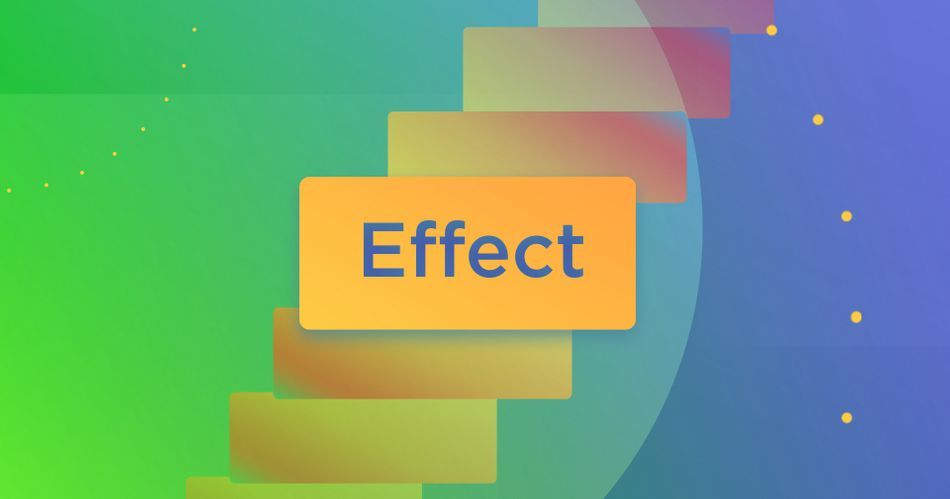
Where Did My Effect Controls Panel Go?
This one is deceptively simple, but really important. When you open a new project or reset your workspace preferences, your Effect Controls panel won't be visible! If should become so once you apply an effect to a layer, but if you ever lose track of it, you can always pull it up right from this menu command.
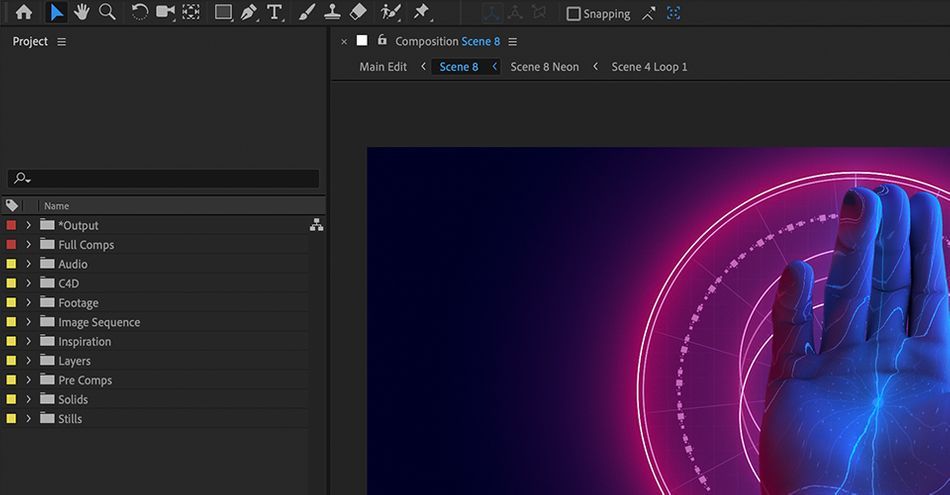
Have no fear. Select any layer on your timeline and head up to Effect > Effect Controls.
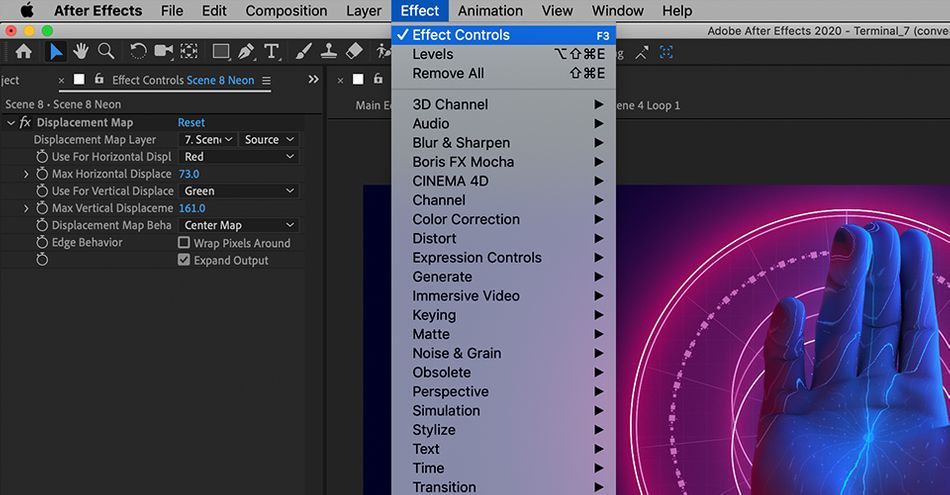
Alternatively, you can hit F3 on your keyboard to trigger the same shortcut. Having instant access to the settings on your control panel is critical for your workflow. This approach is almost always better than twirling down the layers in your timeline.
Re-apply the Most Recently-Used Effect in After Effects
As you’re working through a project, its quite common that you’ll want to reuse an effect in multiple parts of your project. Rather than dig back through previous comps or the giant list of effect sub-menus, save yourself some time and try this instead.
Select the appropriate layer(s) in your timeline. Go to Effect and look one item below Effect Controls. The last effect you used will be right here waiting for you, ready to apply all currently selected layers.
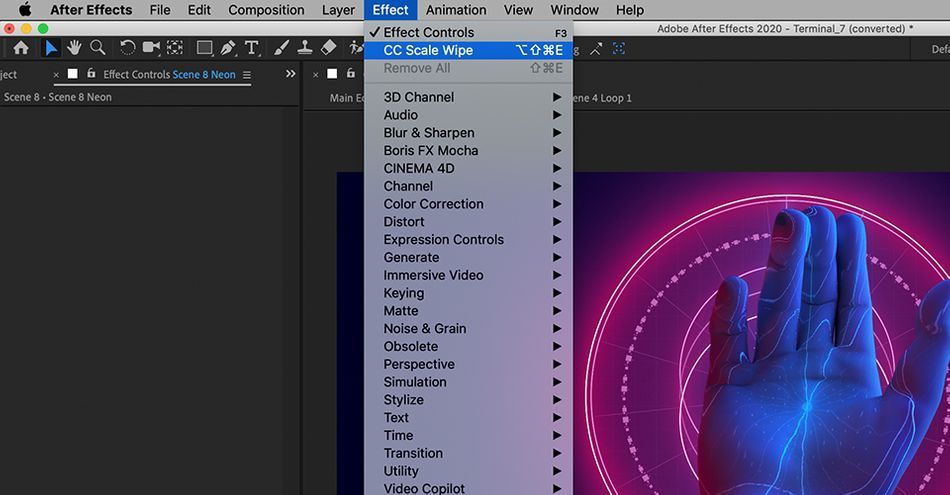
To access this a bit faster, try the keyboard shortcut:
Option + Shift + CMD + E (Mac OS)
Option + Shift + Control + E (Windows)
Now, you can quickly add previous effects directly to layers without all that searching!
Remove All Effects from an After Effects Layer
Need to quickly remove all the effects on a layer - or several layers at once? The third command in this menu, Remove All, will take care of those for you. POOF!
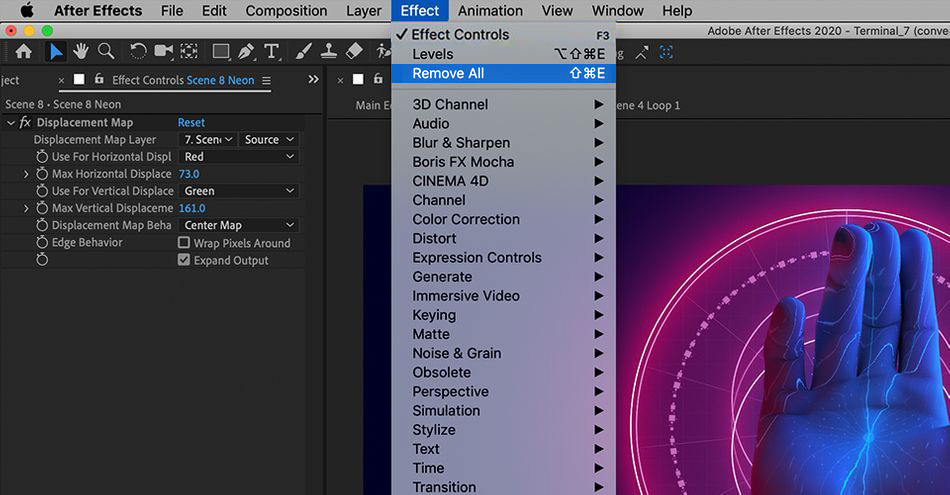
Add Effects To Your After Effects Layer
The rest of this menu is filled with submenus of all the available effects. This can be a little daunting, but it also lends well to experimentation - don't know what something does? Try it out! The worst thing that can happen is you spend a few minutes exploring it, decide it's not right for what you're doing, and delete it.
Audio
While After Effects isn't the ideal place to work with audio, it does have some basic capabilities. If you need to edit custom parameters of your audio assets, and don’t want to open other software, try this.
Go to Effect > Audio and select a new setting. In here, you have a much wider range of tools and settings than just the volume control. This is a great tool to have in your back pocket, just in case you need it.
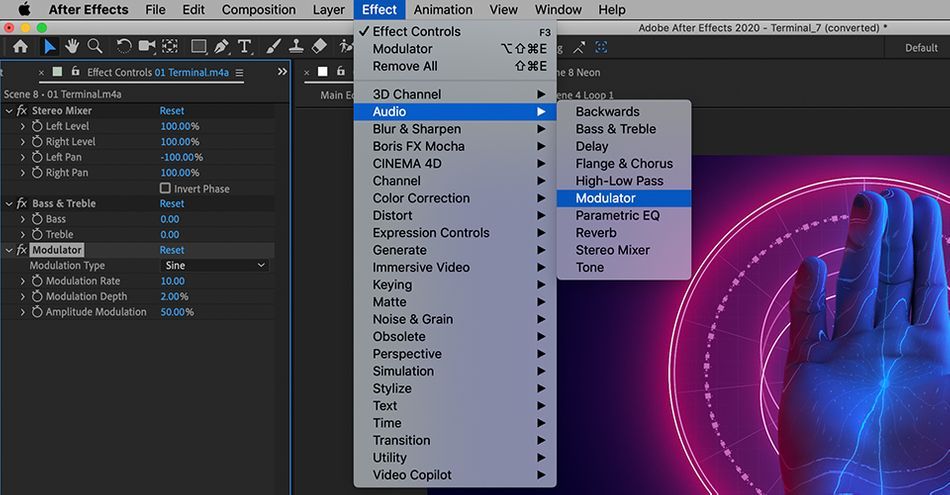
Color Correction > Lumetri Color
This tool is by far one of my favorites. Lumetri Color gives you an entire control panel to fine tune and master the color in your project, including Exposure, Vibrance, Saturation, Levels and more. One of the best things about this tool are the built in color filters. Go to the control panel and select Creative > Look.
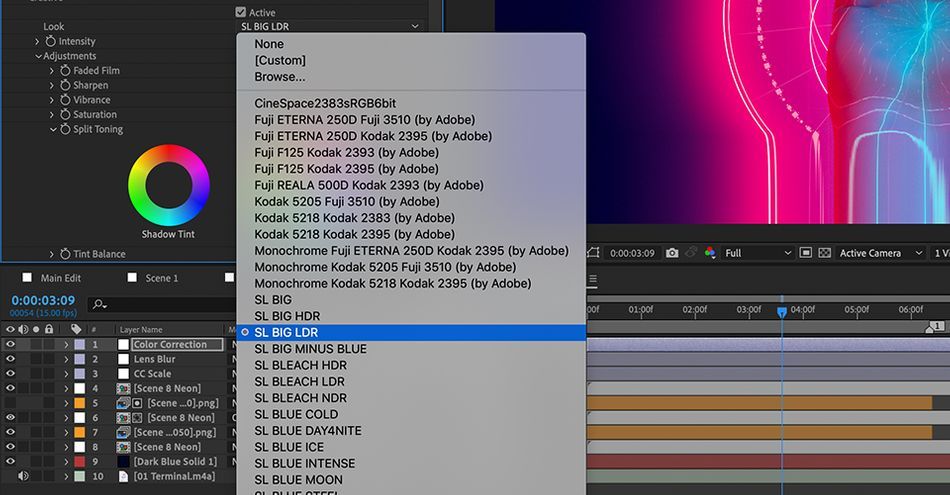
Although these filters are aimed at editors and people working with footage, they often look great on animation, and are an ideal way to add that final polish to your project. There’s nothing more fun than finding a whole new look for your scene that you hadn’t thought of before.
While Lumetri is by far the most full-featured effect under Color Correction, you won't always need all that firepower. Make sure to check out the several daily-use effects in here that are great for specific tasks.
Transition > CC Scale Wipe
If you want to try something a little trippy and experimental, the CC Scale Wipe is a great tool to play around with. Select the layer you want to adjust, and go to Effect > Transition > CC Scale Wipe.
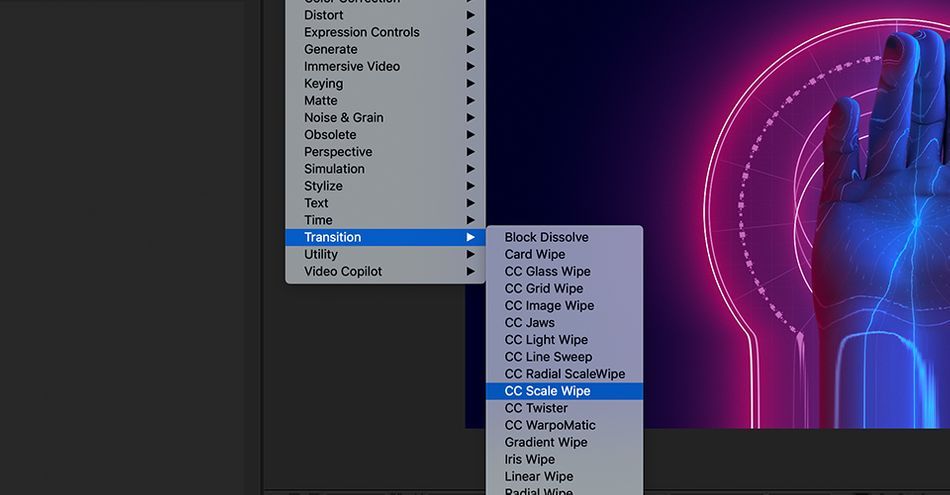
With this effect, you can change the direction, stretch amount, and axis center for some really cool looks.
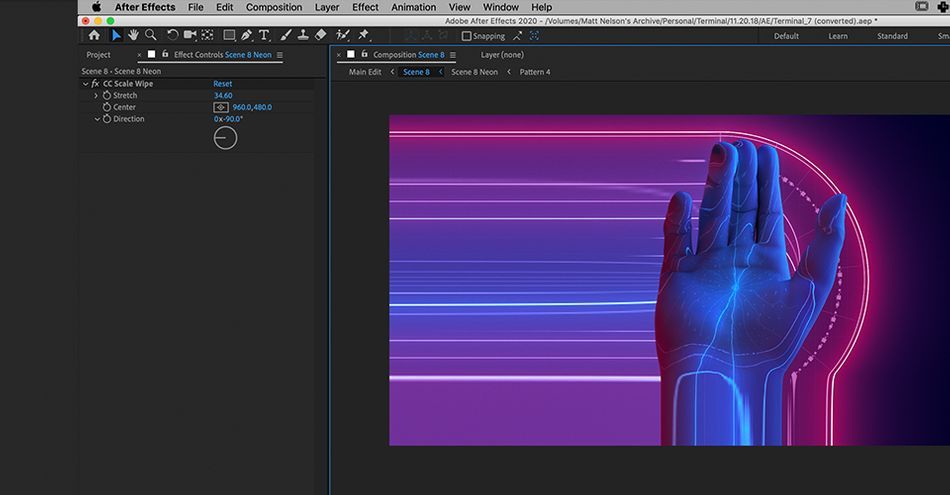
This Transitions sub-menu is full of all kinds of crazy stuff, so don't be afraid to explore and see what treasures you can find.
We hope this article had a positive effect!
We’ve looked at a wide range of tools, but there is still so much more to explore in the Effect menu. Remember that if you ever lose your Effect Control panel, you can always access it through the Effect menu, or by hitting the F3 shortcut. And if you want to save time as you work through a project, start using the shortcut for applying previous effects. Enjoy!
After Effects Kickstart
If you're looking to get the most out of After Effects, maybe it's time to take a more proactive step in your professional development. That's why we put together After Effects Kickstart, a course designed to give you a strong foundation in this core program.
After Effects Kickstart is the ultimate After Effects intro course for motion designers. In this course, you'll learn the most commonly used tools and best practices for using them while mastering the After Effects interface.
ENROLL NOW!
Acidbite ➔
50% off everything

ActionVFX ➔
30% off all plans and credit packs - starts 11/26

Adobe ➔
50% off all apps and plans through 11/29

aescripts ➔
25% off everything through 12/6
Affinity ➔
50% off all products

Battleaxe ➔
30% off from 11/29-12/7
Boom Library ➔
30% off Boom One, their 48,000+ file audio library
BorisFX ➔
25% off everything, 11/25-12/1

Cavalry ➔
33% off pro subscriptions (11/29 - 12/4)

FXFactory ➔
25% off with code BLACKFRIDAY until 12/3

Goodboyninja ➔
20% off everything

Happy Editing ➔
50% off with code BLACKFRIDAY

Huion ➔
Up to 50% off affordable, high-quality pen display tablets

Insydium ➔
50% off through 12/4
JangaFX ➔
30% off an indie annual license
Kitbash 3D ➔
$200 off Cargo Pro, their entire library
Knights of the Editing Table ➔
Up to 20% off Premiere Pro Extensions
Maxon ➔
25% off Maxon One, ZBrush, & Redshift - Annual Subscriptions (11/29 - 12/8)
Mode Designs ➔
Deals on premium keyboards and accessories
Motion Array ➔
10% off the Everything plan
Motion Hatch ➔
Perfect Your Pricing Toolkit - 50% off (11/29 - 12/2)

MotionVFX ➔
30% off Design/CineStudio, and PPro Resolve packs with code: BW30

Rocket Lasso ➔
50% off all plug-ins (11/29 - 12/2)

Rokoko ➔
45% off the indie creator bundle with code: RKK_SchoolOfMotion (revenue must be under $100K a year)

Shapefest ➔
80% off a Shapefest Pro annual subscription for life (11/29 - 12/2)

The Pixel Lab ➔
30% off everything
Toolfarm ➔
Various plugins and tools on sale

True Grit Texture ➔
50-70% off (starts Wednesday, runs for about a week)

Vincent Schwenk ➔
50% discount with code RENDERSALE

Wacom ➔
Up to $120 off new tablets + deals on refurbished items



