Cinema 4D is an essential tool for any Motion Designer, but how well do you really know it?
How often do you use the top menu tabs in Cinema 4D? Chances are, you probably have a handful of tools you use, but what about those random features you haven’t tried yet? We're taking a look at the hidden gems in the top menus, and we're just getting started.
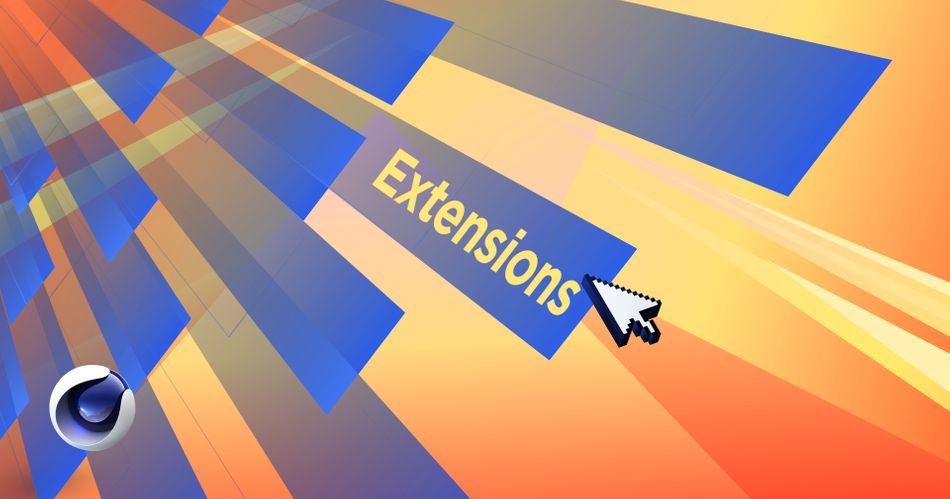
In this tutorial, we’ll be doing a deep dive on the Extensions tab. This menu will go through a lot of changes and will not look the same for every artist. Anytime you add a fancy new plugin, a lot of them will appear here. So, we’ll be focusing on the ones already built in.
Take the tension out of your extensions!
Here are the 3 main things you should use in the Cinema 4D Extensions menu:
- ZBrush integration
- Substance Engine
- Script Manager
ZBrush and the Cinema 4D Extensions Menu
Modeling in Cinema 4D can take a bit of practice, which is why it's great to see ZBrush added to lineup in the Extensions Menu.
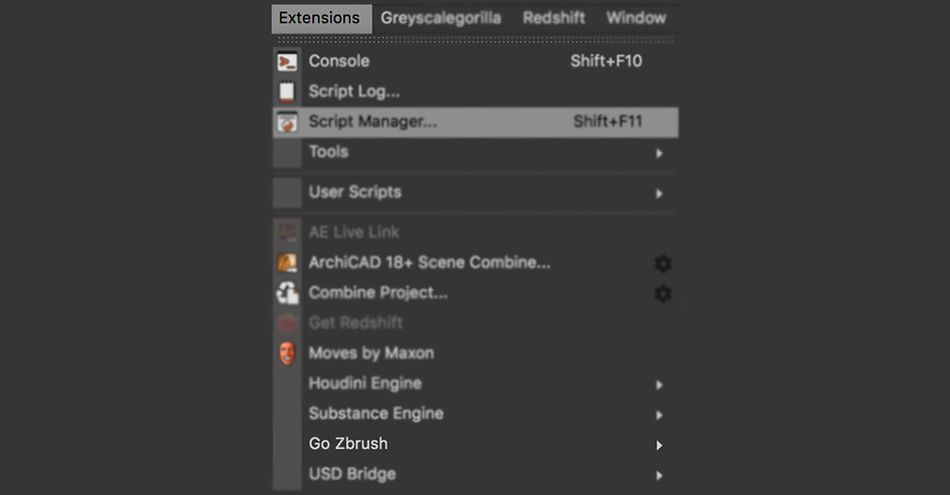
If you're unfamiliar, ZBrush is a digital sculpting tool. In ZBrush, form is controlled by pushing and pulling on a surface rather than moving individual points around in 3D space. The beauty of ZBrush is that it takes a fairly mechanical task and transforms it into a much more artist friendly experience.
If you want to learn more about ZBrush, check out our beginner's guide!
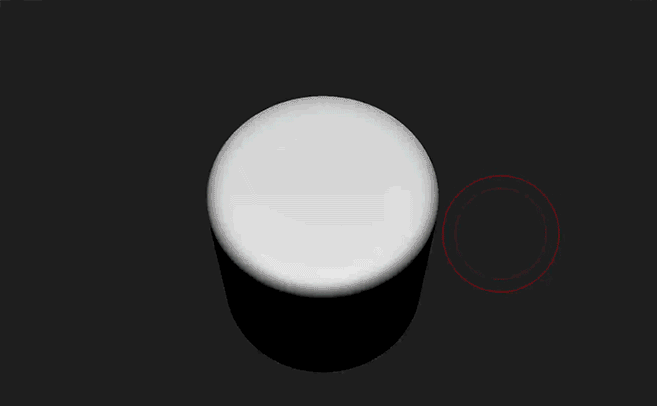
Similar to Substance integration, ZBrush in Cinema 4D exists as a bridge between the two programs, allowing you to quickly bring in assets and start working.

Substance Engine in the Cinema 4D Extensions Menu
By default, Cinema 4D comes preloaded with the Substance Engine plugin. This allows you to use Substance Designer (.SDS and .SBAR) files inside of Cinema 4D natively. Without this tool, you would need to turn your Substances into texture files and rebuild the shader.
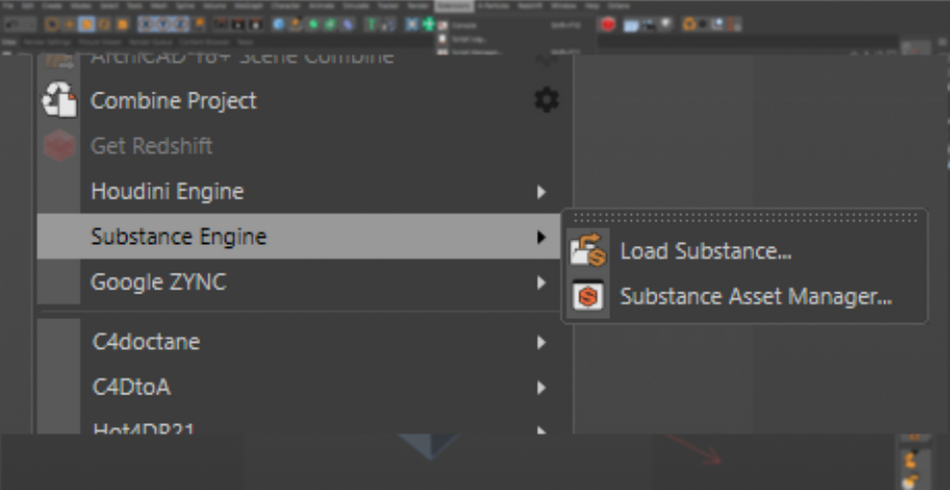
What’s especially great about Substance is that the materials are always procedural. This means that you can scale from 512 pixels to 2K without losing any resolution.
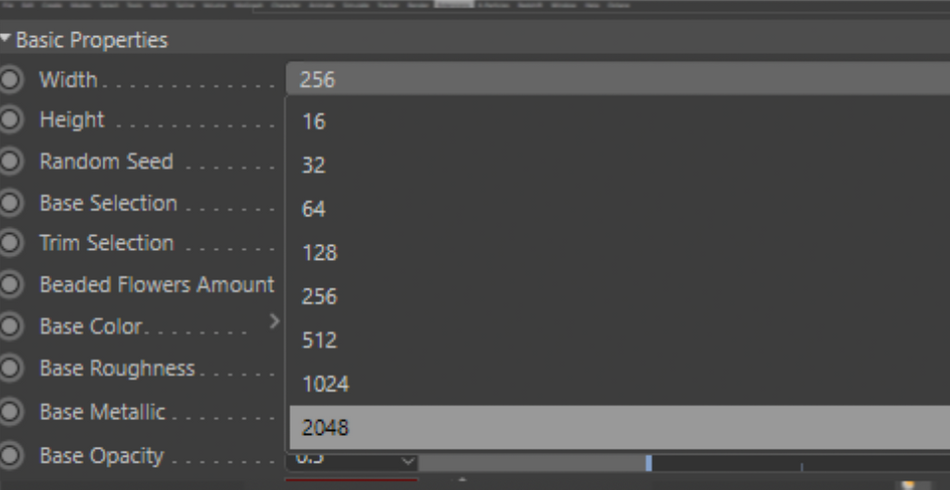
A vast majority of Substances also allow for adjustments to parameters such as the Roughness, Metallic, and Color properties. But there are those that have material-specific properties such as controlling the amount of rust or the shapes that make up the patterns.
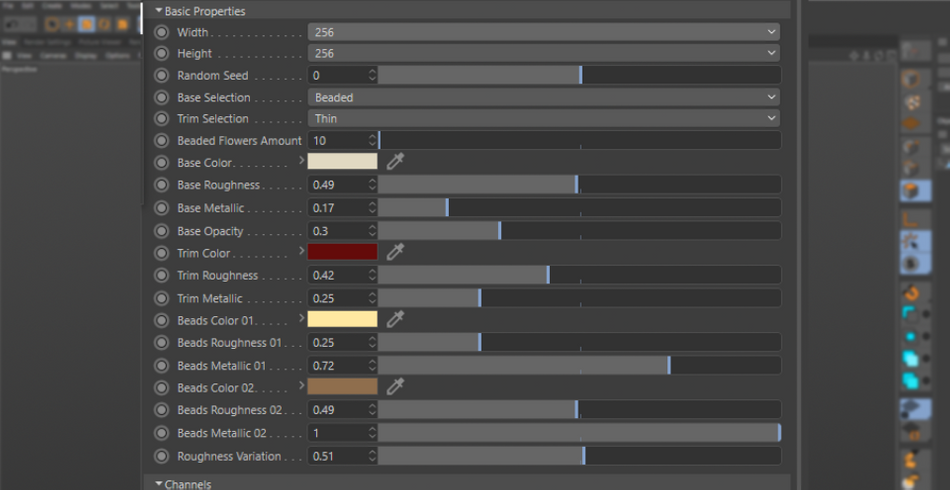
So if you happen to have a subscription to the Substance suite, you can use the thousands of materials available to you inside of your C4D project. The ultimate material pack!
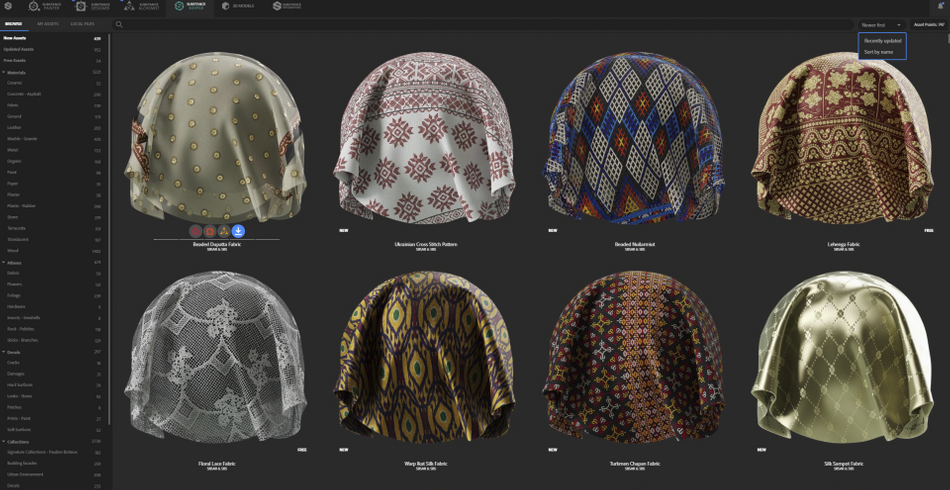
Script Manager in the Cinema 4D Extensions Menu
This one is for all the coders. Cinema 4D supports running scripts written in Python.

What’s great about this tool is that once you have a script written (or have existing scripts), you can assign them to buttons that can be slotted into your user interface for future use.
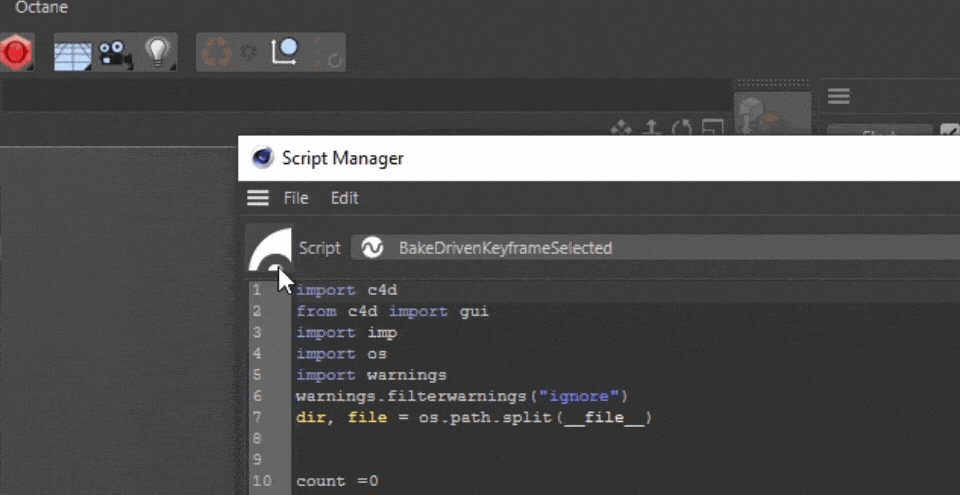
You can even set your own Icons for those script buttons for further customization by either loading your own icon image, or by hitting “Render Icon” in the file menu. This will take a photo of your scene and set it as your Icon.

You can also look at the code for any existing scripts by opening them using the drop down menu. This is a great way to learn from other coders!
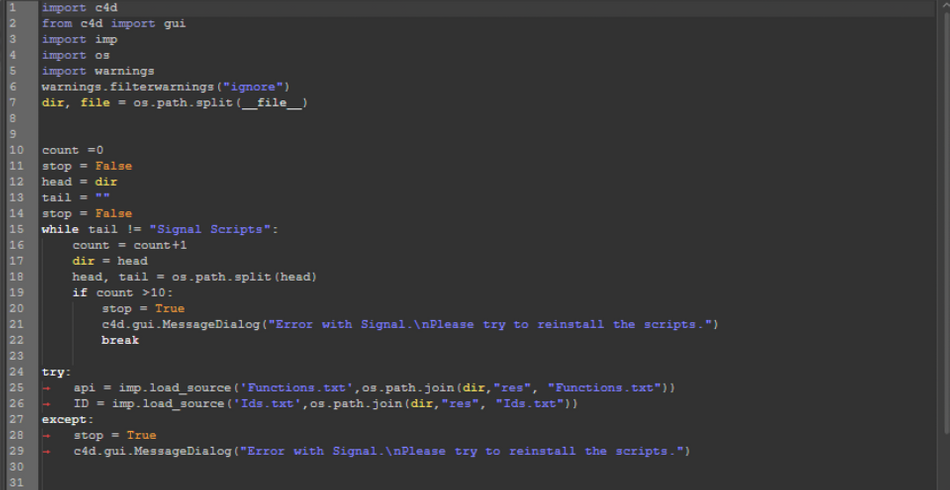
Look at you!
Hopefully this motivates you to look inside this folder. Most cases, you’ll be using it for your plugins, but it is recommended to take a moment to explore it. Who knows when you may need it!
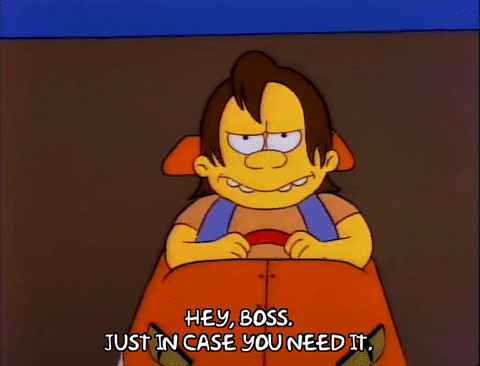
Cinema 4D Basecamp
If you're looking to get the most out of Cinema 4D, maybe it's time to take a more proactive step in your professional development. That's why we put together Cinema 4D Basecamp, a course designed to get you from zero to hero in 12 weeks.
And if you think you're ready for the next level in 3D development, check out our all new course, Cinema 4D Ascent!
ENROLL NOW!
Acidbite ➔
50% off everything

ActionVFX ➔
30% off all plans and credit packs - starts 11/26

Adobe ➔
50% off all apps and plans through 11/29

aescripts ➔
25% off everything through 12/6
Affinity ➔
50% off all products

Battleaxe ➔
30% off from 11/29-12/7
Boom Library ➔
30% off Boom One, their 48,000+ file audio library
BorisFX ➔
25% off everything, 11/25-12/1

Cavalry ➔
33% off pro subscriptions (11/29 - 12/4)

FXFactory ➔
25% off with code BLACKFRIDAY until 12/3

Goodboyninja ➔
20% off everything

Happy Editing ➔
50% off with code BLACKFRIDAY

Huion ➔
Up to 50% off affordable, high-quality pen display tablets

Insydium ➔
50% off through 12/4
JangaFX ➔
30% off an indie annual license
Kitbash 3D ➔
$200 off Cargo Pro, their entire library
Knights of the Editing Table ➔
Up to 20% off Premiere Pro Extensions
Maxon ➔
25% off Maxon One, ZBrush, & Redshift - Annual Subscriptions (11/29 - 12/8)
Mode Designs ➔
Deals on premium keyboards and accessories
Motion Array ➔
10% off the Everything plan
Motion Hatch ➔
Perfect Your Pricing Toolkit - 50% off (11/29 - 12/2)

MotionVFX ➔
30% off Design/CineStudio, and PPro Resolve packs with code: BW30

Rocket Lasso ➔
50% off all plug-ins (11/29 - 12/2)

Rokoko ➔
45% off the indie creator bundle with code: RKK_SchoolOfMotion (revenue must be under $100K a year)

Shapefest ➔
80% off a Shapefest Pro annual subscription for life (11/29 - 12/2)

The Pixel Lab ➔
30% off everything
Toolfarm ➔
Various plugins and tools on sale

True Grit Texture ➔
50-70% off (starts Wednesday, runs for about a week)

Vincent Schwenk ➔
50% discount with code RENDERSALE

Wacom ➔
Up to $120 off new tablets + deals on refurbished items



