Cinema4D is an essential tool for any Motion Designer, but how well do you really know it?
How often do you use the top menu tabs in Cinema4D? Chances are, you probably have a handful of tools you use, but what about those random features you haven’t tried yet? We're taking a look at the hidden gems in the top menus, and we're just getting started.

In this tutorial, we’ll be doing a deep dive on the Volume tab. Volumes are one of the newest features to come to Cinema 4D. They allow for the creation of clouds, smoke, and abstract geometry. They also offer a great way to model objects for those of us who don't want to deal with the technicalities of traditional modeling. Let’s get started.
Crank up the volume
Here are the 3 main things you should use in the Cinema 4D Volume menu:
- Volume Builder
- Volume Mesher
- Volume Loader
How to use the Volume Builder in Cinema 4D
This tool works by converting polygon objects into volumes.
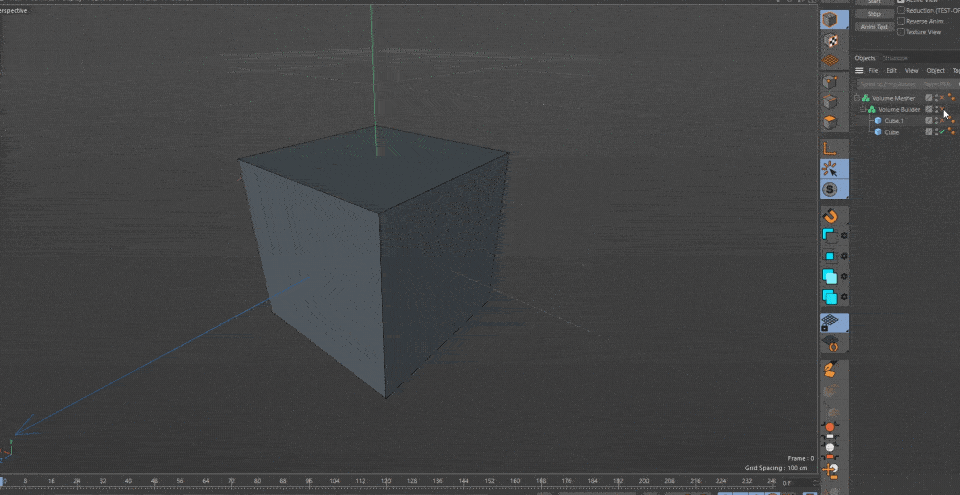
However, the true power of this tool is its ability to perform Boolean operations. That is to either merge or subtract objects from one another. This is especially useful for creating sci fi objects.
x
Add some filters to manipulate the look of the volume. This can be as simple as rounding the edges and blending multiple objects a little more realistically, or as complex as introducing noise patterns to create organic shapes.
x
Lower the size of the voxels to increase the resolution of the volume. Just be careful not to lower it too much, or your machine may get stuck processing the volume.
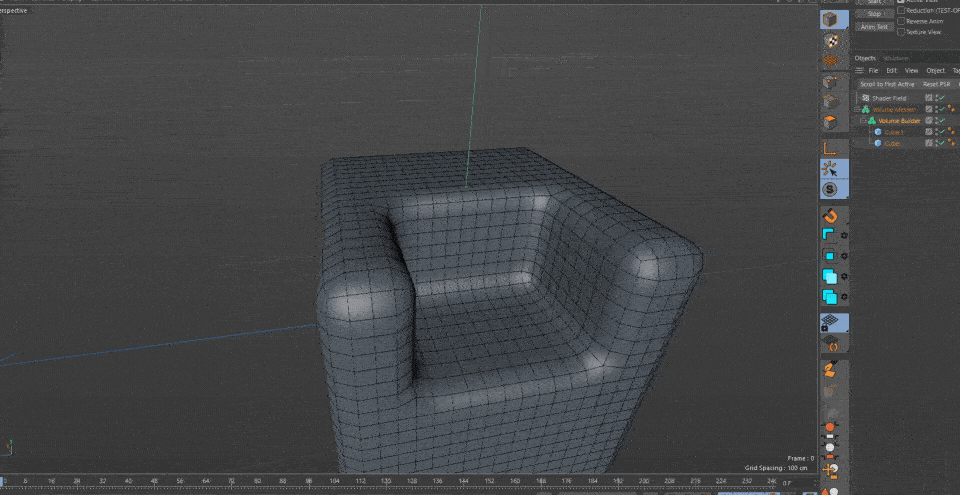
How to use the Volume Mesher in Cinema 4D
The Volume Builder and Mesher work hand in hand. One produces the look and feel of the volumes, while the Mesher produces the polygons. Simply add a material and you are ready to start rendering.
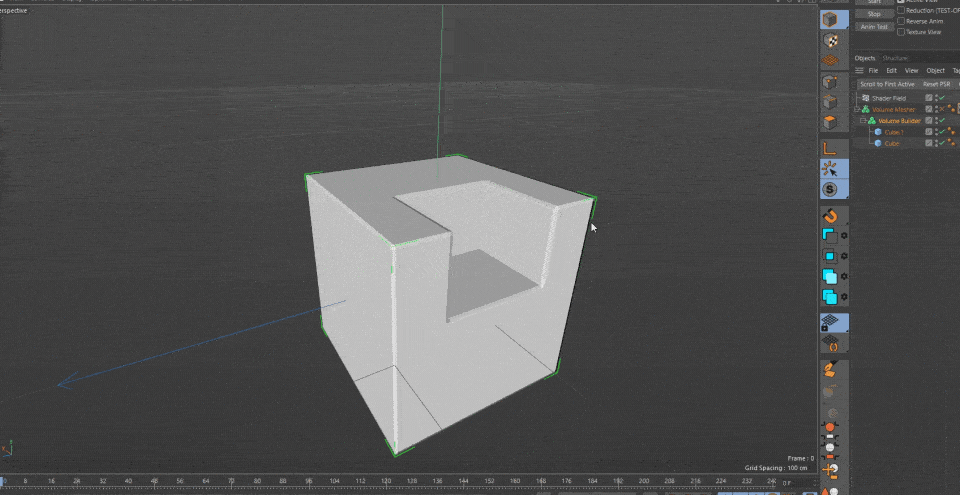
The settings on this tool are relatively sparse. You have 2 sliders: Voxel Range Threshold and Adaptive.
VRT controls the threshold of the volume. Think of it as selecting the thickness of the volume.
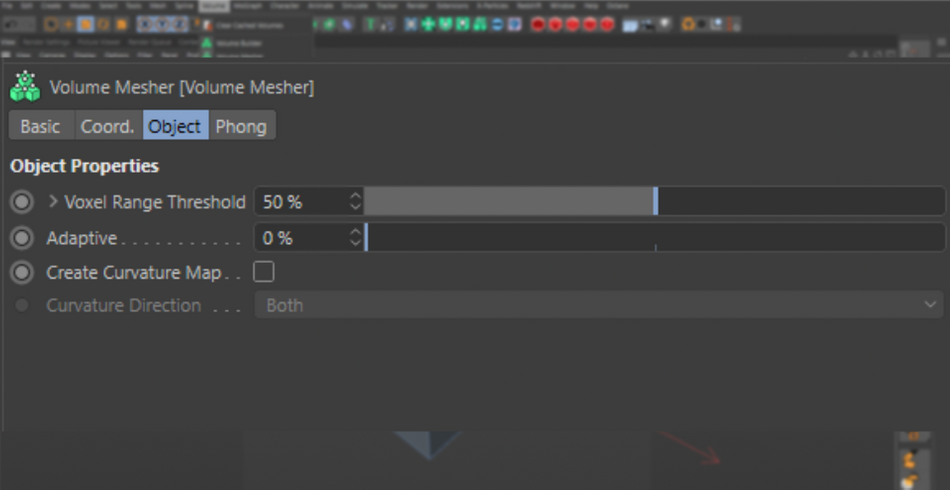
Adaptive is to control the amount of polygons through the adaptive slider. The mesher produces a ton of polygons. Using this slider will lower the polygons on the flat areas while keeping the polygons on rounded areas to maintain the curvature.
x
You can also use the mesher with a Volume Loader, so you can create a mesh for volumes created in 3rd party software such as Houdini. So, if you have an explosion VDB, you can bring it in and create a cool mesh from the shape of the explosion. You can even have it be animated!
x
Don't know what the Volume Loader is? Well...
How to use the Volume Loader in Cinema 4D
Let’s say you downloaded a VDB pack from one of the many websites selling CG assets, and you want to bring it into your scene. Simple enough. Open it with the Volume Loader tool and you’ll have access to the usual attributes such as Density, Temperature, Fuel, Heat, and more.

Unfortunately, there is no way to render VDBs as smoke or fire in Standard Render. You will need a 3rd party render engine.
x
However, that doesn't mean that the volume loader is useless. Far from it! The loader works natively with the Volume Builder and Mesher. You can easily convert any loaded VDB into polygons, and with the builder, you can combine multiple volumes together.
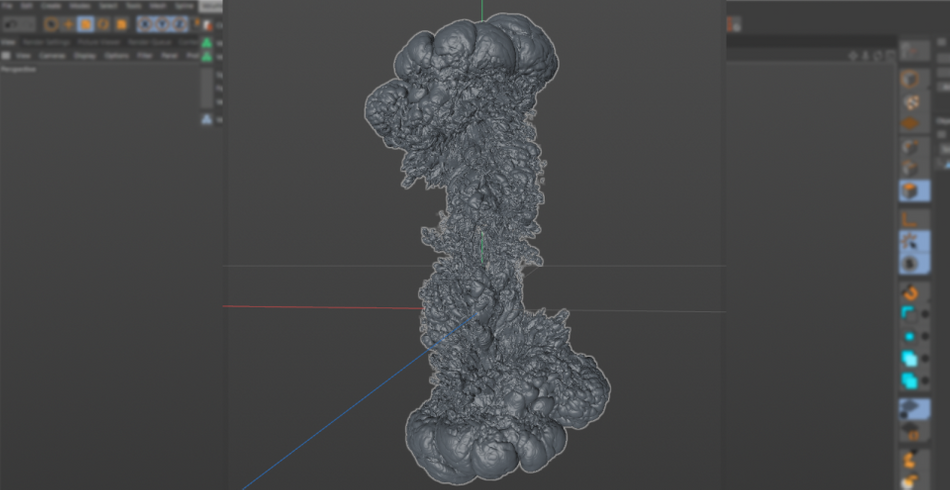
Taking it a step further, you can also combine polygonal objects with VDBs to create really abstract effects.
x
Look at you!
As you can see, Volumes are great for creating abstract effects and also makes modeling a bit easier! The possibilities with Volumes are endless, the only limitation is your own imagination. So don't hold back and explore your creativity!
Cinema 4D Basecamp
If you're looking to get the most out of Cinema 4D, maybe it's time to take a more proactive step in your professional development. That's why we put together Cinema 4D Basecamp, a course designed to get you from zero to hero in 12 weeks.
And if you think you're ready for the next level in 3D development, check out our all new course, Cinema 4D Ascent!
ENROLL NOW!
Acidbite ➔
50% off everything

ActionVFX ➔
30% off all plans and credit packs - starts 11/26

Adobe ➔
50% off all apps and plans through 11/29

aescripts ➔
25% off everything through 12/6
Affinity ➔
50% off all products

Battleaxe ➔
30% off from 11/29-12/7
Boom Library ➔
30% off Boom One, their 48,000+ file audio library
BorisFX ➔
25% off everything, 11/25-12/1

Cavalry ➔
33% off pro subscriptions (11/29 - 12/4)

FXFactory ➔
25% off with code BLACKFRIDAY until 12/3

Goodboyninja ➔
20% off everything

Happy Editing ➔
50% off with code BLACKFRIDAY

Huion ➔
Up to 50% off affordable, high-quality pen display tablets

Insydium ➔
50% off through 12/4
JangaFX ➔
30% off an indie annual license
Kitbash 3D ➔
$200 off Cargo Pro, their entire library
Knights of the Editing Table ➔
Up to 20% off Premiere Pro Extensions
Maxon ➔
25% off Maxon One, ZBrush, & Redshift - Annual Subscriptions (11/29 - 12/8)
Mode Designs ➔
Deals on premium keyboards and accessories
Motion Array ➔
10% off the Everything plan
Motion Hatch ➔
Perfect Your Pricing Toolkit - 50% off (11/29 - 12/2)

MotionVFX ➔
30% off Design/CineStudio, and PPro Resolve packs with code: BW30

Rocket Lasso ➔
50% off all plug-ins (11/29 - 12/2)

Rokoko ➔
45% off the indie creator bundle with code: RKK_SchoolOfMotion (revenue must be under $100K a year)

Shapefest ➔
80% off a Shapefest Pro annual subscription for life (11/29 - 12/2)

The Pixel Lab ➔
30% off everything
Toolfarm ➔
Various plugins and tools on sale

True Grit Texture ➔
50-70% off (starts Wednesday, runs for about a week)

Vincent Schwenk ➔
50% discount with code RENDERSALE

Wacom ➔
Up to $120 off new tablets + deals on refurbished items



