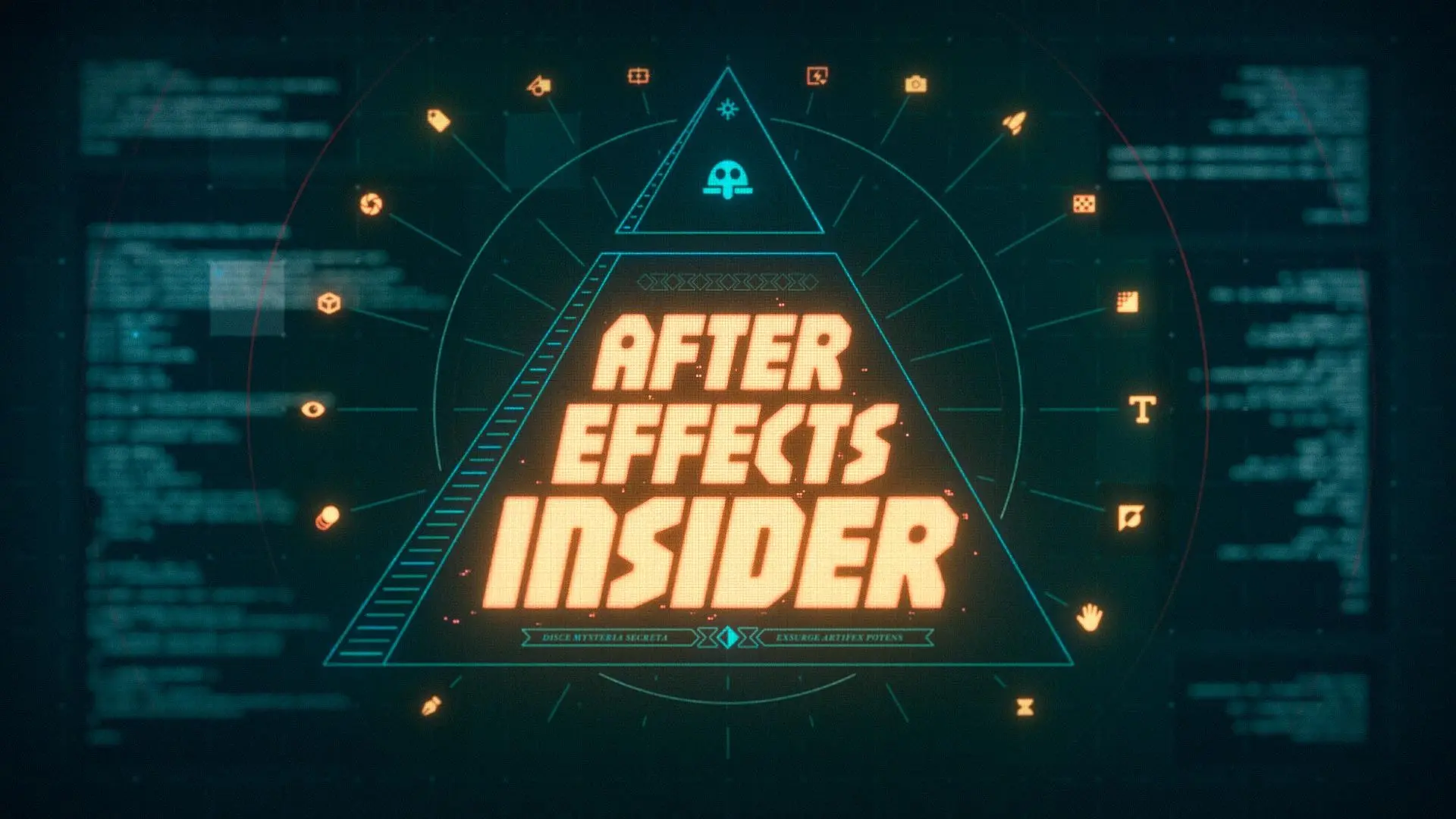Animating Paragraph Alignment with Keyframes in After Effects.
Unlike in simple word processing software, with After Effects paragraph alignment of text layers is not simple or directly accessible — but it is possible. We'll show you the workaround, using keyframes.
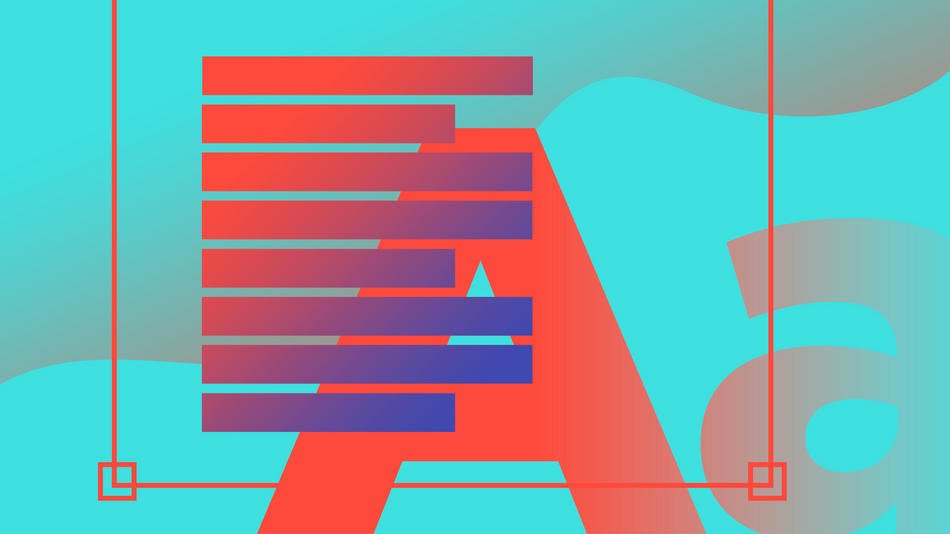
Aligning Your Paragraphs
The first step in aligning your paragraphs using keyframes in After Effects is an easy one: opening the Paragraph panel. Here's how:
- Select Window in the After Effects menu
- Click Paragraph/Use the keyboard shortcut CMD + 7 (CTRL + 7 in Windows)
ALIGNING YOUR PARAGRAPHS WITH SOURCE TEXT PROPERTY
Next, you can use Source Text Property to align your text, setting keyframes for your preferred alignment over time.
To do so, open a text layer, twirl down for the Text options, and click the stopwatch to set a keyframe.
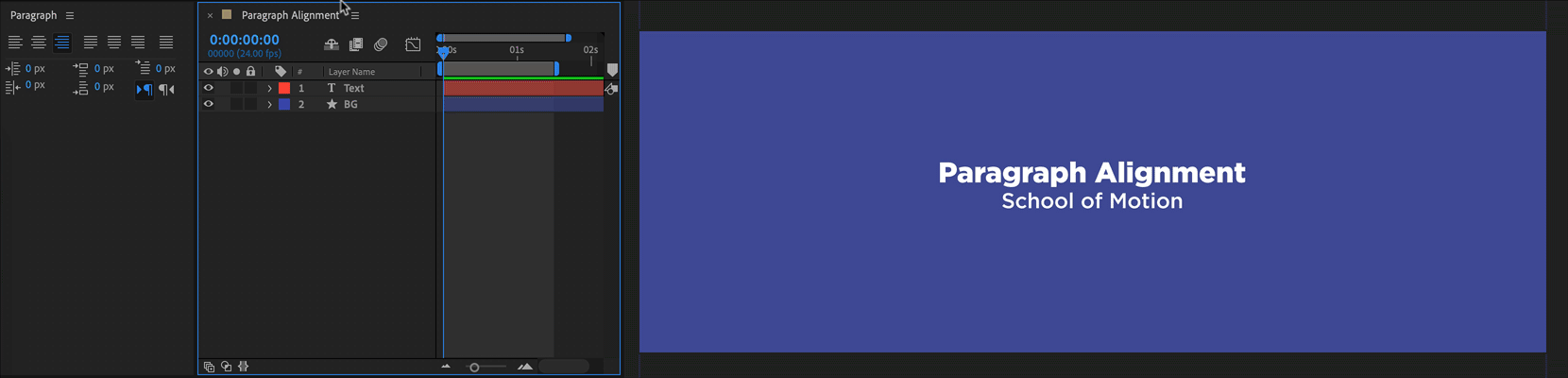
Now, as you move forward in time, simply change the alignment selection in the Paragraph panel to set additional keyframes.
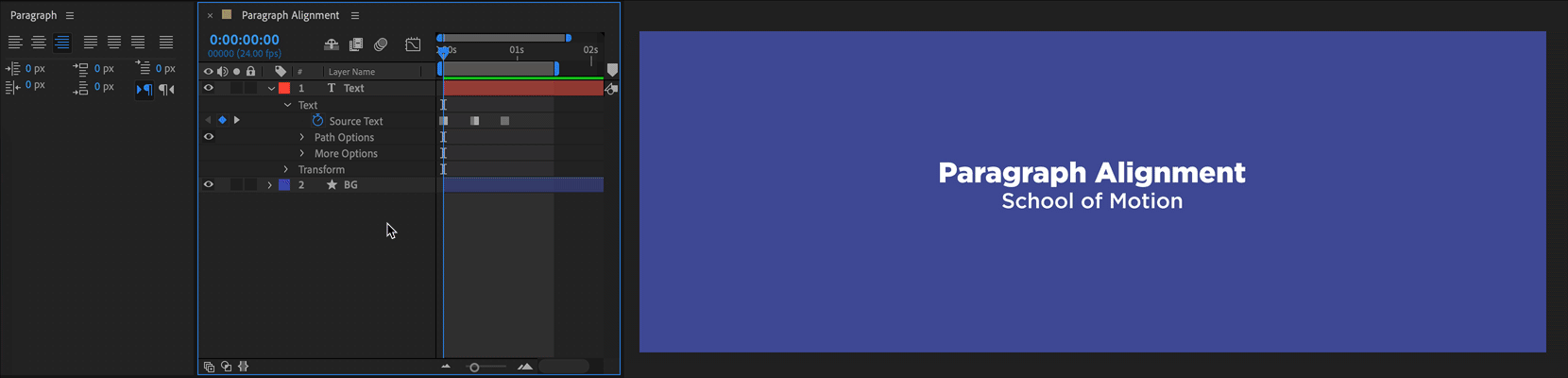
Problem solved, right?
Wrong, if there's any chance you may need to edit the text after you've set your keyframes (for example, when working on a project for a client, who may request changes).
Most of the time, you'll want to be able to edit your text, and that's why we're sharing the following workaround...
USING THE PARAGRAPH ALIGNMENT WORKAROUND
If you don't want to lock yourself in to your keyframes, as above, follow these steps:
- Create a second text layer
- Set this second layer as the guide layer by right-clicking the layer name and selecting Guide Layer (So After Effects doesn't render out this layer)
- On each layer, twirl down the Text options to reveal the Source Text option
- On the original text layer (not the guide layer), hit and hold Option on your keyboard and click the stopwatch
- Expression pickwhip from the original layer to the new text layer's source text property
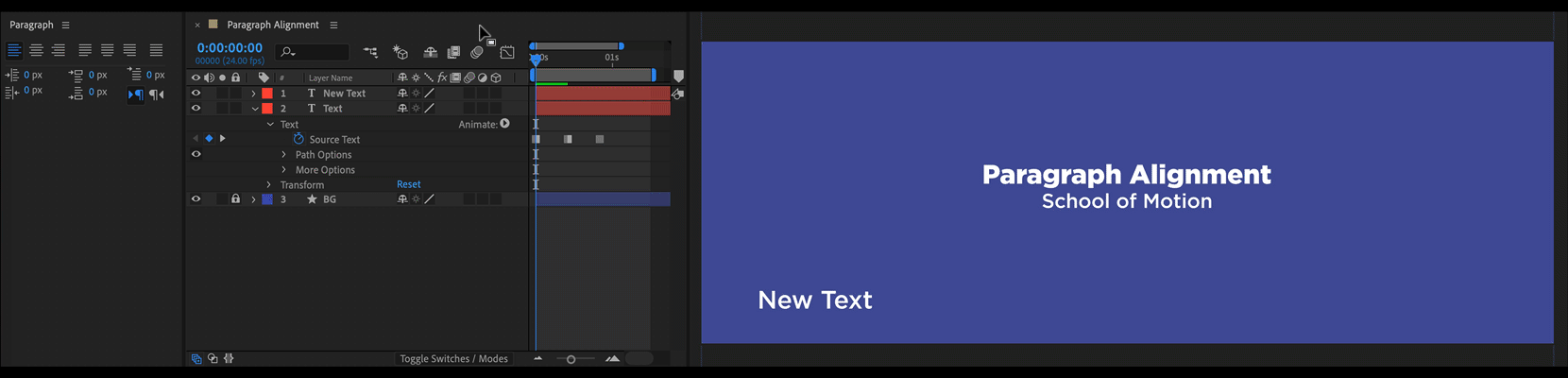
With this setup, the paragraph alignment is kept, and the text can be updated.
To edit/change the text, simply type in the guide layer!
More MoGraph Pro Tips
FREE TUTORIALS
Looking to master text animation? Learn how to creatively animate text layers with Expression Controllers.
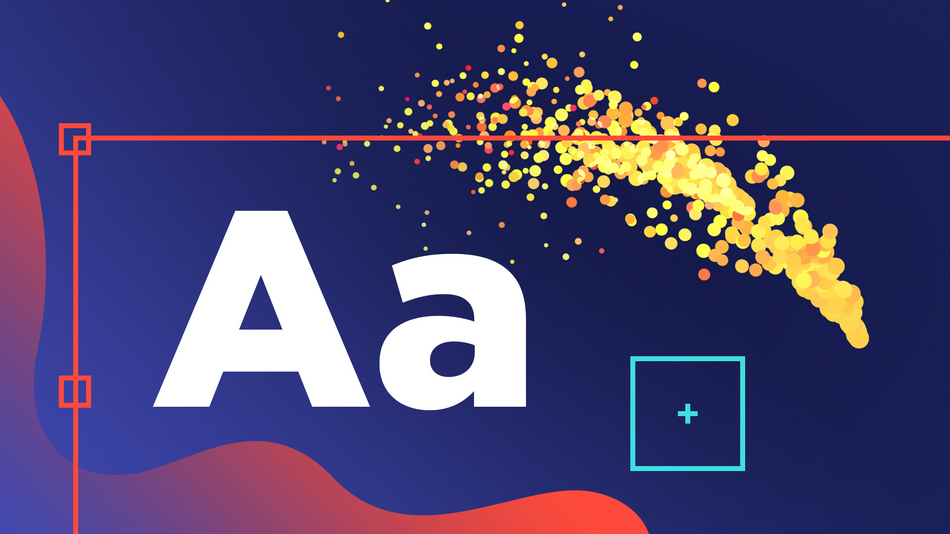
Not yet fully confident in keyframing? Learn the ins and outs of setting keyframes in After Effects.
School of Motion Courses
To truly invest in your motion design career, we highly recommend registering for one of our courses.
They're not easy, and they're not free. They're interactive and intensive, and that's why they're effective. (Many of our alumni have gone on to work for the biggest brands and best studios on earth!)
By enrolling, you'll gain access to our private student community/networking groups; receive personalized, comprehensive critiques from professional artists; and grow faster than you ever thought possible.
Plus, we're entirely online, so wherever you are we're there too!
{{lead-magnet}}
ENROLL NOW!
Acidbite ➔
50% off everything

ActionVFX ➔
30% off all plans and credit packs - starts 11/26

Adobe ➔
50% off all apps and plans through 11/29

aescripts ➔
25% off everything through 12/6
Affinity ➔
50% off all products

Battleaxe ➔
30% off from 11/29-12/7
Boom Library ➔
30% off Boom One, their 48,000+ file audio library
BorisFX ➔
25% off everything, 11/25-12/1

Cavalry ➔
33% off pro subscriptions (11/29 - 12/4)

FXFactory ➔
25% off with code BLACKFRIDAY until 12/3

Goodboyninja ➔
20% off everything

Happy Editing ➔
50% off with code BLACKFRIDAY

Huion ➔
Up to 50% off affordable, high-quality pen display tablets

Insydium ➔
50% off through 12/4
JangaFX ➔
30% off an indie annual license
Kitbash 3D ➔
$200 off Cargo Pro, their entire library
Knights of the Editing Table ➔
Up to 20% off Premiere Pro Extensions
Maxon ➔
25% off Maxon One, ZBrush, & Redshift - Annual Subscriptions (11/29 - 12/8)
Mode Designs ➔
Deals on premium keyboards and accessories
Motion Array ➔
10% off the Everything plan
Motion Hatch ➔
Perfect Your Pricing Toolkit - 50% off (11/29 - 12/2)

MotionVFX ➔
30% off Design/CineStudio, and PPro Resolve packs with code: BW30

Rocket Lasso ➔
50% off all plug-ins (11/29 - 12/2)

Rokoko ➔
45% off the indie creator bundle with code: RKK_SchoolOfMotion (revenue must be under $100K a year)

Shapefest ➔
80% off a Shapefest Pro annual subscription for life (11/29 - 12/2)

The Pixel Lab ➔
30% off everything
Toolfarm ➔
Various plugins and tools on sale

True Grit Texture ➔
50-70% off (starts Wednesday, runs for about a week)

Vincent Schwenk ➔
50% discount with code RENDERSALE

Wacom ➔
Up to $120 off new tablets + deals on refurbished items