Are you ready to make the switch?
If you missed Part 1 of this series, check that out first.
So, maybe you're ready to defect to Team PC, or maybe you’re still just considering it but you want to check out some options. We’ve got you covered! In this part of our Mac vs. PC series we’re going to check out a few solid systems for all kinds of budgets. We'll give you prices, specs, and even a bit of an education on how computers work. By the end of this article you'll be equipped with the knowledge to buy the right machine.
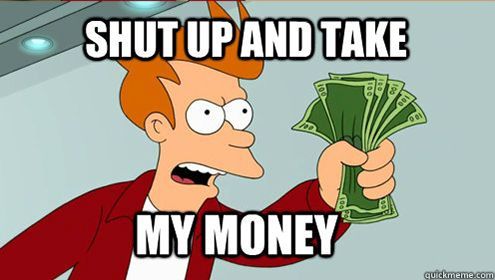
Let's talk computer guts.
If you're already a computer pro, you can skip this part. Otherwise, let's answer the question: What exactly goes into a computer? All of these abbreviations and numbers can be a bit overwhelming. Before we start shopping we’re going to help you become a bit more tech savvy by taking a quick look at what some of the most important parts of a computer are and what you should know about them. Even if you’re staying on Team Mac this stuff will help you understand exactly what’s going on inside all of your favorite devices.

CPU (CENTRAL PROCESSING UNIT)
The CPU is the brain of your system, it’s doing all the number crunching for us when we hit “render” and is typically the most important component. Your CPU is divided up into multiple “cores”, each core being like another smaller brain that can handle it’s own number crunching. In theory, the more cores you have to split the load of calculating, the faster you can calculate information. In reality, this is a big help in Cinema 4D but not so much in After Effects which still has trouble using multiple cores. More important to After Effects users is the Clock Speed of each core, which is measured in Gigahertz (GHz). A higher Gigahertz number means a faster Clock Speed and CPU.
RAM (RANDOM ACCESS MEMORY)
The RAM, sometimes just called “memory”, is where information is stored temporarily until your computer doesn’t need it any longer and releases it, or you shut your computer down. This short term storage allows your computer to quickly grab bits of info that it will need in the immediate future without having to go digging through your storage drive.

As a MoGrapher the little green Preview bar in your After Effects timeline is where you’ll most likely feel the effect of how much RAM you have.

More memory allows you to RAM Preview more stuff, keep multiple programs open at once, and maintain 84 active Chrome tabs if that’s your style. Frequency is how fast our RAM is, and for our purposes it usually isn’t necessary to get faster than standard memory.

Storage Drives
Drives come in many different flavors nowadays, the most common choices being Hard Disk Drives (“HDD”) and Solid State Drives (“SSD”) also known as “Flash Storage” in the Apple Universe.
Hard Disk Drives have been around for a very long time. They come in larger capacities than SSD's for less money. As a MoGrapher your project files can get pretty big. We're talking Gigabytes of data, so this is usually where you’ll want to store your project assets.
Solid State Drives are much faster, you’ll want to put your Operating System and any programs you install on one of these. Also, having your Global Performance Cache here will improve Disk Preview performance in After Effects, which is represented by the blue bar in the AE timeline. If you’ve got a large Solid State Drive with plenty of room to spare putting the assets for your current project here can yield a performance boost too.
Combo/Hybrid Drives, or Fusion Drives as Apple calls them, are a smaller SSD and larger HDD in one complete package. They offer slightly better performance than a HDD but aren’t as fast as a full SSD.
Graphics Cards
The Graphics card, also known as the video card or “GPU”, in your machine is responsible for displaying what you see on your monitor. A Graphics Card is built much like a miniature computer, having its own dedicated memory. GPUs also have Cores in them like a CPU, only they can number in the hundreds or thousands. And just like your CPU more cores means faster processing. Also having more dedicated memory on your GPU will boost its performance.

If your machine doesn’t have a dedicated graphics card, the CPU will have it’s own Integrated graphics, or “Onboard graphics”, built in. Integrated graphics are usually the bare-minimum for the system and will rarely boost your performance. As mentioned in Part 1 the Graphics Card is becoming more relevant to us After Effects users as Adobe updates more effects and tools for GPU acceleration.
Maybe you're wondering about GPU's because you've heard that Cinema 4D "GPU Renderers" such as Octane can utilize multiple GPU's simultaneously to give you insane performance. That's definitely true, and if you'll be using a lot of Cinema 4D with a GPU Renderer, you can stop wavering on the Mac-vs-PC decision. For you, a PC is a no-brainer... the selection of GPU's for PC's absolutely dwarfs the selection for Macs, and the driver support and expansion options on a PC are far superior. If you're dead-set on maxing out a GPU-Rendering PC, check out this article by Matt Frodsham on his Octane build.
We promised to keep this brief so if you really want to geek out about hardware check out this super comprehensive article on all of these computer parts and more.
Get ready to check out some computers.
Now that you know a bit more about the machines we rely on to bring home the bacon let’s take a look at some PCs and their Mac equivalent. We’ll even give you DIY part lists in each price range if you’re up for building your own PC. We're going to give you all of the specs you need to worry about, including the Cinebench score for each computer.
Why Cinebench?
We're comparing performance amongst these machines by using Cinebench instead of the After Effects benchmark file times that we got from our Alumni during their machine performance tests because there are sooooooo many things that can affect your After Effects render time; like the version of After Effects that you're using, where your cache is located, how much RAM you're letting After Effects use, and a lot more. It makes it nearly impossible to compare apples to apples and oranges to oranges, so we chose another benchmark that works really well as a stand-in for After Effects performance.
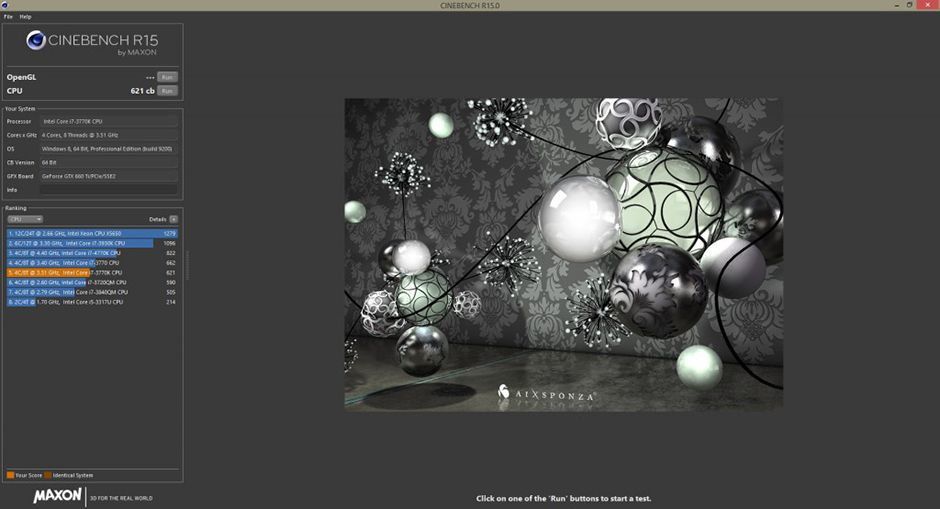
Cinebench is simply measuring the raw power of your computer based on the performance of the CPU, and because it's a program written specifically to test your computer it gives a nice consistent score every time without any of those other pesky variables.
I don't use Cinema 4D, how does the Cinebench score help me?
If you're a MoGrapher that only uses After Effects you can still get a very good idea of how well a computer is going to perform from that Cinebench score. The higher the score, the more CPU power After Effects has to use. Add a good amount of RAM to the mix and a Solid State Drive and you've got some serious power behind you to lower those render times and speed up those previews.
Let's check out those computers now!

All of the prices and specs that we’re listing are current and available as of January 2017. Over time they will change so you’ll want to do your homework and look around a bit before you buy a computer, but this list will still give you a good starting point.
Modest Machines
If you don’t have a lot of cash to drop on a new system this is where you’re going to want to start. With these machines, you should be getting some solid performance on light-to-medium AE work that’s still friendly to your wallet.
WITH A BUDGET OF ABOUT $1000 HERE'S WHAT YOU CAN EXPECT TO GET.

If this is your budget range the PC is the clear winner here. You can get a pre-built Dell XPS Tower that has a Cinebench score over 2 times higher than the 21.5" iMac. That's a huge difference in computing power. You'll also be getting RAM that's a bit faster, a faster Hard Drive, and a better GPU. You'll still come out ahead in cost even after you add in a monitor.If you want to put in a bit of extra effort and a little more money go the DIY route. You'll be getting even more of an edge with a slightly faster processor and double the RAM of our pre-built machine. You can get the parts list for this build here.
Best Bang for your Buck.
These machines are going to be the best value for your money and will serve you excellently for a wide range of After Effects work and can definitely handle many Cinema 4D jobs.
WITH A BUDGET OF $1500 - 1800 YOU CAN GET ONE OF THESE MACHINES.
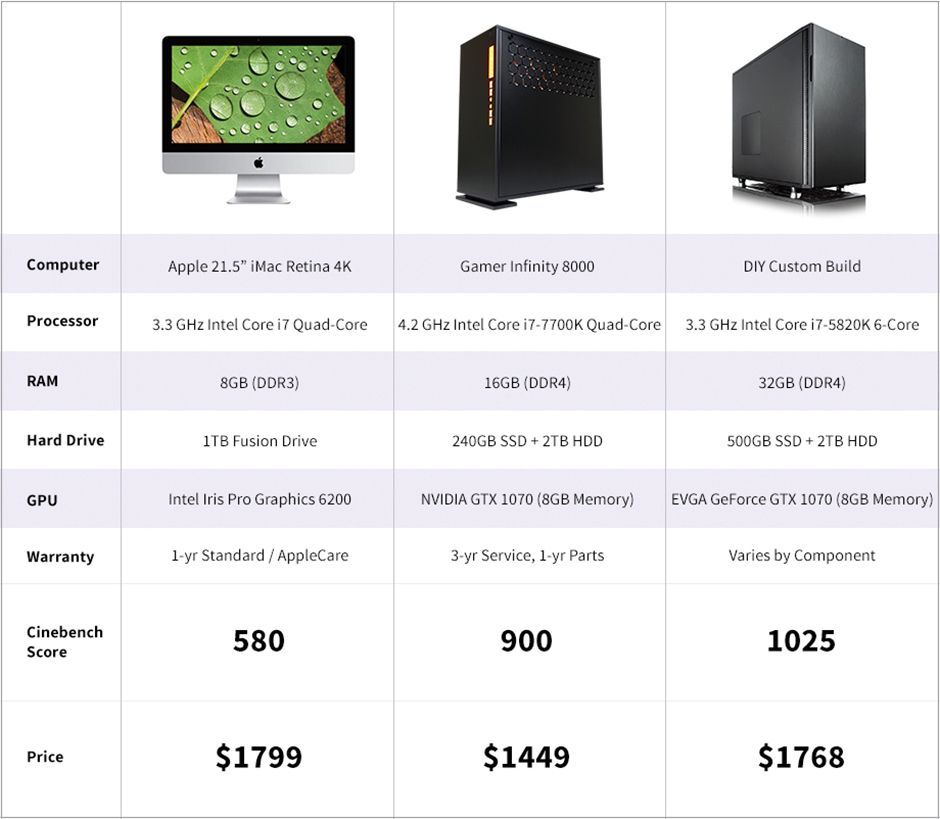
Here's where we start talking real power for the money. This time we're almost doubling our Cinebench score with the Gamer Infinity 8000 when you compare it to the 21.5" iMac Retina 4K. You'll also get double the RAM, over double the storage, and a pretty good GPU to get you going. Even after the cost of a monitor, the advantage is clear.
If you're the DIY type you can get even more bang for your buck here. You'll get a CPU that smokes the iMac with double the Cinebench score, a whopping 32GB of RAM, and over double the storage. You can find the parts list for this build here.
High Rollers.
If you've got the cash for it these machines are going to give you a great deal of power for your money. They'll handle some of the biggest jobs you can throw at them with ease.
FOR A BUDGET OF ABOUT $3000 YOU CAN GET ONE OF THESE MACHINES.
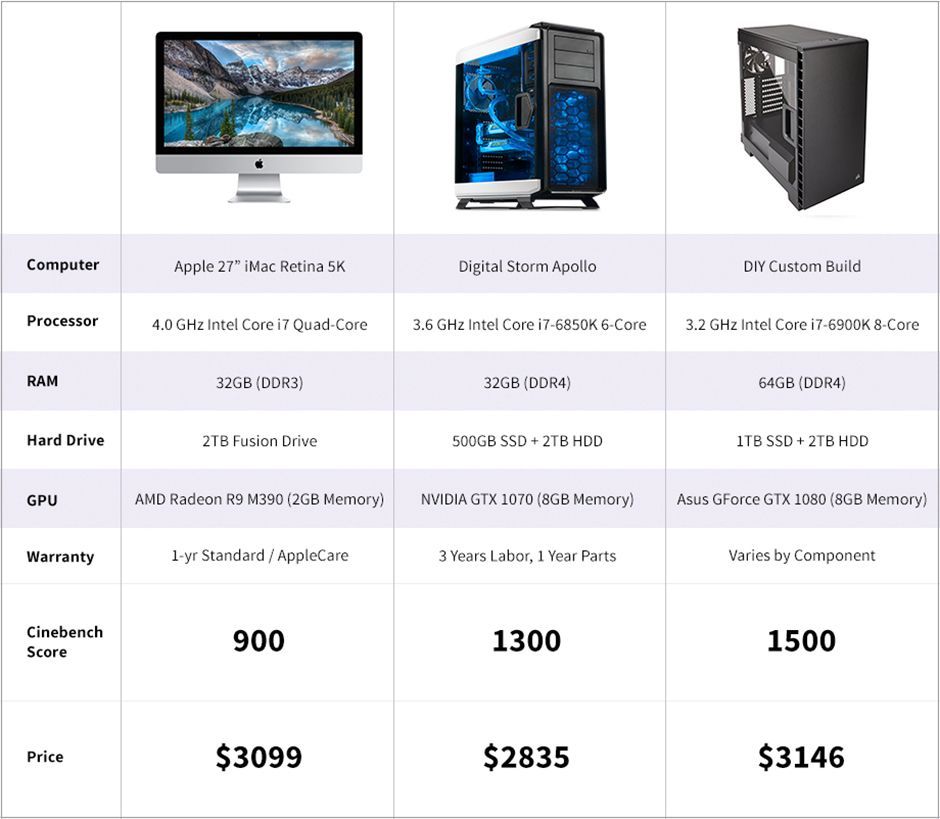
Here we have some of our biggest baddest machines that won't totally break the bank. Once again the pre-built Digital Storm Apollo edges out the 27" iMac Retina 5K in the power department with a Cinebench score that's 400 points higher. You're also going to get some faster RAM and a better GPU that you would with the iMac.
Our DIY pick get's a Cinebench score 600 points higher than the iMac, and comes with double the RAM, a better GPU, and more storage for the money. If you're willing to learn how to build your own computer this machine is the clear winner in this category. You can find the parts list for this build here.
Screen time.
We mentioned before that if you snag a PC you won't be getting a monitor with it like the all-in-one iMac. Here's our recommendations for budgets of all sizes.
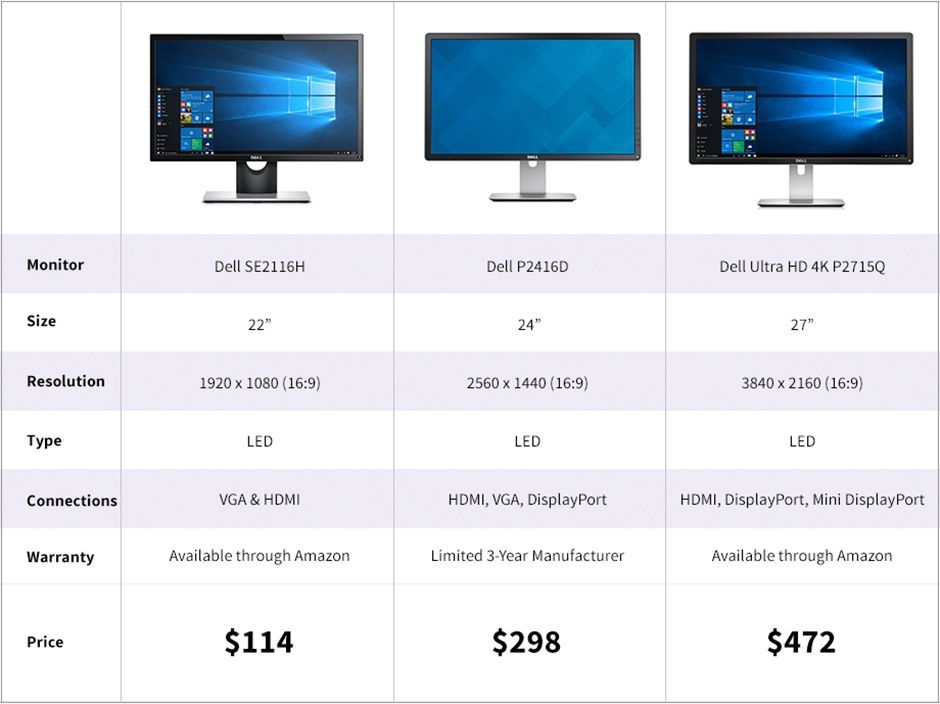
All of our monitor picks will serve you well, no matter what your budget is. Here are the links so you can check them out yourself:
Dell SE2116HDell P2416DDell Ultra HD 4K P2715Q
For those on the go.
What if you don't want to be chained to your desktop all the time? We've got you covered here too with some mobile options. We know that MacBooks are light so we made sure to select laptops that won't feel like a sack of bricks when you're carrying them around.
IF YOU'RE NOT LOOKING TO BREAK THE BANK ON A LAPTOP THIS IS WHAT YOU'LL BE LOOKING AT.
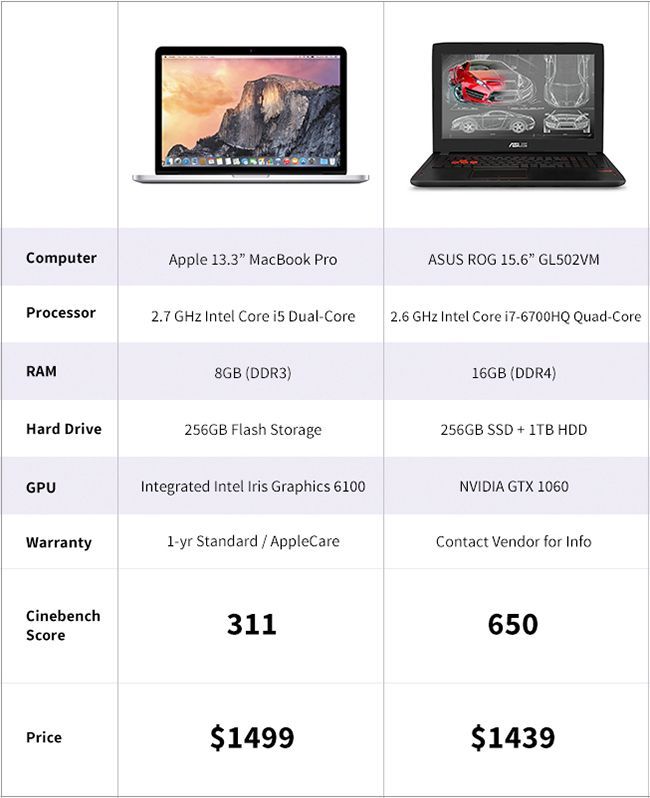
The ASUS ROG laptop is better than the 13.3" MacBook Pro in almost every category here. You might notice that the CPU clockspeed on the PC is lower (2.6GHZ vs 2.7 GHz) compared to the Mac. While this is true, the PC has a newer CPU (i7 vs i5) as well as more cores. The net result is that even in After Effects you'll get better performance, and in Cinema 4D you'll get WAY better performance from the PC.
The ASUS system also boasts a much more powerful GPU, over double the Cinebench score and double the RAM. As an added bonus you won't need to worry about carrying around an external hard drive for when the MacBook Pro runs out of drive space.
IF YOU'VE GOT A BIGGER BUDGET FOR YOUR MOBILE MACHINE YOU CAN CHECK THESE OUT...
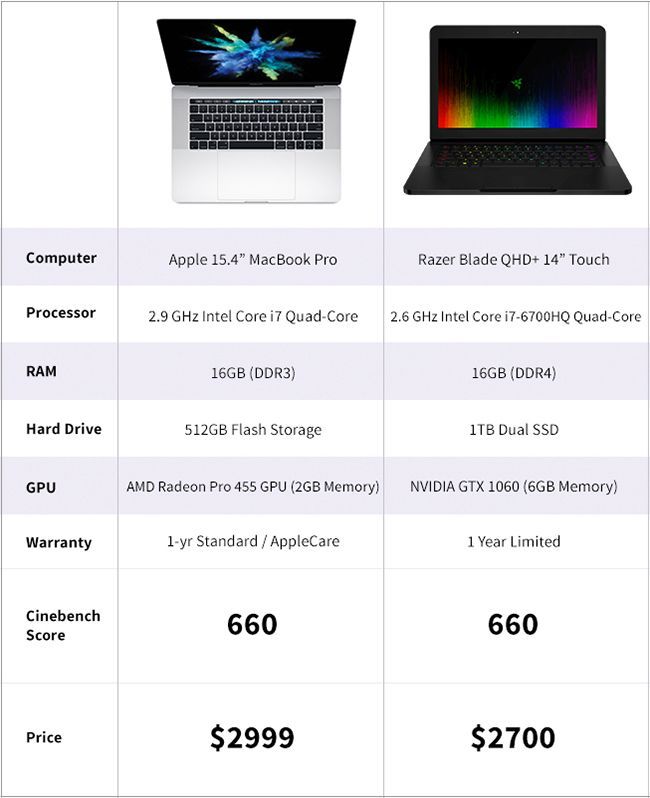
This is where things get a bit less clean cut in the mobile department. The Razer Blade that we picked may not be any better in CPU specs than the 15.4" MacBook Pro, but it does come with double the storage capacity and a better GPU. No need to buy dongles either, it supports USB-C, USB 3.0, HDMI, and has a headphone jack along with Bluetooth. In this category, though, it's a bit more of a toss-up.
A shout-out to the Hackintosh.
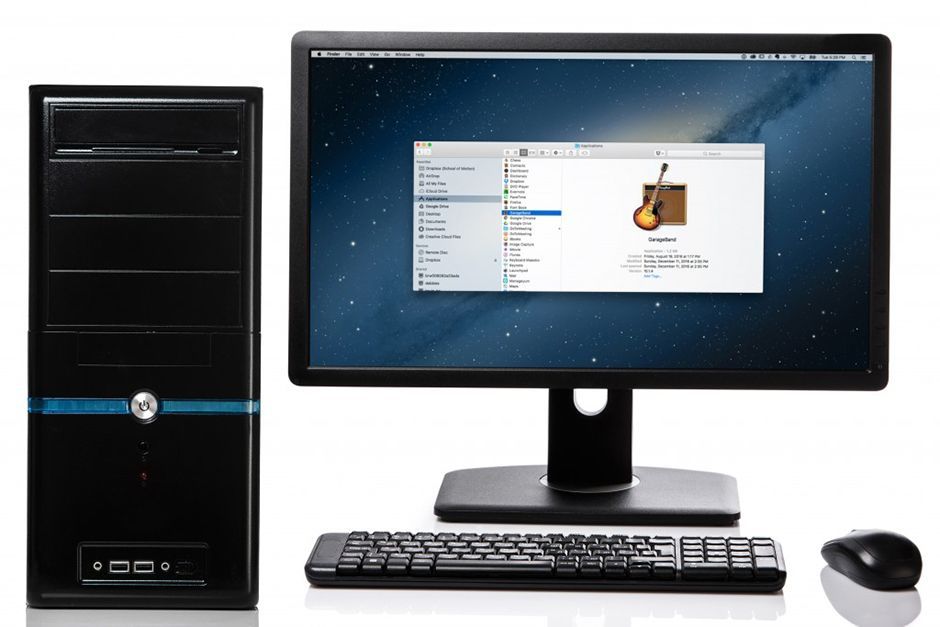
If the word "Hackintosh" sounds weird to you, that's because the idea of trusting your livelihood to a Frankenstein'd PC with OS X installed via some clever shennanigans is pretty darned weird. However, some brave souls want to build their own DIY Mac systems using specific PC parts. We're not going to get into that level of PC sorcery but if you’re interested this website will walk you through what you need to know.
How do they all stack up?
Let's take a quick look at all of our computers that we've compared in this article together, plus for good measure we threw in the "Trashcan" MacPro Desktop which is the fastest / most expensive Mac you can get. The slowest systems are on the bottom, and the fastest on top. The length of the bar indicates the price.
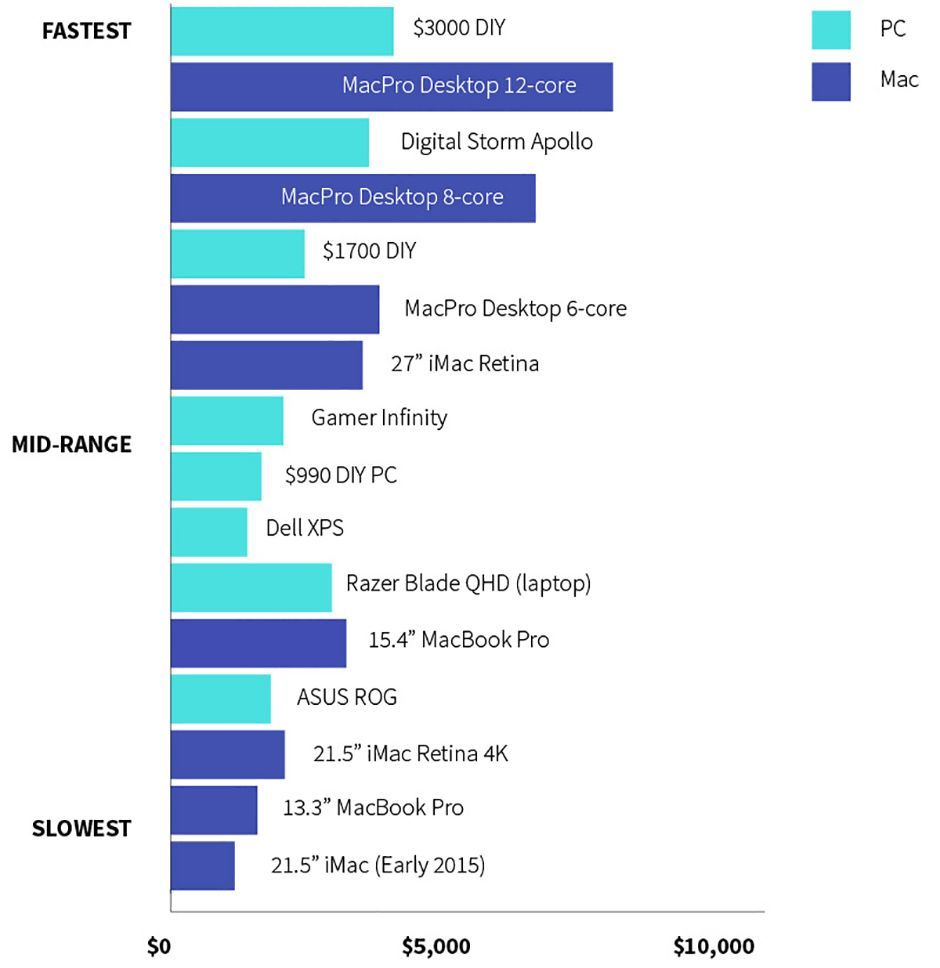
Ruh-roh, Apple.
It's easy to see that even the slowest PC options beat out the Mac options in the speed department, and they're also cheaper! On the high-end, it gets even worse with the $3000 DIY system costing half as much as the fastest Mac you can buy, and it still beats it in the Cinebench score!
Wanna see something even crazier? We did a little math to figure out how much each Cinebench point is costing you on the different machines. If you can get the same Cinebench score for less money, isn't that a better value?
On this graph the fastest machines are still at the top, but the bar length represents how much you're spending for each Cinebench point. Shorter bars mean more bang for your buck.
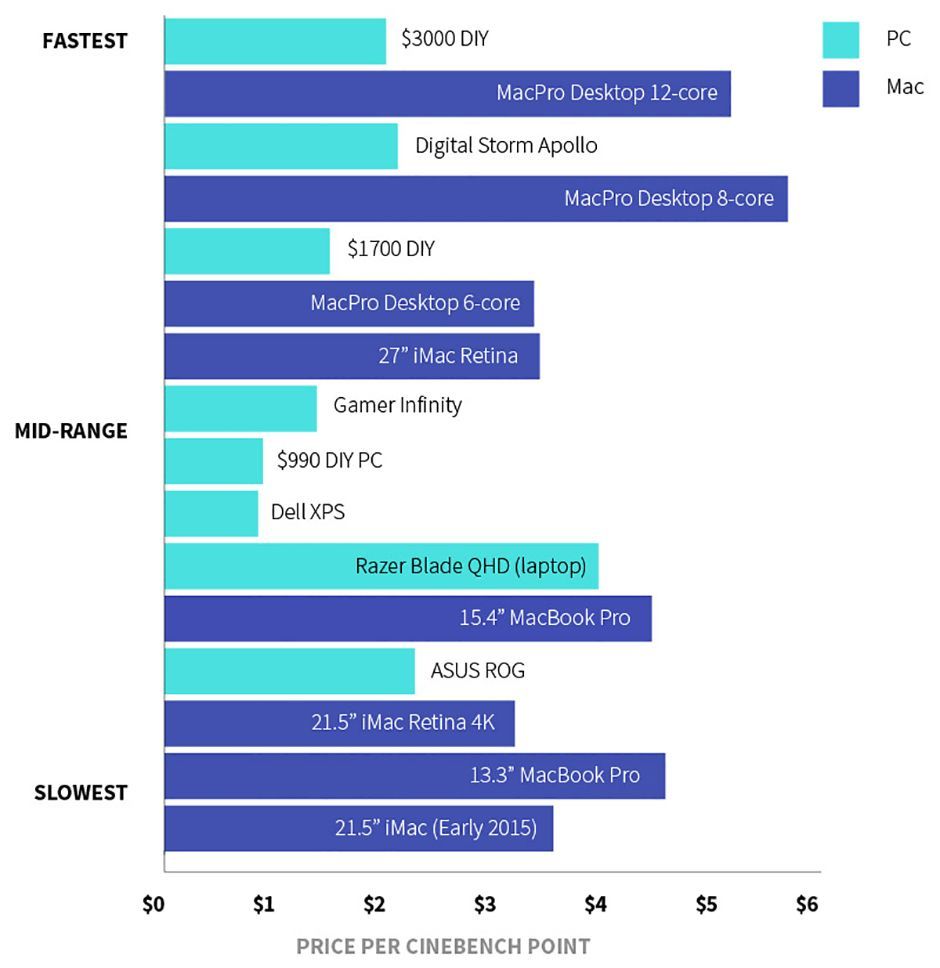
It's not even close.
PC's are delivering at LEAST double the power-per-dollar as Macs are. The $3000 DIY PC is faster than the MacPro 12-Core which costs nearly 3 times as much when similarly spec'd out! In the laptop arena, Macs hold their own a bit better, but are still losing out to the Razer Blade QHD which also boasts a more powerful GPU.
If you're like some of us here at School of Motion, you've been holding out for years. Deep in your heart you knew that the PC was going to be a faster, less expensive machine but you clung to the hope that Apple would catch up and give us pros a blazing fast machine that could compete with the PC options. Years have passed, though, and now it's tough to argue with the hard data. Looking at these graphs, there's no doubt... if you care about performance and value in your work machine, PC's are a no brainer at this point.
You've got a lot of options...
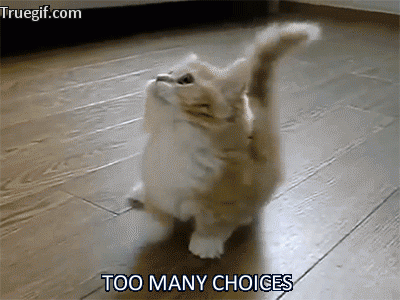
This is just a guide to get you started. We gave you plenty of computers to choose from and a bunch of specs to look at. We even gave you a bit of a primer on what some of the most important parts of a computer do. Now you're ready to get out there and grab your new machine, whether it's from our list or you go out and pick your own. It's up to you!
We've got one more Mac vs. PC article coming your way...
Next we'll take a look at what you can expect when Making the transition to PC, Part 3. We'll tackle everything from helpful apps to ease the transition to resources to help you avoid some PC pitfalls. We'll even give you some tidbits of wisdom from former Mac users that have converted to PC.
ENROLL NOW!
Acidbite ➔
50% off everything

ActionVFX ➔
30% off all plans and credit packs - starts 11/26

Adobe ➔
50% off all apps and plans through 11/29

aescripts ➔
25% off everything through 12/6
Affinity ➔
50% off all products

Battleaxe ➔
30% off from 11/29-12/7
Boom Library ➔
30% off Boom One, their 48,000+ file audio library
BorisFX ➔
25% off everything, 11/25-12/1

Cavalry ➔
33% off pro subscriptions (11/29 - 12/4)

FXFactory ➔
25% off with code BLACKFRIDAY until 12/3

Goodboyninja ➔
20% off everything

Happy Editing ➔
50% off with code BLACKFRIDAY

Huion ➔
Up to 50% off affordable, high-quality pen display tablets

Insydium ➔
50% off through 12/4
JangaFX ➔
30% off an indie annual license
Kitbash 3D ➔
$200 off Cargo Pro, their entire library
Knights of the Editing Table ➔
Up to 20% off Premiere Pro Extensions
Maxon ➔
25% off Maxon One, ZBrush, & Redshift - Annual Subscriptions (11/29 - 12/8)
Mode Designs ➔
Deals on premium keyboards and accessories
Motion Array ➔
10% off the Everything plan
Motion Hatch ➔
Perfect Your Pricing Toolkit - 50% off (11/29 - 12/2)

MotionVFX ➔
30% off Design/CineStudio, and PPro Resolve packs with code: BW30

Rocket Lasso ➔
50% off all plug-ins (11/29 - 12/2)

Rokoko ➔
45% off the indie creator bundle with code: RKK_SchoolOfMotion (revenue must be under $100K a year)

Shapefest ➔
80% off a Shapefest Pro annual subscription for life (11/29 - 12/2)

The Pixel Lab ➔
30% off everything
Toolfarm ➔
Various plugins and tools on sale

True Grit Texture ➔
50-70% off (starts Wednesday, runs for about a week)

Vincent Schwenk ➔
50% discount with code RENDERSALE

Wacom ➔
Up to $120 off new tablets + deals on refurbished items



