This is the Ultimate Guide to Switching from Mac to PC for MoGraphers.
Ok, so the title is a bit of a mouthful, but this guide is going to give you a TON of info to help make your new PC feel just like home. We’ll be checking out alternatives for Mac-based tools and software you might be missing, discussing ways to avoid some frustrating PC issues, and hearing from some new converts about the experience of switching to PC. Here we go.
If you haven’t checked out Part 1 and Part 2 yet you’re going to want to take a look at those first.
What are you worried about?
We were curious to know what the average Motion Designer would miss most if they switched to PC. MoGraphers will have different concerns than, say, an engineer, so we polled our amazing Alumni group.
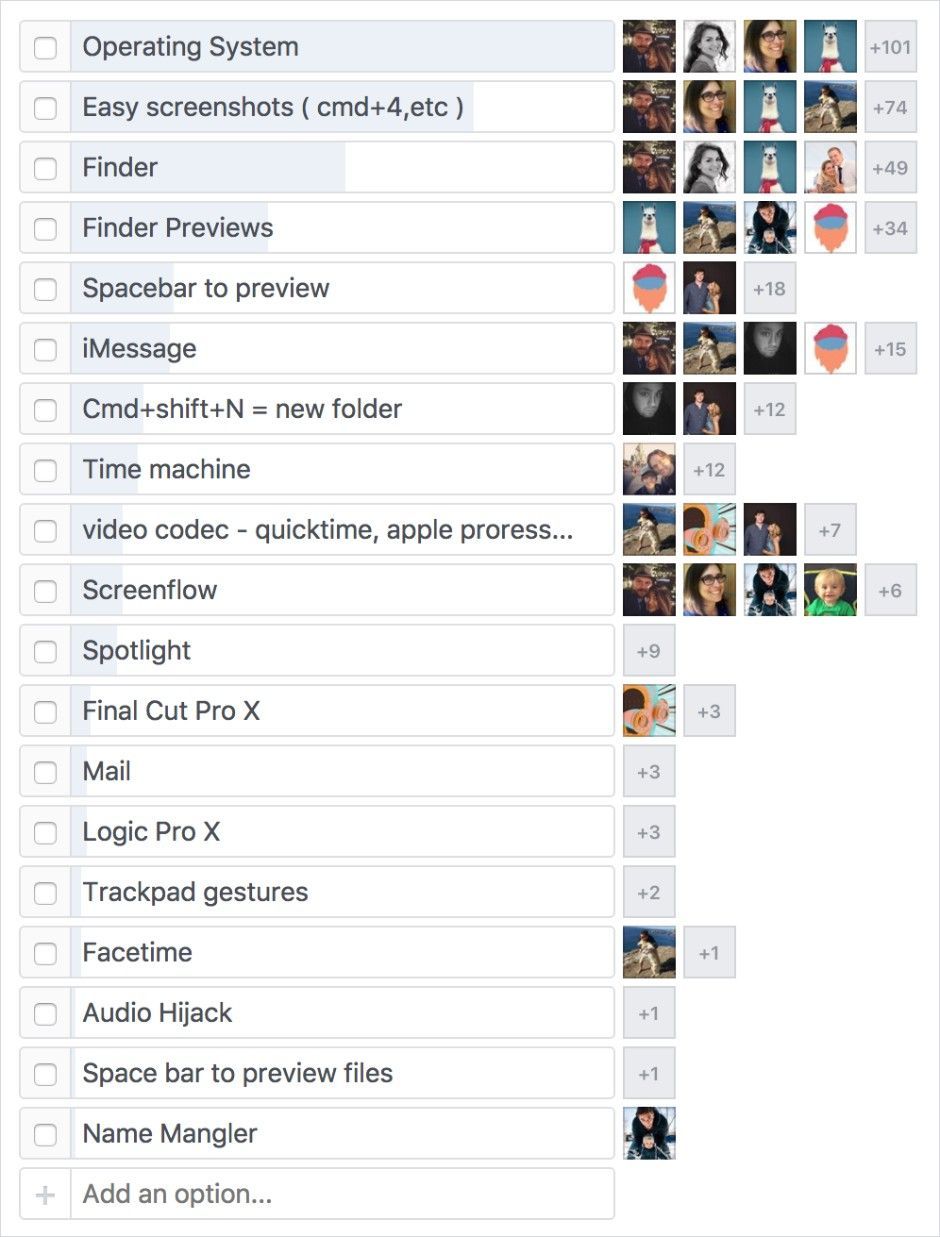
Let’s first tackle the elephant in the room.
Windows is not OS X.
Windows doesn’t have the reputation of being as sleek and user friendly as OS X and it’s certainly had it’s share of bad releases.
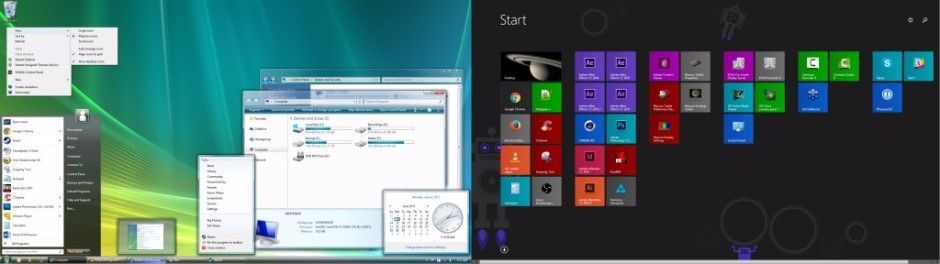
Thankfully, Windows has really stepped up their UX game with Windows 10. The interface is much cleaner and more user friendly, and many of our alumni who already made the switch have given Windows 10 a big thumbs up.

“The setup of Windows 10 was surprisingly easy, it reminded me a lot of OS X so I breezed through it pretty quickly...The OS is snappy and intuitive, I don’t feel overwhelmed and not sure what to do. I’m only scratching the tip of the OS but it’s not scaring me away. I’m learning how to navigate it faster and faster everyday.” - Mike Florio
“Windows 10 has been great to use. The taskbar is like a better and more useful dock. I use virtual desktops the same way I used Spaces, and the Windows key replaces the function of spotlight for quickly searching for an app or file, etc” - C. MacLean
“Windows 10 is different, but the jump hasn't been hard. I use the same programs and although the hotkeys are slightly different, the transition has been minimal.”- Zach Christy
We know there are some OS X features you’ll really miss.
Windows will never be the same as OS X, but there are some helpful apps that can bring back some of the features that you love.
Let’s start with Finder.
A lot of our Alumni told us that the Finder on Mac is so great that they’d miss using it if they switched to PC. While you can’t get every feature of Finder back, you can get pretty darn close by installing a couple of apps.
FINDER COLUMN VIEW AND TABS
If you love the tabs and column view on OSX, One Commander can replicate that functionality on your PC. It keeps File Explorer (The PC version of Finder) neat and tidy and makes folder navigation much simpler.
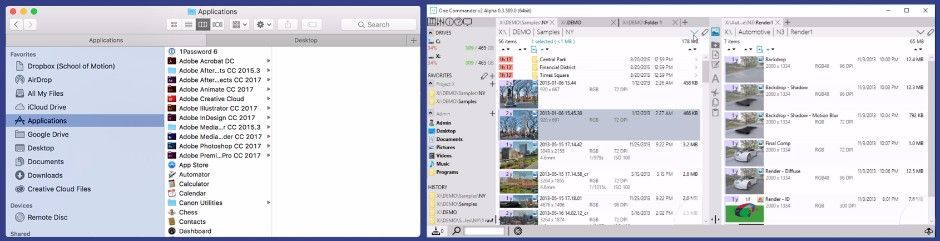
SPACE BAR PREVIEW
Another favorite Mac feature is being able to preview your files by hitting the space bar in the Finder when they’re selected. Seer has you covered in that department. Not only does it do space bar preview in more formats than Finder does, it also has some nice customization options.
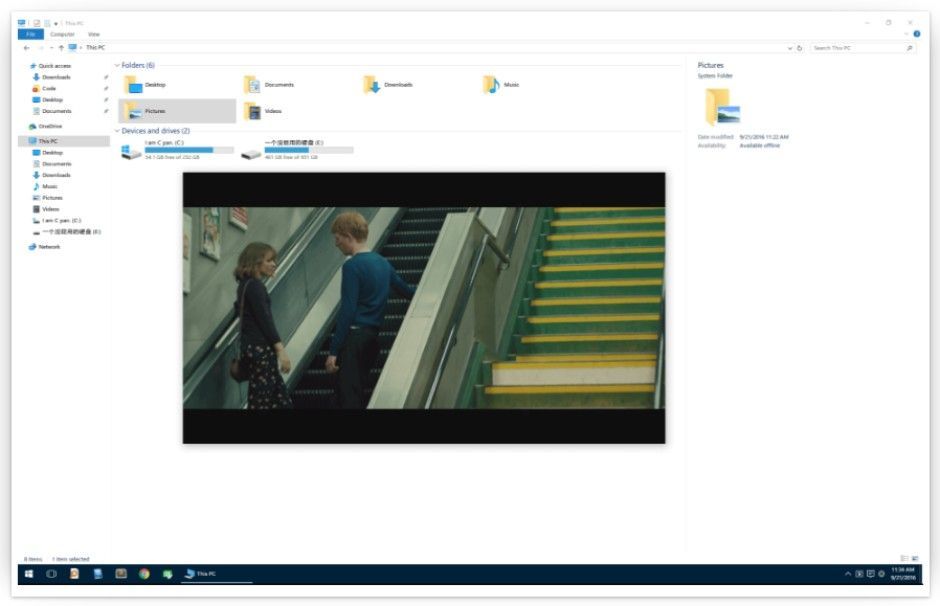
How about things that speed up my workflow, like Spotlight?
If you’re running Windows 10 you won’t miss Spotlight for very long because Microsoft has you covered with their new Start menu. All you have to do to launch your favorite app or find a file is hit the Windows key and start typing. It will quickly find the file or app that you’re trying to launch. While it’s not 100% the same as Spotlight it gets the job done.
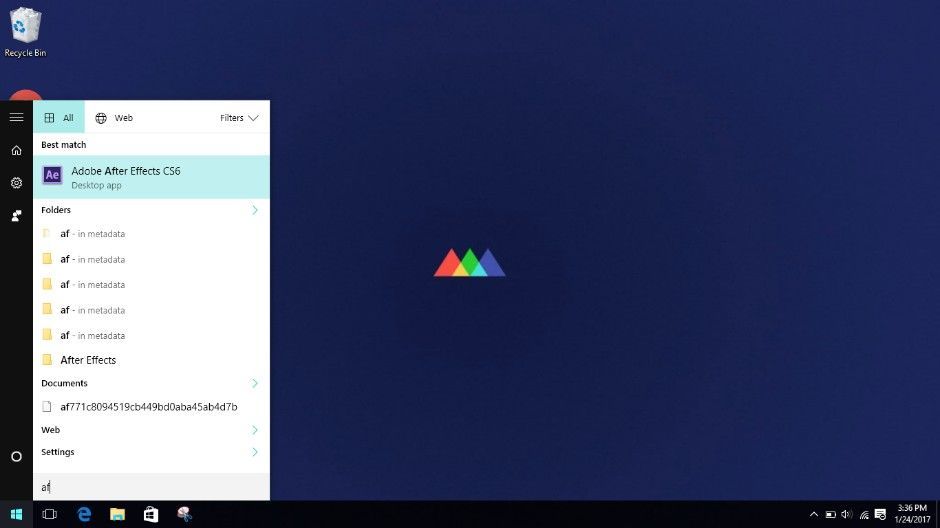
If you want a little bit more functionality than what Windows can give you by default, Listary is a great option. Listary allows you to search by file extension, favorite folders, and launch applications with ease.

Like OS X, Windows also has hotkeys.
As Motion Designers we know that keyboard shortcuts, AKA hotkeys, separate the pros from the rookies. If you’ve been using hotkeys in OS X, you’ll definitely want to do the same in Windows. Microsoft has put together this very handy list for you.
Screen Shots? Piece o’ Cake.
If you’re used to hitting CMD + SHIFT + 4 to do a quick screengrab you’ll want to know about the Snipping Tool in Windows. The Snipping Tool allows you to grab screenshots exactly like you do in OS X by clicking and dragging over a region of the screen. You also get some added features that OS X doesn’t have, like being able to draw and highlight on the screengrab and the ability to choose where you want the capture saved instead of it always going to the Desktop. The best part is that it comes with Windows, so no need to download anything.
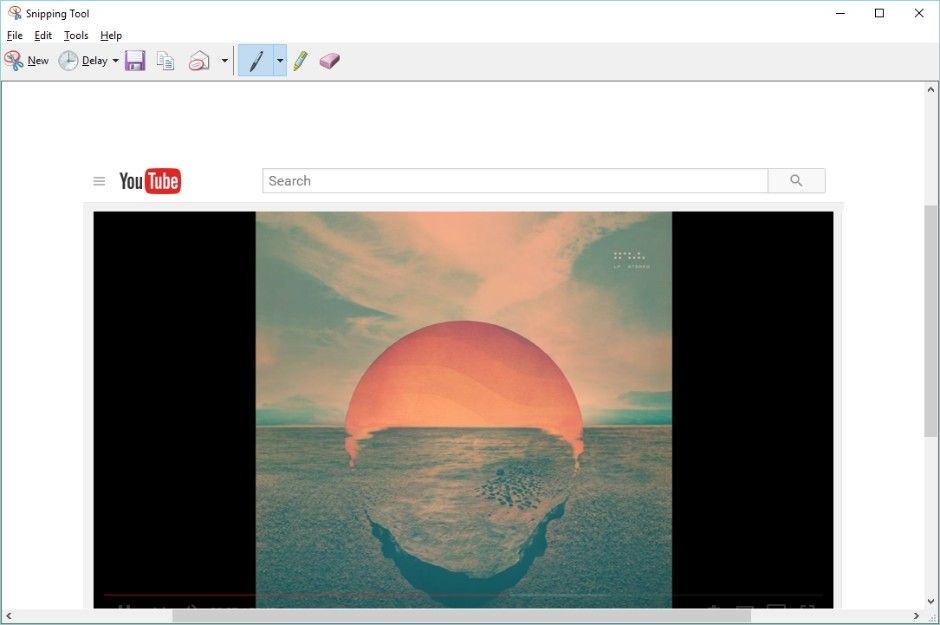
If you want to read up on more ways to take a Screenshot in Windows using the built in tools check out this site.
If you’re looking for something a bit more robust than what Windows has to offer out of the box you can check out Greenshot. It has customizable features, like being able to set up custom hotkeys for different capture modes and changing the default save location.
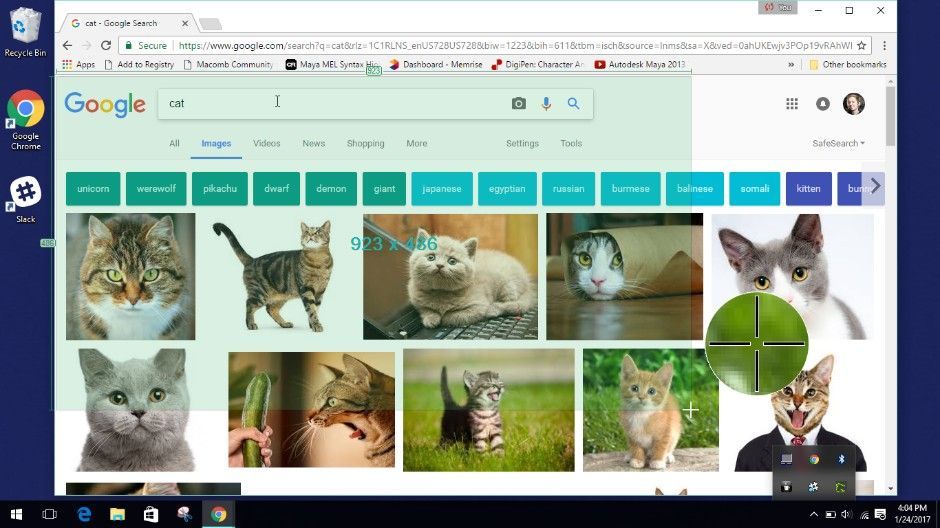
You will fumble around with the control key for a few days.
On your mac, you hit the command button all the time for hotkeys. On a PC, it’ll be the CTRL key. Your muscle-memory will take a while to make the switch, and, you will hit the wrong button constantly for your first few days, and it will frustrate the heck out of you. This minor, temporary frustration is a small price to pay, and you’ll adjust to it over time. But, you can also do what Zack White did...
“After a few awkward days, I ended up remapping my keyboard. I basically switched the positions of the windows and control keys.”
If you want to remap your CTRL key you can use KbdEdit. It’s easy to use and you’ll have your keyboard remapped in no time.
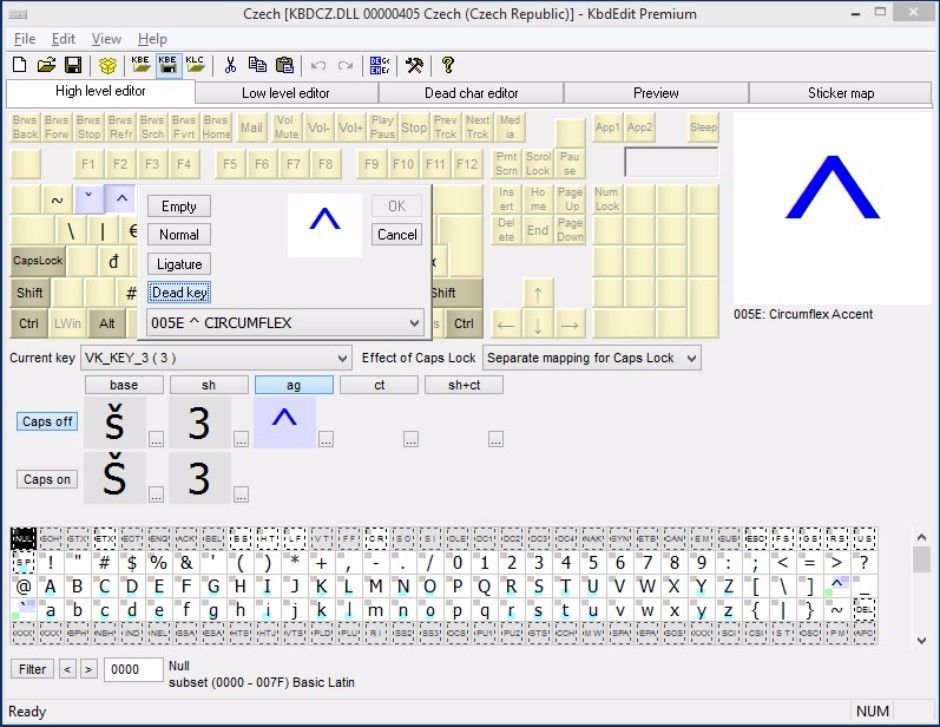
AutoHotkey is another option that has more features than KbdEdit, but you’ll need to know about programming languages to use it.
Your External Drive needs a translator.
Motion Designers work with HUGE files all the time. You probably have an external USB hard drive that you store old projects on, use for a backup, or as additional storage. If you used the drive on a Mac first, chances are it’s formatted to HFS+, or “MacOS Extended Journaled” as Disk Utility calls it. Windows won’t be able to read that drive without a little help.

If you just want to quickly read and not write files you can install the free HFSExplorer and copy your files off of the drive. If you can spare $20 you can get full read & write access to the drive by getting Paragon HFS+.
Moving forward, you’ll want any new hard drives you get to work with both Macs and PC’s interchangeably. To do that you’ll want the drive formatted as “exFAT”, which both OS X and Windows can read and write to. You can check out how to do that on both Mac and PC here.
ProRes is still not native.
Which is a bummer. In case you’re unfamiliar, ProRes is a video codec (one of those options you can pick in your After Effects render settings) and it’s native to Macs. It’s a great format for delivering high-quality renders to Editors, and unfortunately PC’s don’t support it out of the box the way Macs do.
To get this codec onto your PC you’ll need to put in some added effort and possibly money on your part. We’ve got a couple of options for you to get ProRes on your machine.
The free way requires a bunch of effort and will only do ProRes 422, but if you're willing to roll up your sleeves.
If you only need to be able to create ProRes files from After Effects, you can check out AEmpeg which will kick out ProRes straight from After Effects on your PC. You’ll need to install FFmpeg to get this working.
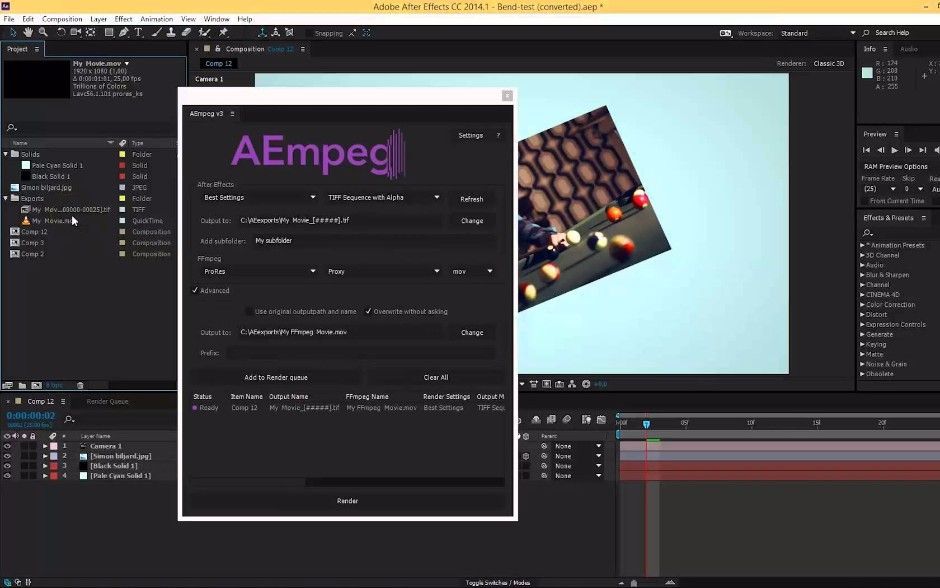
There’s also the new kid on the block, Windows ProRes. Not only can you render ProRes out of After Effects without leaving the program, it also works in Premiere, Media Encoder, Mocha, and Avid making it a powerful production solution. If you’re doing a lot of rendering in this codec, it’s definitely worth the money.

File naming “gotchas”
Windows doesn’t like certain special characters in file names. The “.” and “/” are the biggest ones to avoid and will cause the most problems.
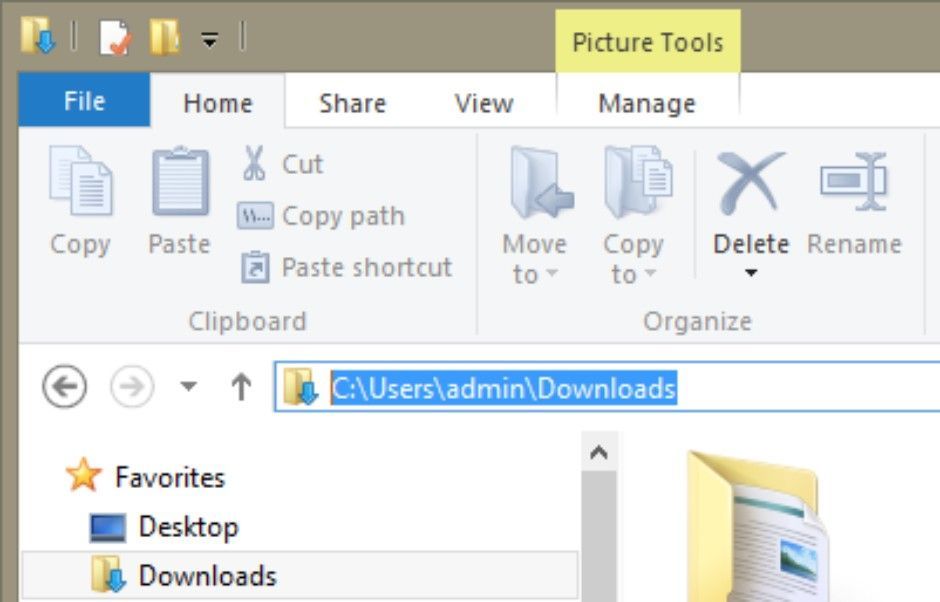
A file path can only be 260 characters long in Windows. If your path is longer than that, Windows will give you a big ol’ NOPE and not open the file. Most commonly you’ll find this in .zip files that have come from a Mac because OS X has a higher character limit. If you do have this issue you’ll need to go in manually and shorten a bunch of file names.
Protip: If you’re running into the file name length issue often and you’re running Windows 10 you can turn that character limit off by following these instructions.
Let’s talk apps.
Most of you won’t be pining for GarageBand, but there are some helpful apps that come with OS X that you might miss.
What can I replace iMessage with?
If you’re looking for a solution for your Studio to communicate check out Slack, which is our choice at School of Motion. Its hands down one of the best team communication services out there with no need to worry about if someone is on a Mac, PC, Android, or iPhone. It also has a ton of integrations to help you be more productive, or just send each other Seinfeld gifs.
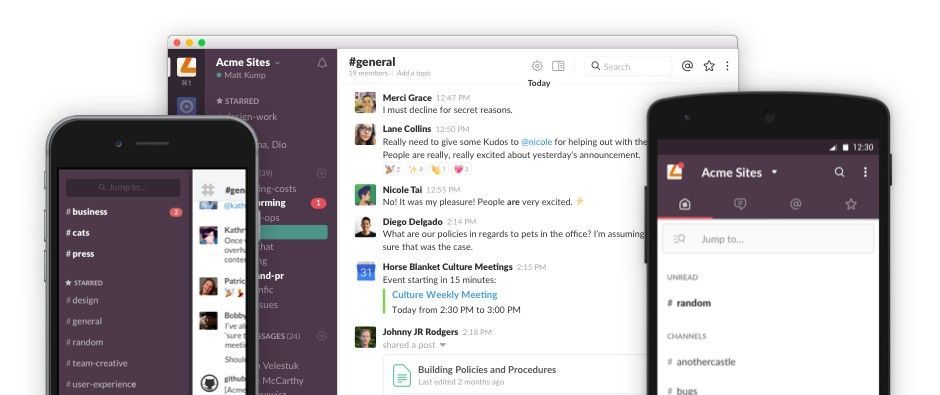
If Slack isn’t your style and you’re looking for something a bit more casual that you can also use to send SMS and MMS messages on your phone give Google Hangouts or Facebook Messenger a try.
Back it up.
You’re going to want to backup your files just in case something bad happens. Just like OS X, Windows comes with a couple of built in options.

You can use File History which allows you to be super specific on which files and drives get backed up, how often the copies get made, and how long the copies are saved.
If you want to learn how to set up File History check out this PC World article. If you want to backup everything on Windows in one complete package use the Backup and Restore tool. You can check out how to do that here.
If you want more bells and whistles than Windows already offers, like enhanced security and encryption, cloud backups, disk cloning and more, check out Acronis True Image.
How ‘bout Business Apps?
OS X ships with Pages, a decent word processor, and Numbers, a half-decent spreadsheet app. Windows doesn’t come with any of those pre-installed. Here are some free solutions so you don’t have to hand over a bunch of cash for apps that aren’t your bread and butter.
If you’ve got a Google account, Drive is going to be the way to go. It’s free, easy to use, has a desktop sync app, and you can share and collaborate on documents easily with other people.
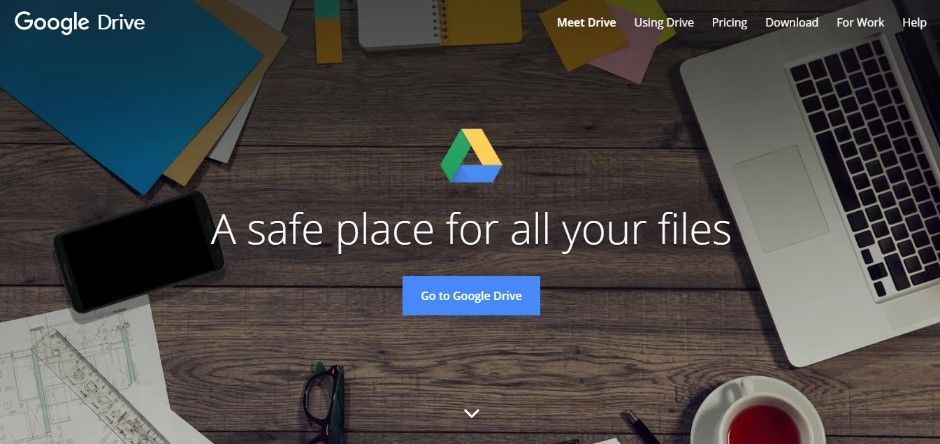
If you’re looking for a solution that’s not dependent on an internet connection check out Open Office Suite or Libre Office.
Keeping your inbox in check.
If you need a desktop mail app check out Mailbird. You can link up multiple accounts, and it has support for Slack, Evernote, Facebook, and more of your favorite apps.
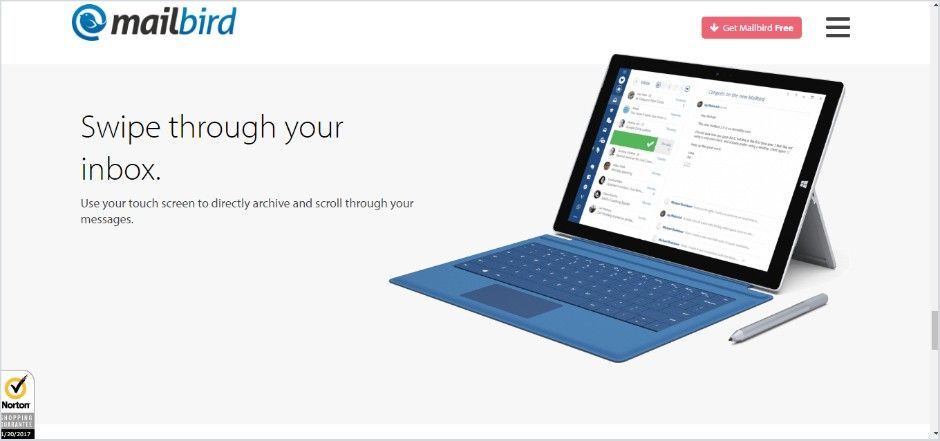
Alternatives to Quicktime Player
Do not install the Quicktime 7 player on your PC. As of mid-2016 Apple has ended support for the Quicktime Player on Windows leaving it vulnerable to hackers. You’ll want to follow this guide and install only Quicktime Essentials to keep your Adobe CC apps running smoothly.The stock Windows Media Player is clunky to use and can have trouble with .mov files. The best alternative out there is VLC player, which is loaded with options, can read almost any media file, and is totally free.
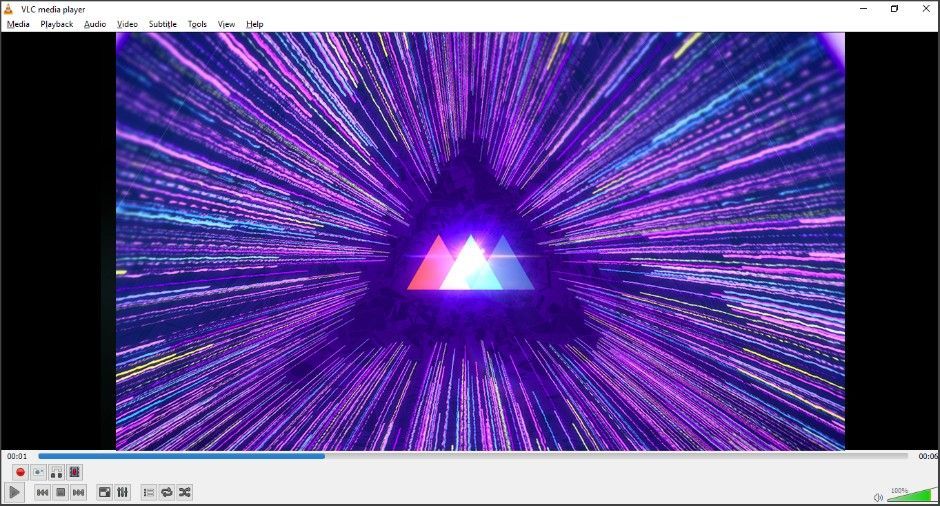
Avoiding the Computer Flu
This part is, if we’re being honest, a little bit annoying. When you go PC, you do have to work a little bit harder to keep it running smoothly. That means anti-virus software. If you’ve always been on a Mac this is something you’ve never had to deal with, because while Macs can get viruses they’re not very common. Here’s the best options available to you to protect your PC.
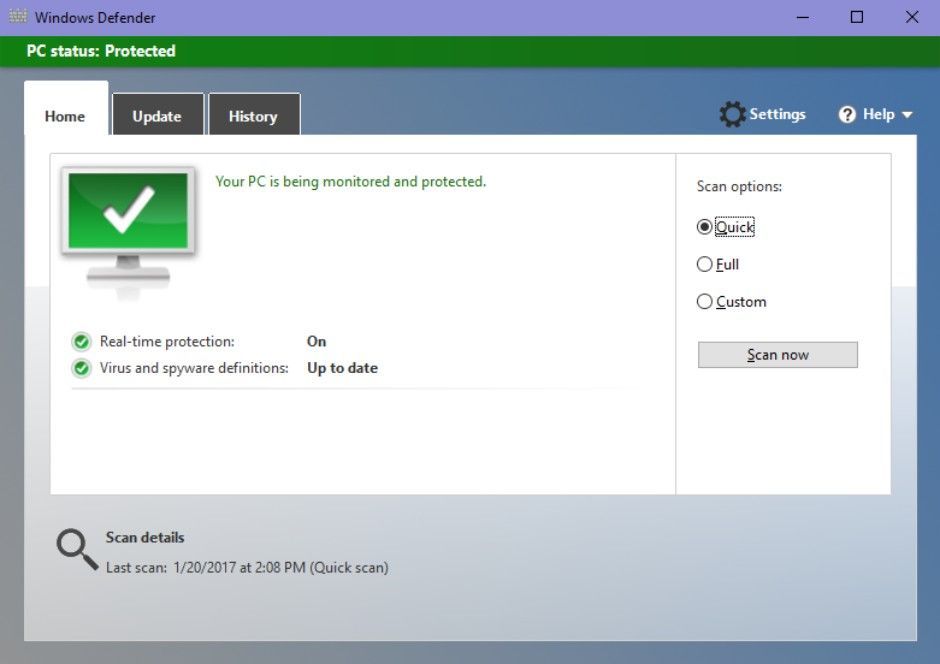
Windows 10 comes with Windows Defender which will help keep your system secure without slowing your PC down, and it doesn’t cost you anything. Use Defender along with some safe web surfing tactics and you should have no problems keeping your PC virus free.
If you want a little more peace of mind, you can pay for some Antivirus software like Kaspersky Anti-Virus which will run in place of the built-in Windows Defender.No matter which anti-virus program you’re using, get Malwarebytes. This will be a second line of defense against any sketchy malware or spyware that might try to sneak by.
Make sure you install Adblock for your browser. It will take care of annoying and potentially harmful popups while you’re surfing the web.
Managing Windows Updates
Windows has a LOT of updates that it will download in the background and automatically install forcing your computer to restart. In Windows 10 you can’t turn the updates off, instead you’re going to need to know what settings to change to keep them from becoming totally disruptive.
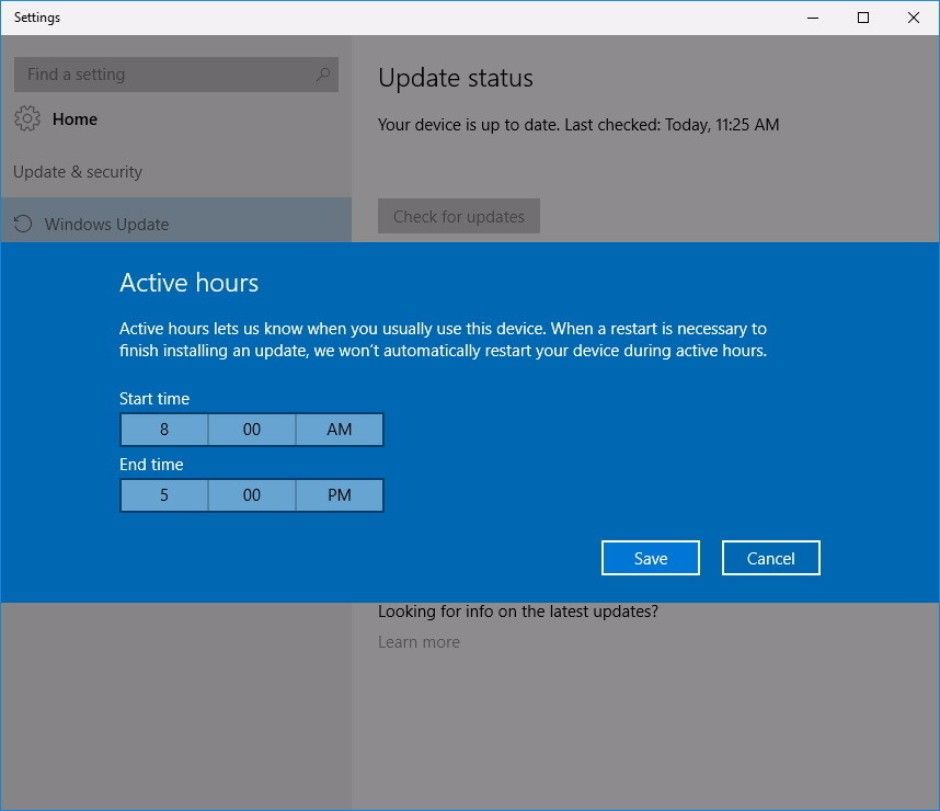
Dealing with Different Monitor Colors
As Motion Designers our work is generally meant to be viewed on screens, and we need our colors to be as accurate as possible across a range of screens and devices. Here are some things you can do to keep your colors looking good no matter where you view them.

You’ll want to grab monitor that has good color accuracy right out of the box. Look for a monitor that has an “IPS” display, which all of the monitors we recommended in Part 2 have. We won’t get too technical here, but if you want to know more about why you want an IPS display you can read up on it here.
Another thing you can do is make sure that the color space on your monitor is set to IEC 61966-2.1 or “sRGB”. You’ll need to go into the settings on your monitor to change this if the setting is available.
If you need extremely precise color accuracy in your work (are you doing client-supervised grading sessions?) you’ll probably want to physically calibrate your monitor using an external device like the Spyder or X-Rite. These devices on top of a good monitor will give you the greatest amount of color accuracy you can get.
The Mouse
Just like everything else PC, the mouse has a lot of options. You’ll want to look around for one that suites your style best, but we’ve got a recommendation for you to start with.

For a moderately priced mouse that doesn’t look like it belongs at a League of Legends Championship the Steelseires Rival 100 is our pick. It has six programmable buttons, a super accurate sensor, comes in different colors, and is only $40.
If wires aren’t your thing check out the Logitech MX Master. It has all of the bells and whistles of the Steelseries with the addition of Bluetooth to keep you wire free.

What’s it like on the other side?
Many of our Alumni have recently made the jump from Mac to PC, and were gracious enough to share their thoughts about the leap.
“If you are thinking about making the jump, I say do it! PC's are cheaper, faster, waaaaay more flexible in terms of building, and have a decent UI that doesn't take more than a few days to get used to….. I actually built it myself without any prior interest or experience in doing so. It felt like trying to defuse a bomb when I was in the middle of it but there is a lot of good documentation online and it is much, much easier than I thought it would be!” - Noah Witchell
“The first two weeks were the hardest getting used to the file system and key commands. Outside of that, it is nothing more than a different way to launch your favorite programs.” -Liam Clisham
“...These are the tools that our creative minds use. It's beneficial to be able to use both PC and Mac. Don't be afraid. They both have benefits, sure, but your eye, your gut, and your creative intuition are the most important tools you have.” - Jim Pitts
“It really hasn't been that bad switching over. Getting used to a new OS can be a pain but once you learn little bit about Windows 10 (YouTube is a good resource), I found it to be just fine.” - Chris Pescatore
“We have been able to deliver better looking renders in a shorter amount of time with GPU rendering. So we switched our main CG workstation over to windows. Even our diehard mac fans love the power a PC can offer.” - Michael Daniels
For more, check out School of Motion's Creative Director EJ Hassenfratz article, How a Motion Designer went from Mac to PC.
Now you’re ready to make the switch.
You know how to bring back some of the features of OS X that you’ve grown to love over the years. You’ll be able to avoid the little PC quirks that can trip you up You even know how to get ProRes to work on your new smokin’ fast PC. After hearing about the experience of making the switch from other MoGraphers, there’s nothing left to do but gird your loins, pull out that credit card, and make the leap to Team PC.
And remember, this whole series has focused on the benefits of switching to PC for your work computer, the machine that you make your MoGraph and pay your bills with. There’s no reason you have to completely abandon Apple. If you love your MacBook Pro, keep that for your mobile system and use a much more powerful PC as your work machine.
As Bootcamp Alumni Johnny Priest so eloquently put it, it’s just fine to be “Windows on the streets and Mac in the sheets.”
ENROLL NOW!
Acidbite ➔
50% off everything

ActionVFX ➔
30% off all plans and credit packs - starts 11/26

Adobe ➔
50% off all apps and plans through 11/29

aescripts ➔
25% off everything through 12/6
Affinity ➔
50% off all products

Battleaxe ➔
30% off from 11/29-12/7
Boom Library ➔
30% off Boom One, their 48,000+ file audio library
BorisFX ➔
25% off everything, 11/25-12/1

Cavalry ➔
33% off pro subscriptions (11/29 - 12/4)

FXFactory ➔
25% off with code BLACKFRIDAY until 12/3

Goodboyninja ➔
20% off everything

Happy Editing ➔
50% off with code BLACKFRIDAY

Huion ➔
Up to 50% off affordable, high-quality pen display tablets

Insydium ➔
50% off through 12/4
JangaFX ➔
30% off an indie annual license
Kitbash 3D ➔
$200 off Cargo Pro, their entire library
Knights of the Editing Table ➔
Up to 20% off Premiere Pro Extensions
Maxon ➔
25% off Maxon One, ZBrush, & Redshift - Annual Subscriptions (11/29 - 12/8)
Mode Designs ➔
Deals on premium keyboards and accessories
Motion Array ➔
10% off the Everything plan
Motion Hatch ➔
Perfect Your Pricing Toolkit - 50% off (11/29 - 12/2)

MotionVFX ➔
30% off Design/CineStudio, and PPro Resolve packs with code: BW30

Rocket Lasso ➔
50% off all plug-ins (11/29 - 12/2)

Rokoko ➔
45% off the indie creator bundle with code: RKK_SchoolOfMotion (revenue must be under $100K a year)

Shapefest ➔
80% off a Shapefest Pro annual subscription for life (11/29 - 12/2)

The Pixel Lab ➔
30% off everything
Toolfarm ➔
Various plugins and tools on sale

True Grit Texture ➔
50-70% off (starts Wednesday, runs for about a week)

Vincent Schwenk ➔
50% discount with code RENDERSALE

Wacom ➔
Up to $120 off new tablets + deals on refurbished items



