Can you set lights, or any active object, to be the camera in Cinema 4D? Yes!
In Cinema 4D you can position lights as if they were cameras which can be really useful as it allows you to aim the light as a camera. It's kinda like Call of Duty, but less zombies and more inverse square law.
To achieve this, simply create a light and then from the Viewport (Perspective works best) choose: View > Set Active Object as Camera.
Then you can manipulate the view as if you would with a camera. Nifty!
When you’re finished, choose: View > Camera > Default Camera to return to the default camera view.
This technique also works great with third party renderers such as Octane and Redshift.

A shortcut for setting an active object as a camera in Cinema 4D
I've found that it can be useful to map this behavior to a keyboard shortcut.To do so follow these steps:
- Choose Window > Customization > Customize Commands or press
- Shift+F12.
- Search for “Set Active Object As Camera”.
- Create a keyboard shortcut and assign it. I’ve used Shift+Alt+/ but you can use whatever key combination you’d like. C4D will prompt you if you are about to overwrite an existing shortcut. It’s nice like that :)
I’ve also mapped Default Camera to Alt+/ so I can toggle between the two commands easily.
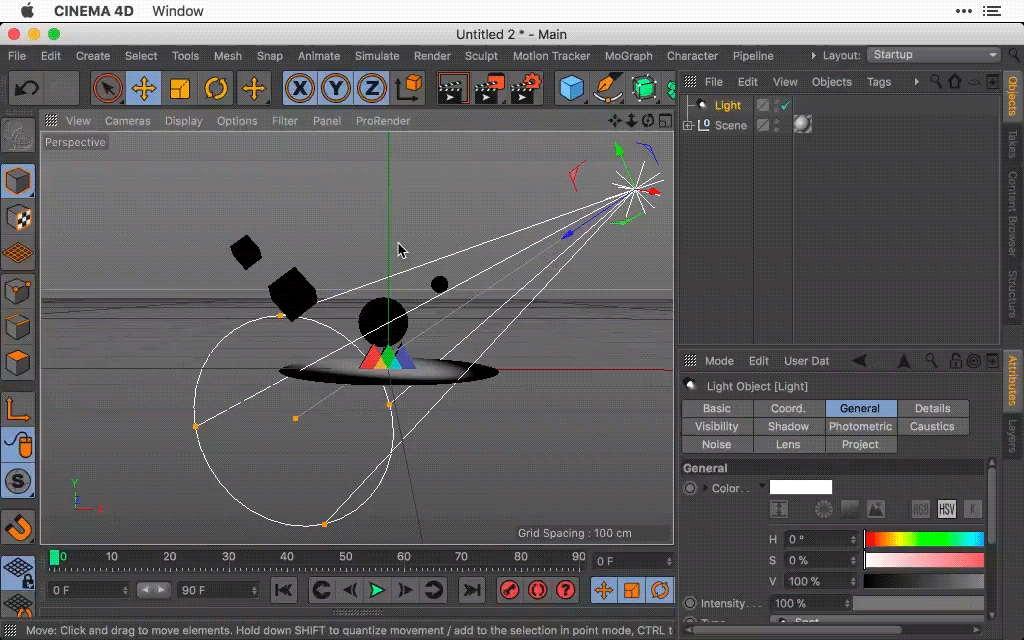
As a closing tip, I’ve turned off Smooth View Transition in the Preferences.Edit > Preferences > Navigation > Smooth View Transition
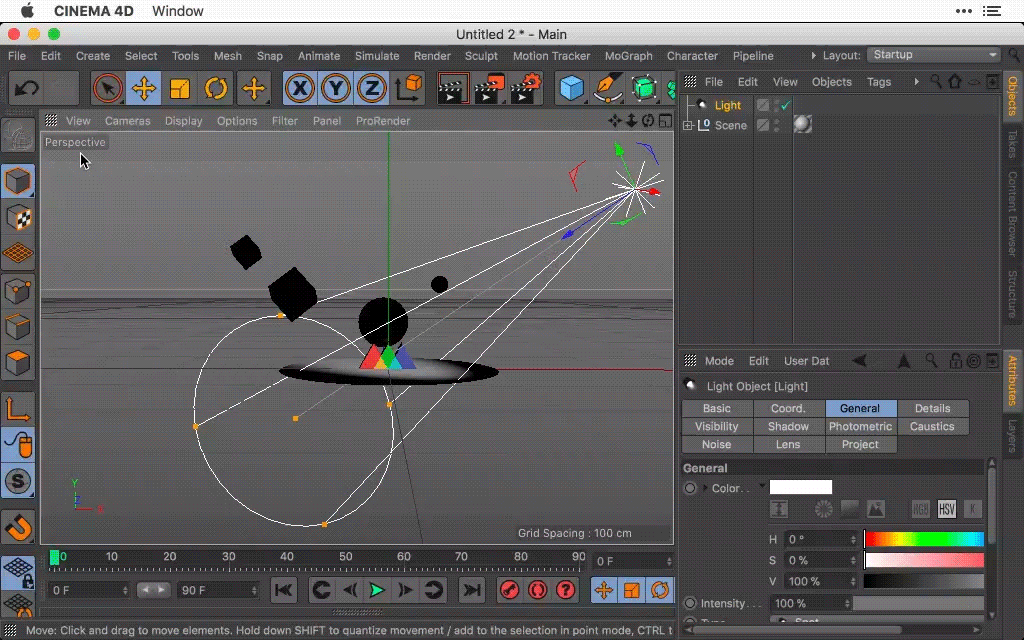
Hopefully this has been of value and will speed up your workflow when it comes to lighting objects in Cinema 4D. See you next time!
ENROLL NOW!
Acidbite ➔
50% off everything

ActionVFX ➔
30% off all plans and credit packs - starts 11/26

Adobe ➔
50% off all apps and plans through 11/29

aescripts ➔
25% off everything through 12/6
Affinity ➔
50% off all products

Battleaxe ➔
30% off from 11/29-12/7
Boom Library ➔
30% off Boom One, their 48,000+ file audio library
BorisFX ➔
25% off everything, 11/25-12/1

Cavalry ➔
33% off pro subscriptions (11/29 - 12/4)

FXFactory ➔
25% off with code BLACKFRIDAY until 12/3

Goodboyninja ➔
20% off everything

Happy Editing ➔
50% off with code BLACKFRIDAY

Huion ➔
Up to 50% off affordable, high-quality pen display tablets

Insydium ➔
50% off through 12/4
JangaFX ➔
30% off an indie annual license
Kitbash 3D ➔
$200 off Cargo Pro, their entire library
Knights of the Editing Table ➔
Up to 20% off Premiere Pro Extensions
Maxon ➔
25% off Maxon One, ZBrush, & Redshift - Annual Subscriptions (11/29 - 12/8)
Mode Designs ➔
Deals on premium keyboards and accessories
Motion Array ➔
10% off the Everything plan
Motion Hatch ➔
Perfect Your Pricing Toolkit - 50% off (11/29 - 12/2)

MotionVFX ➔
30% off Design/CineStudio, and PPro Resolve packs with code: BW30

Rocket Lasso ➔
50% off all plug-ins (11/29 - 12/2)

Rokoko ➔
45% off the indie creator bundle with code: RKK_SchoolOfMotion (revenue must be under $100K a year)

Shapefest ➔
80% off a Shapefest Pro annual subscription for life (11/29 - 12/2)

The Pixel Lab ➔
30% off everything
Toolfarm ➔
Various plugins and tools on sale

True Grit Texture ➔
50-70% off (starts Wednesday, runs for about a week)

Vincent Schwenk ➔
50% discount with code RENDERSALE

Wacom ➔
Up to $120 off new tablets + deals on refurbished items







