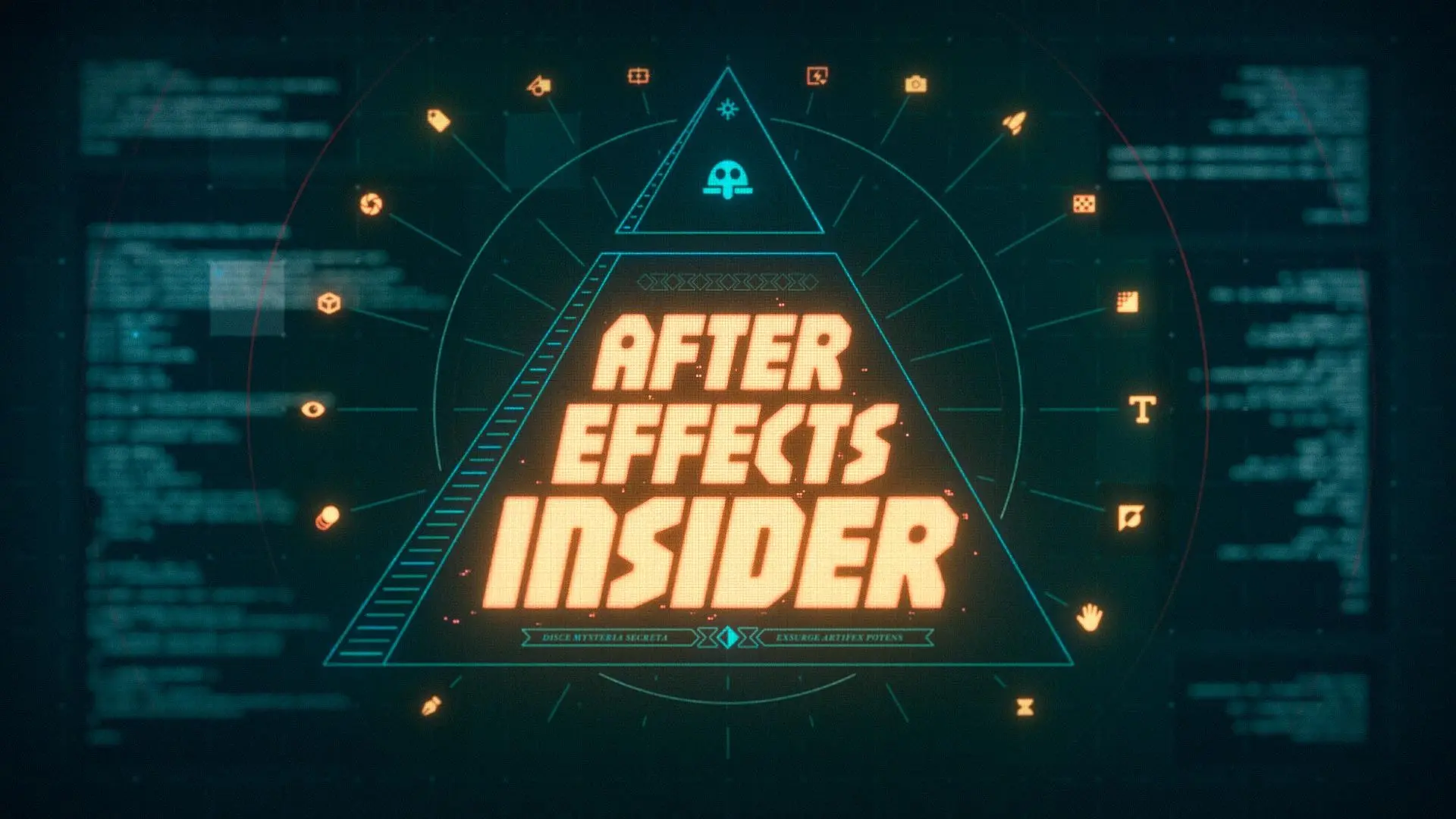When to choose Premiere Pro vs. After Effects
After Effects is used to animate and add visual effects. With access to transformative properties, you can change just about anything you'd like about an image. Like color, size, rotation, and much more. Not only that, but you can have layers interact with each other for further creativity.But if you want to cut together a video, After Effects is not the place to do so.
Premiere Pro is designed with specific tools that allow you to efficiently manipulate video clips. Along with video, it's equipped with some powerful audio editing capabilities that allow you to cut together and mix audio for your video.
How After Effects and Premiere Pro Workflows Differ
The workflow you'll be using in After Effects serves a very different purpose than Premiere. For Premiere Pro you'll be sorting through a lot of footage, adding it to a timeline, and cutting it into small bits to make long form content.
After Effects is typically used for short form animations that come out in small increments that will overlay on top of video. Think about those flashy car commercials that have text pop up stating the price of a vehicle. They fly into frame and then leave, adding impact using graphic design to display information.
After Effects is not that great at playing back video footage, and the tools are geared around manipulating the way a graphic moves and looks. The tools in Premiere Pro are suited for moving around the clips in a timeline, re-timing them, and cutting audio.
5 Things Premiere Pro does better than After Effects
If you're a motion designer you may not recall the last time you opened up Premiere Pro. If you work in a studio, it may not be apart of your day-to-day workflow. But there are some hidden gems inside Premiere Pro that have the potential to speed up your workflow 10 fold.
Piqued your interest? Let's take a look at five things Premiere Pro does better than After Effects.
1. Speed Up Your Revision Process
As a motion designer, you're going to have to make changes to your work, either mistakes you've caught or changes that clients have requested. It can be dreadful. But, it doesn't have to be.
A secret that isn't widely discussed amongst motion designers is that you can save hours of time by merging your change requests in Premiere Pro instead of rendering out an entire new video from After Effects. Seriously!

Instead of firing up After Effects the next time you get a change request, fire up Premiere Pro and After Effects.
Next, check out the free six step guide on how to quickly merge your After Effects changes with your original video using Premiere Pro. I promise you can do it in a fraction of the time it would take to render it straight out of After Effects.
{{lead-magnet}}
2. Repetitive Tasks
One of the downsides of being a Motion Designer is that bosses and clients think that because we make the graphics, we have to make all the iterations of every graphic as well. This usually means creating dozens of lower thirds and graphics for each project.
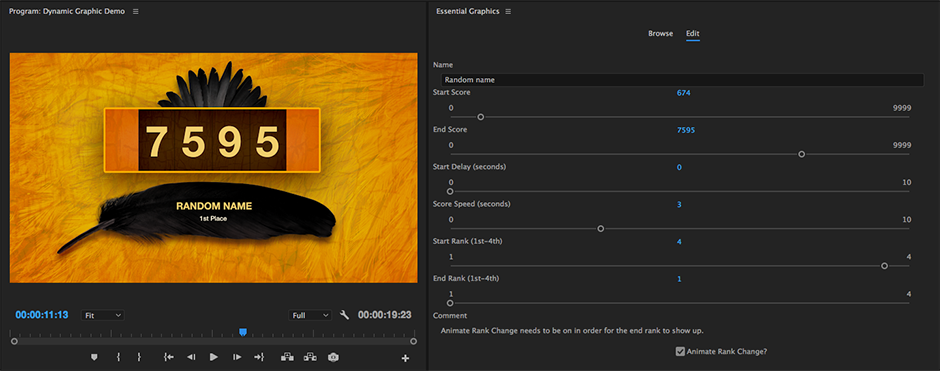
I've been in a broadcast studio where 15 shows all need new lower thirds by the end of the day because they air tomorrow. And each show has 50 lower thirds. That's 750 times of doing pretty much the same task again and again.
Ain't nobody got time for that! In recent years, Adobe has taken a good look at workflow. They saw that there could be an easier workflow between After Effects motion designers and Premiere Pro video editors. One of their most recent implementations was the Essential Graphics panel.
If you missed it, we have a fantastic article on How to Use the Essential Graphics Panel. It goes into more detail about how the panel works, creating a template and even a free project download.
3. Audio and Sound Design
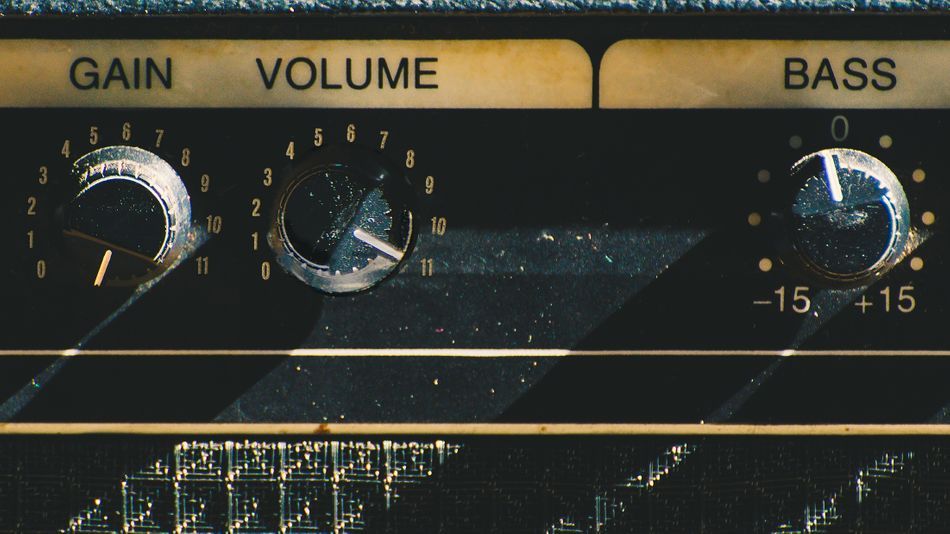
Audio has always been lacking in After Effects. It used to be choppy or not play at all. Over recent years audio in After Effects has gotten better, but sometimes you’re not in the mood to listen to a recording of James Earl Jones having a stroke, being played backwards.
Premiere Pro performs conforming on audio to sync and cache it with the footage. This is a cache that actually works and provides true, 100% real time audio that you still can't get in After Effects. Premiere Pro also has a direct link into Adobe's sound program, Audition. By working in Premiere Pro instead of After Effects, you can become the Spinal Tap of sound design.
4. Building Your Reel
I recommend keeping any motion design or animation work you complete throughout a year in a single Premiere Pro file. It helps keep a centralized archive that you can easily review when it comes time to build a reel. Also, because Premiere Pro can play back footage in real time without needing to RAM Preview every two minutes, you'll save a good couple hours (if not more) on your project. Plus, as you just learned, audio is fantastic to work with Premiere.
While cutting your real together if you notice that you want to adjust the timing in an older piece or build in some fancy transitions, you can do that by following the same steps provided above for making client revisions. You can work in After Effects to render out small clips and use Premiere Pro to merge it altogether in a beautiful piece of art that would make Mona Lisa weep.
5. Color Grading and Correction, Rendering and that Final Panache
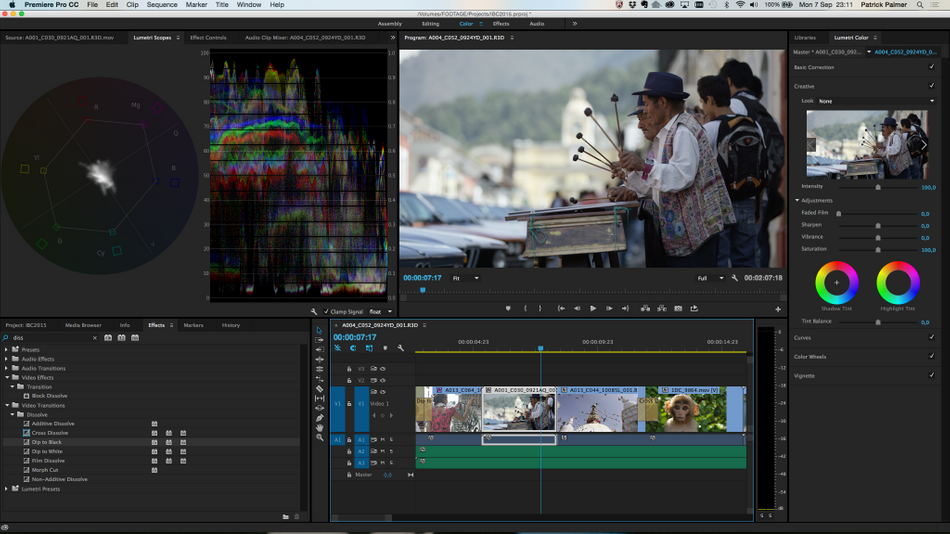
Yes, After Effects does have color correction tools inside of it. There is even a dedicated submenu in the effects menu. Despite its efforts, After Effects really isn't built to handle it like Premiere Pro.
As a quick overview, Premiere Pro provides true professional level color grading and correction tools such as scopes, the ability to handle LUTs (look-up tables) better, and more delicate controls that help fine-tune color and add in the fine details.
Once your footage is all color graded and purrdy-like, Premiere Pro has way more render options (like rendering an MP4) than After Effects. Pretty much every codec installed on your machine is available in Premiere Pro without some fancy plugin. Sure you can use Media Composer exporting with After Effects, but the Premiere workflow is just better for MoGraph projects.
So your After Effects/Premiere pro workflow will end up like this:
- Take your After Effects renders into Premiere Pro
- Finish up any final color and sound design in Premiere
- Render a byte-sized MP4 screener to the client
- Splice in changes if necessary in Premiere
- Render out that golden ProRes or DNxHD file upon final approval
By using Premiere Pro you will save yourself dozens of hours on each project... and keep your sanity.
ENROLL NOW!
Acidbite ➔
50% off everything

ActionVFX ➔
30% off all plans and credit packs - starts 11/26

Adobe ➔
50% off all apps and plans through 11/29

aescripts ➔
25% off everything through 12/6
Affinity ➔
50% off all products

Battleaxe ➔
30% off from 11/29-12/7
Boom Library ➔
30% off Boom One, their 48,000+ file audio library
BorisFX ➔
25% off everything, 11/25-12/1

Cavalry ➔
33% off pro subscriptions (11/29 - 12/4)

FXFactory ➔
25% off with code BLACKFRIDAY until 12/3

Goodboyninja ➔
20% off everything

Happy Editing ➔
50% off with code BLACKFRIDAY

Huion ➔
Up to 50% off affordable, high-quality pen display tablets

Insydium ➔
50% off through 12/4
JangaFX ➔
30% off an indie annual license
Kitbash 3D ➔
$200 off Cargo Pro, their entire library
Knights of the Editing Table ➔
Up to 20% off Premiere Pro Extensions
Maxon ➔
25% off Maxon One, ZBrush, & Redshift - Annual Subscriptions (11/29 - 12/8)
Mode Designs ➔
Deals on premium keyboards and accessories
Motion Array ➔
10% off the Everything plan
Motion Hatch ➔
Perfect Your Pricing Toolkit - 50% off (11/29 - 12/2)

MotionVFX ➔
30% off Design/CineStudio, and PPro Resolve packs with code: BW30

Rocket Lasso ➔
50% off all plug-ins (11/29 - 12/2)

Rokoko ➔
45% off the indie creator bundle with code: RKK_SchoolOfMotion (revenue must be under $100K a year)

Shapefest ➔
80% off a Shapefest Pro annual subscription for life (11/29 - 12/2)

The Pixel Lab ➔
30% off everything
Toolfarm ➔
Various plugins and tools on sale

True Grit Texture ➔
50-70% off (starts Wednesday, runs for about a week)

Vincent Schwenk ➔
50% discount with code RENDERSALE

Wacom ➔
Up to $120 off new tablets + deals on refurbished items