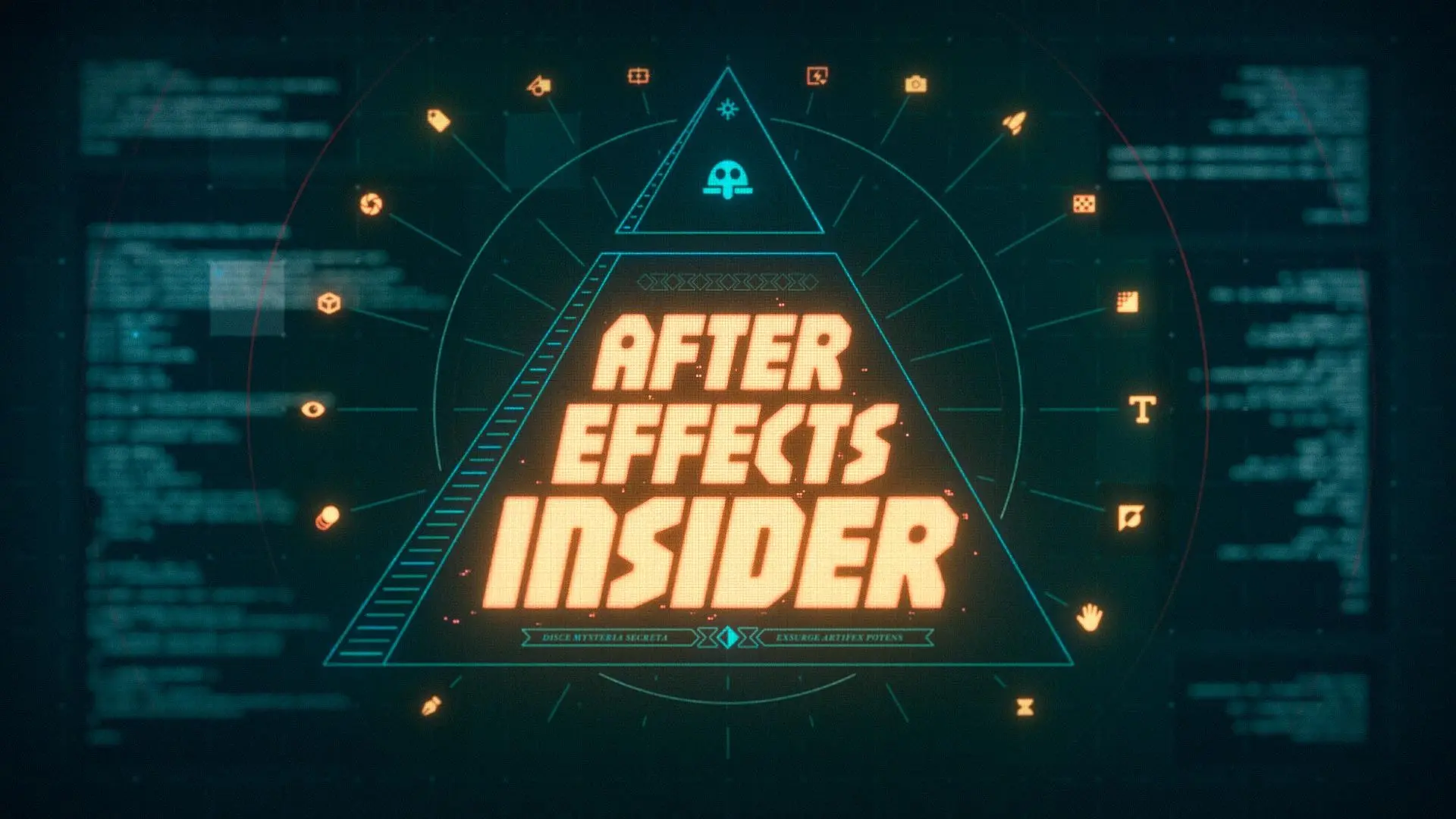Never used After Effects before? No problem! In this video, we're going to build an animation for social media using very simple tools.
Even if you're entirely new to After Effects and motion design, by the end of this tutorial, you'll have an awesome finished result and you'll have taken your first real steps in your journey as a mograph artist.
Don't forget to download the project files below so you can follow along!
ENROLL NOW!
Acidbite ➔
50% off everything

ActionVFX ➔
30% off all plans and credit packs - starts 11/26

Adobe ➔
50% off all apps and plans through 11/29

aescripts ➔
25% off everything through 12/6
Affinity ➔
50% off all products

Battleaxe ➔
30% off from 11/29-12/7
Boom Library ➔
30% off Boom One, their 48,000+ file audio library
BorisFX ➔
25% off everything, 11/25-12/1

Cavalry ➔
33% off pro subscriptions (11/29 - 12/4)

FXFactory ➔
25% off with code BLACKFRIDAY until 12/3

Goodboyninja ➔
20% off everything

Happy Editing ➔
50% off with code BLACKFRIDAY

Huion ➔
Up to 50% off affordable, high-quality pen display tablets

Insydium ➔
50% off through 12/4
JangaFX ➔
30% off an indie annual license
Kitbash 3D ➔
$200 off Cargo Pro, their entire library
Knights of the Editing Table ➔
Up to 20% off Premiere Pro Extensions
Maxon ➔
25% off Maxon One, ZBrush, & Redshift - Annual Subscriptions (11/29 - 12/8)
Mode Designs ➔
Deals on premium keyboards and accessories
Motion Array ➔
10% off the Everything plan
Motion Hatch ➔
Perfect Your Pricing Toolkit - 50% off (11/29 - 12/2)

MotionVFX ➔
30% off Design/CineStudio, and PPro Resolve packs with code: BW30

Rocket Lasso ➔
50% off all plug-ins (11/29 - 12/2)

Rokoko ➔
45% off the indie creator bundle with code: RKK_SchoolOfMotion (revenue must be under $100K a year)

Shapefest ➔
80% off a Shapefest Pro annual subscription for life (11/29 - 12/2)

The Pixel Lab ➔
30% off everything
Toolfarm ➔
Various plugins and tools on sale

True Grit Texture ➔
50-70% off (starts Wednesday, runs for about a week)

Vincent Schwenk ➔
50% discount with code RENDERSALE

Wacom ➔
Up to $120 off new tablets + deals on refurbished items


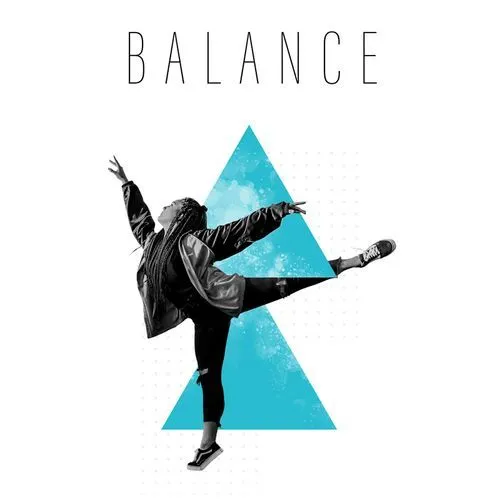
Snag Nol's project files and follow along.
In the tutorial above, After Effects wiz Nol Honig shares his 3 "must-know" tools for every aspiring motion designer. We encourage you to watch the full tutorial—he shares a wealth of super actionable tips. Short on time? Here are the top 3 AE tools that are foundational to every great project:
⌾ Shape Up Your AE Projects with Shapes
Shapes are the building blocks of design in After Effects. From simple rectangles to complex polygons, shapes can be used to create backgrounds, patterns, and even animated characters. The shape tool offers a variety of options, including rectangles, rounded rectangles, ellipses, polygons, and stars. By adjusting properties like stroke width and fill color, you can customize your shapes to fit your project's aesthetic.
Tip: Use the polygon tool to create triangles and other polygonal shapes. Experiment with the number of points to create different shapes, and don't forget to play with the rotation to add dynamic angles to your design.
◻︎ Reveal Your Vision with Masks in After Effects
Masks are essential for revealing or hiding parts of your layers. They work similarly to shapes but offer more control over the visibility of your elements. Whether you want to create a transition effect or highlight a specific area, masks are your go-to tool.
Tip: When working with masks, remember that the order matters. Adjust the mask order to ensure that the desired parts of your layer are revealed or hidden correctly. Use the mask feather feature to soften the edges of your mask for a more seamless blend.
⬖ Bring Your Designs to Life with Keyframes
Keyframes are the heart of animation in After Effects. They allow you to set the start and end points of any property change, creating movement and transformation over time. From position and scale to rotation and opacity, keyframes give you the power to animate every aspect of your design.
Tip: To create more natural and engaging animations, add ease to your keyframes. This will make your animations start and end more smoothly, adding a professional touch to your work. For sudden changes, use hold keyframes to instantly switch between values without interpolation.
Want to Continue Learning After Effects?
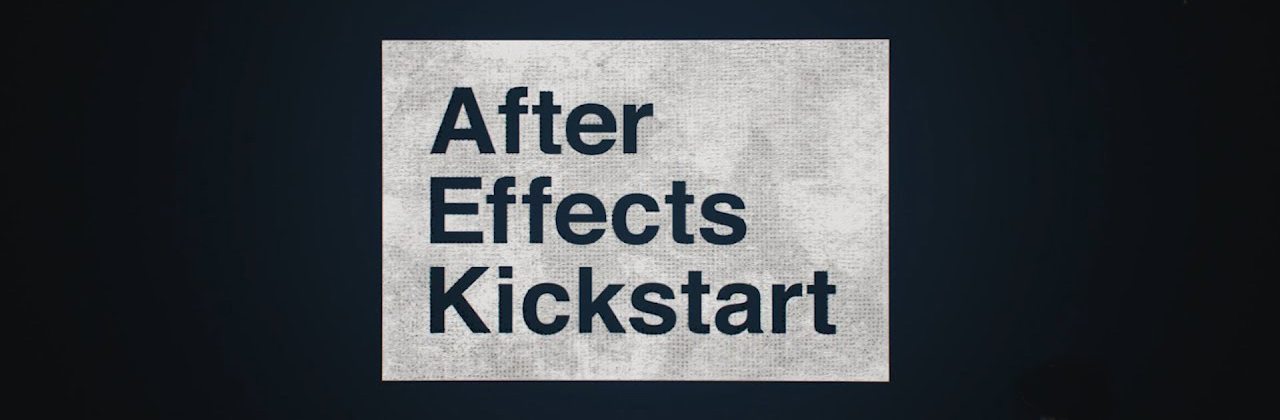
Dive into the fundamentals of motion design with our most popular (and recently updated) 8-week After Effects course.
After Effects Kickstart is your secret weapon to dominate the world of animation. You'll plunge headfirst into the world's most popular animation software, crafting dynamic visuals from day one. By the conclusion, you'll be comfortable creating—and showcasing—your own AE creations.