Adobe Illustrator is the premiere program for graphic and motion designers, and there's more to the menus than you may think.
You probably spend most of your time in Illustrator designing, which makes sense! It’s a design program. But there are many other facets of working in Illustrator that you need to have a good grasp on if you want to avoid any unnecessary headaches.
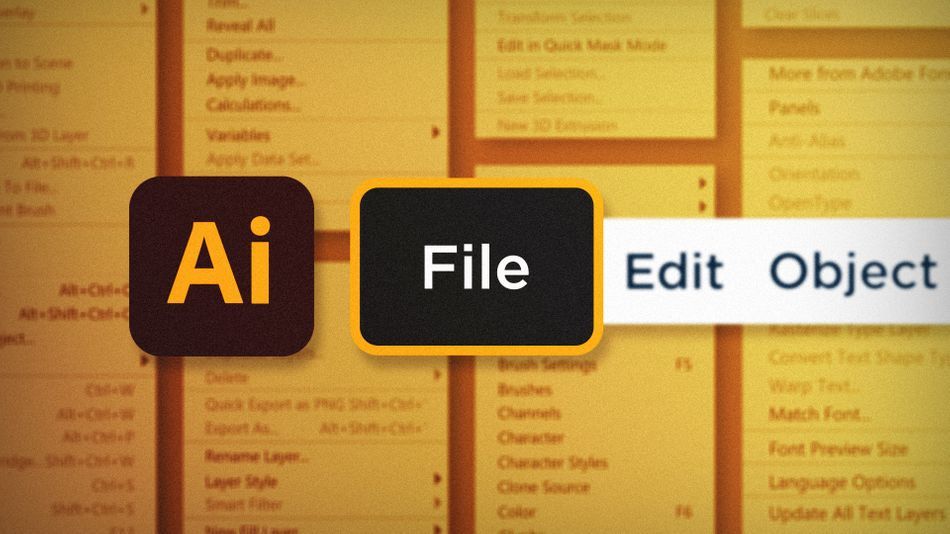
Knowing where to find time-saving tools and commands is an essential part of working with Illustrator. That’s why, in this article, we’re going to focus on the File Menu. Yes, you read that right. It’s an article about a menu. I’m going to share some of my favorite File menu commands that will help you work more efficiently:
- Save A Copy
- Place
- Document Color Mode
Save A Copy in Adobe Illustrator
There are plenty of ways to export out of Illustrator, but one I find myself using whenever I need to save a PDF version of a document is File > Save A Copy. It allows you to save to a handful of formats while keeping your working document open. It’s a very simple command, but quick and effective.
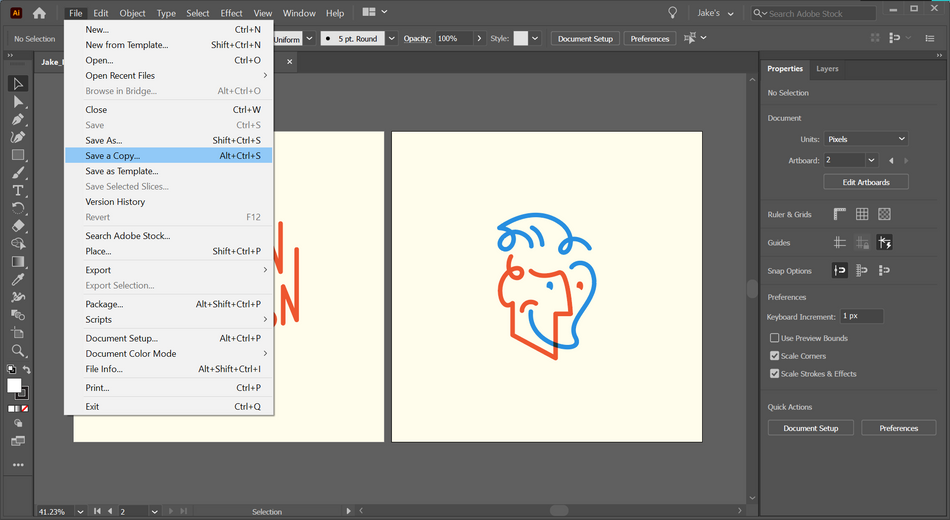
Place in Adobe Illustrator
You can think of placing an object in Illustrator like importing an asset in After Effects. Place any outside asset in your artboard with this command by going to File > Place, navigate to the asset you want to import, click place, then click anywhere in your document to place it.
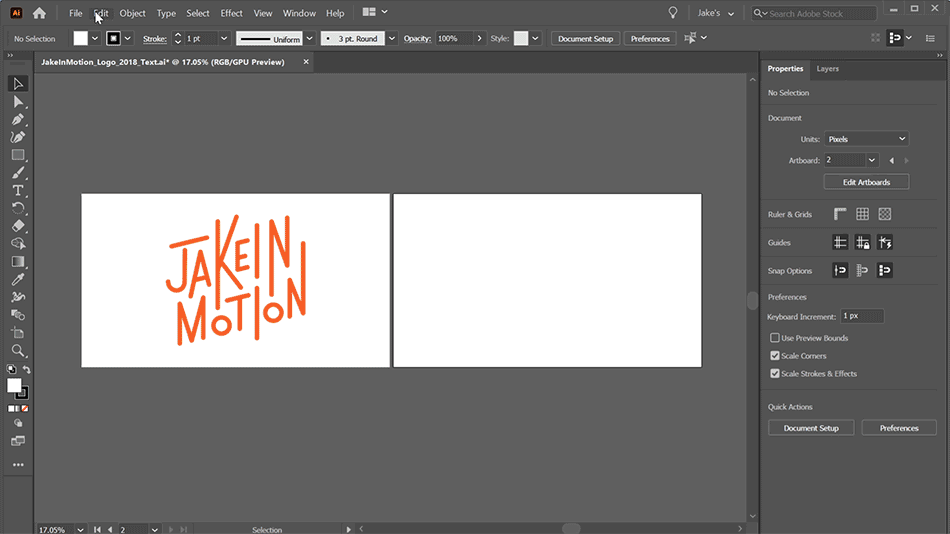
Document Color Mode in Adobe Illustrator
Illustrator is a powerful tool for motion design, but it’s a massive tool for print designers as well. This can cause some headaches for those of us who aren’t familiar with the print world. Fortunately, you don’t have to know the ins and outs of print separations for an offset press; you just need to know how to get your document in the right color mode.
If your colors ever seem to be behaving strangely, or your document is having an error when you’re trying to import into After Effects, verify that you’ve set File > Document Color Mode to RGB color, not CMYK color.
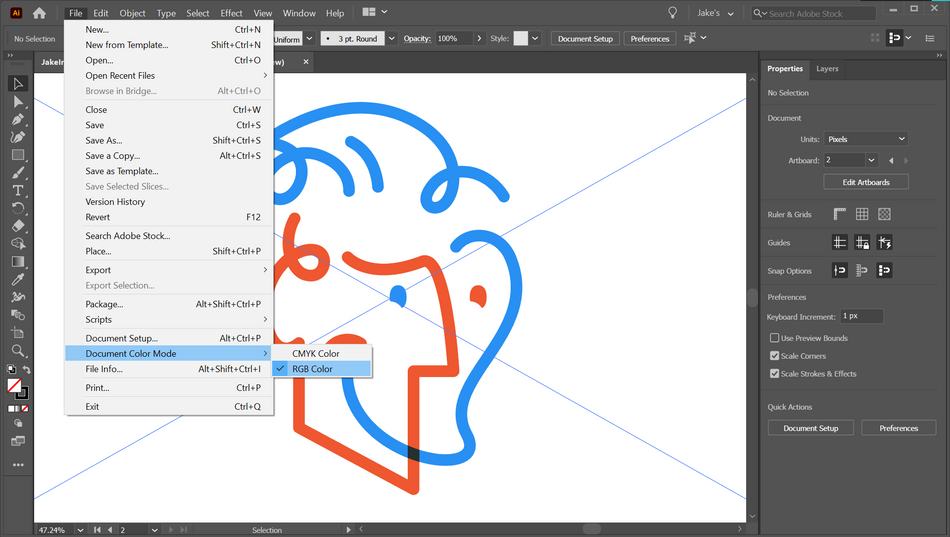
And with that, you now know how to easily save a copy of your document, place outside assets in an artboard, and choose the right color mode for your project. But that’s just an appetizer! Make sure you browse through all of the options you have in the File menu to improve your workflow even further.
Ready to learn more?
If this article only roused your appetite for Photoshop knowledge, it seems like you'll need a five-course shmorgesborg to bed it back down. That's why we developed Photoshop & Illustrator Unleashed!
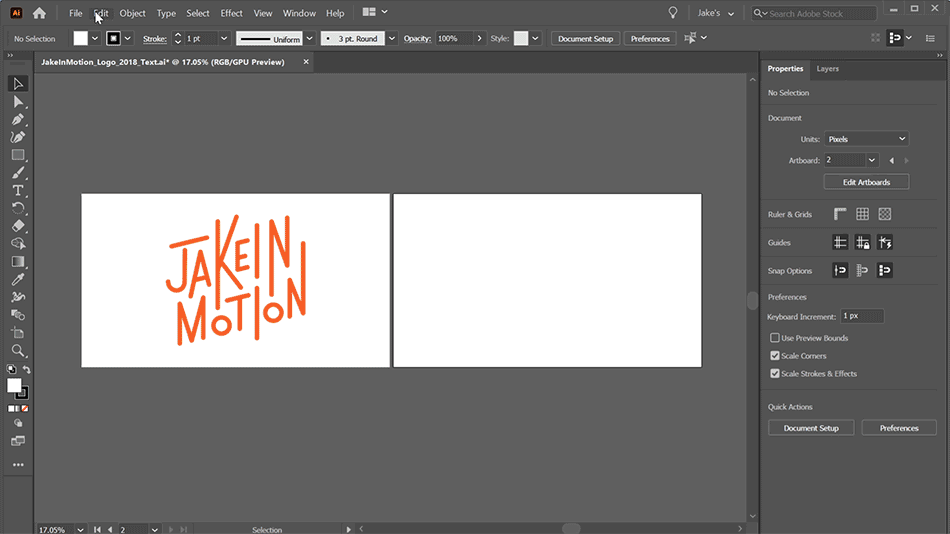
Photoshop and Illustrator are two very essential programs that every Motion Designer needs to know. By the end of this course, you'll be able to create your own artwork from scratch with tools and workflows used by professional designers every day.
ENROLL NOW!
Acidbite ➔
50% off everything

ActionVFX ➔
30% off all plans and credit packs - starts 11/26

Adobe ➔
50% off all apps and plans through 11/29

aescripts ➔
25% off everything through 12/6
Affinity ➔
50% off all products

Battleaxe ➔
30% off from 11/29-12/7
Boom Library ➔
30% off Boom One, their 48,000+ file audio library
BorisFX ➔
25% off everything, 11/25-12/1

Cavalry ➔
33% off pro subscriptions (11/29 - 12/4)

FXFactory ➔
25% off with code BLACKFRIDAY until 12/3

Goodboyninja ➔
20% off everything

Happy Editing ➔
50% off with code BLACKFRIDAY

Huion ➔
Up to 50% off affordable, high-quality pen display tablets

Insydium ➔
50% off through 12/4
JangaFX ➔
30% off an indie annual license
Kitbash 3D ➔
$200 off Cargo Pro, their entire library
Knights of the Editing Table ➔
Up to 20% off Premiere Pro Extensions
Maxon ➔
25% off Maxon One, ZBrush, & Redshift - Annual Subscriptions (11/29 - 12/8)
Mode Designs ➔
Deals on premium keyboards and accessories
Motion Array ➔
10% off the Everything plan
Motion Hatch ➔
Perfect Your Pricing Toolkit - 50% off (11/29 - 12/2)

MotionVFX ➔
30% off Design/CineStudio, and PPro Resolve packs with code: BW30

Rocket Lasso ➔
50% off all plug-ins (11/29 - 12/2)

Rokoko ➔
45% off the indie creator bundle with code: RKK_SchoolOfMotion (revenue must be under $100K a year)

Shapefest ➔
80% off a Shapefest Pro annual subscription for life (11/29 - 12/2)

The Pixel Lab ➔
30% off everything
Toolfarm ➔
Various plugins and tools on sale

True Grit Texture ➔
50-70% off (starts Wednesday, runs for about a week)

Vincent Schwenk ➔
50% discount with code RENDERSALE

Wacom ➔
Up to $120 off new tablets + deals on refurbished items



