Adobe Illustrator is the premiere program for graphic and motion designers, and there's more to the menus than you may think.
It sounds silly, but simply selecting objects is a huge part of the design process in Illustrator. And while you can do a lot with the mouse and keyboard, certain tasks are just out of reach. That’s why you’ve got to know your way around the Select menu.
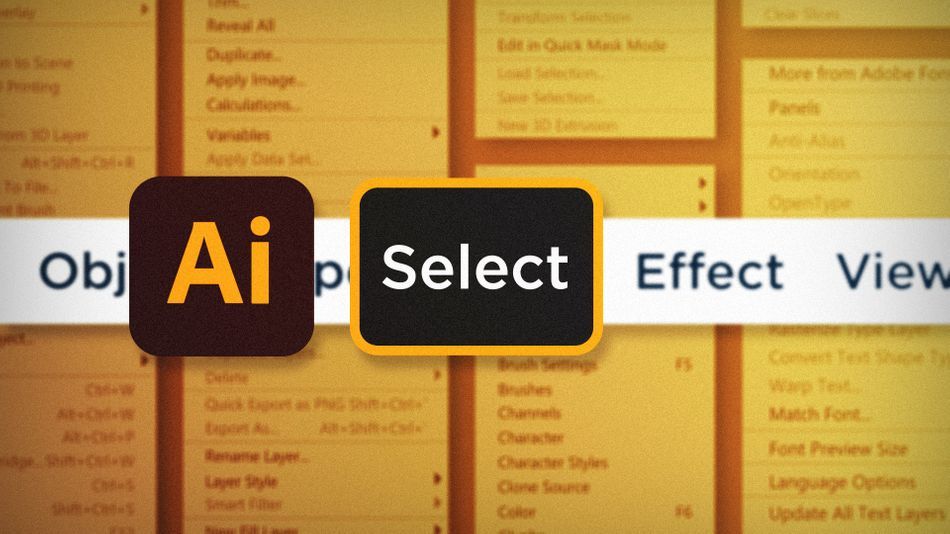
Making precise selections of objects in Illustrator is a very common task, but boy oh boy can it be tedious. Illustrator has tools that can drastically speed up your workflow. Help yourself by implementing some of my most used Select menu commands:
- Select Same
- Select Inverse
- Deselect
Using Same in Adobe Illustrator
With any object selected, head up to the Select > Same commands. You can select objects with the same Fill Color, Stroke Color, Stroke Weight, and other options. Super handy, and much fewer clicks involved.
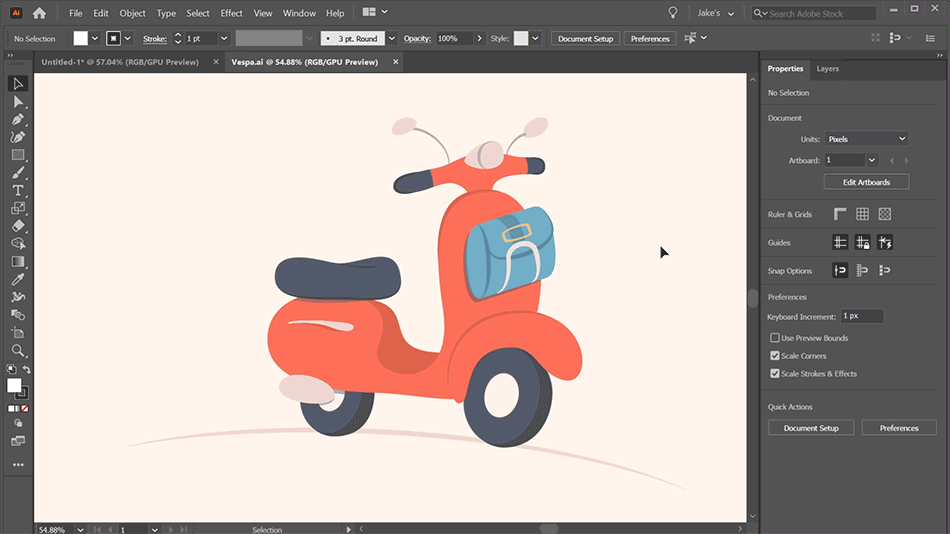
Using Inverse in Adobe Illustrator
Sometimes it’s easier to select a few things you don’t actually want selected in order to make the selection you actually want. Crazy, I know. If there are only a handful of objects that you don’t want selected, select them, then go to Select > Inverse to swap your selection to everything besides what you have selected. Not so crazy now, huh?
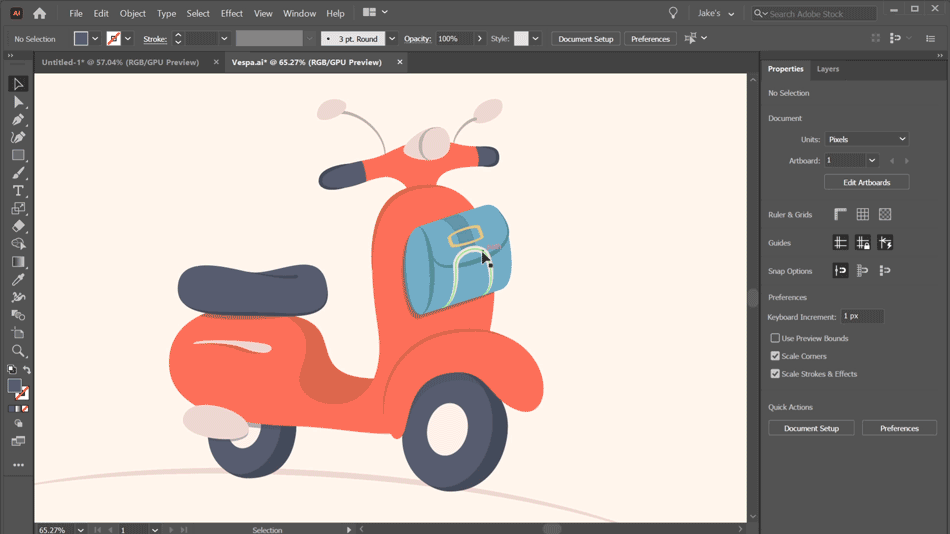
Using Deselect in Adobe Illustrator
This one is pretty simple, but can still be helpful. You might be working really closely on some details of an illustration and have something outside of your view selected. Instead of zooming out and searching for that object to deselect, just go to Select > Deselect to clear your selection.
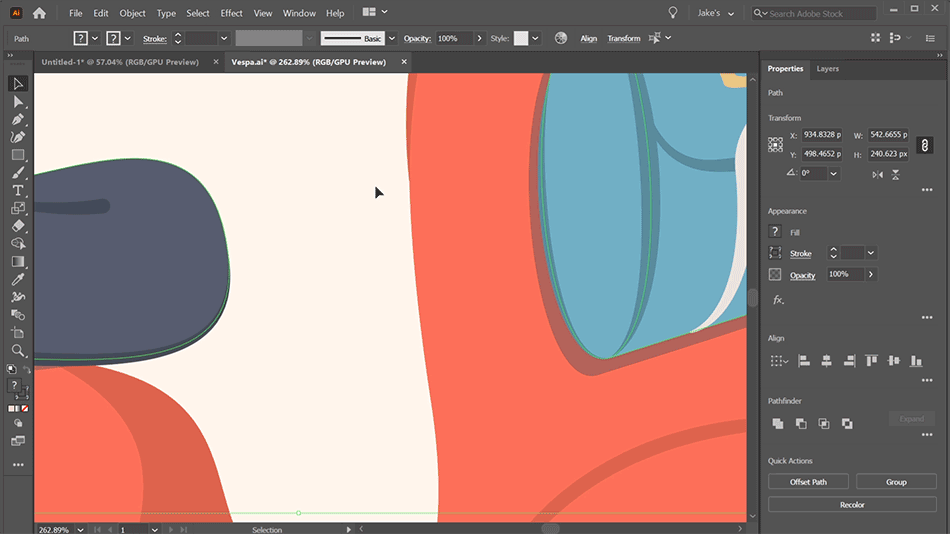
It’s funny to think about making selections as being an important part of designing something, but hey, it’s the digital age. Now you can take advantage of making specific selections based on the same properties of what you already have selected, invert your selection, and quickly deselect without clicking all over your artboard.
Ready to learn more?
If this article only roused your appetite for Photoshop knowledge, it seems like you'll need a five-course shmorgesborg to bed it back down. That's why we developed Photoshop & Illustrator Unleashed!
Photoshop and Illustrator are two very essential programs that every Motion Designer needs to know. By the end of this course, you'll be able to create your own artwork from scratch with tools and workflows used by professional designers every day.
ENROLL NOW!
Acidbite ➔
50% off everything

ActionVFX ➔
30% off all plans and credit packs - starts 11/26

Adobe ➔
50% off all apps and plans through 11/29

aescripts ➔
25% off everything through 12/6
Affinity ➔
50% off all products

Battleaxe ➔
30% off from 11/29-12/7
Boom Library ➔
30% off Boom One, their 48,000+ file audio library
BorisFX ➔
25% off everything, 11/25-12/1

Cavalry ➔
33% off pro subscriptions (11/29 - 12/4)

FXFactory ➔
25% off with code BLACKFRIDAY until 12/3

Goodboyninja ➔
20% off everything

Happy Editing ➔
50% off with code BLACKFRIDAY

Huion ➔
Up to 50% off affordable, high-quality pen display tablets

Insydium ➔
50% off through 12/4
JangaFX ➔
30% off an indie annual license
Kitbash 3D ➔
$200 off Cargo Pro, their entire library
Knights of the Editing Table ➔
Up to 20% off Premiere Pro Extensions
Maxon ➔
25% off Maxon One, ZBrush, & Redshift - Annual Subscriptions (11/29 - 12/8)
Mode Designs ➔
Deals on premium keyboards and accessories
Motion Array ➔
10% off the Everything plan
Motion Hatch ➔
Perfect Your Pricing Toolkit - 50% off (11/29 - 12/2)

MotionVFX ➔
30% off Design/CineStudio, and PPro Resolve packs with code: BW30

Rocket Lasso ➔
50% off all plug-ins (11/29 - 12/2)

Rokoko ➔
45% off the indie creator bundle with code: RKK_SchoolOfMotion (revenue must be under $100K a year)

Shapefest ➔
80% off a Shapefest Pro annual subscription for life (11/29 - 12/2)

The Pixel Lab ➔
30% off everything
Toolfarm ➔
Various plugins and tools on sale

True Grit Texture ➔
50-70% off (starts Wednesday, runs for about a week)

Vincent Schwenk ➔
50% discount with code RENDERSALE

Wacom ➔
Up to $120 off new tablets + deals on refurbished items



