Adobe Illustrator is the premiere program for graphic and motion designers, and there's more to the menus than you may think.
Typography is an essential part of design, and can sometimes be a tedious task. Fortunately, there are many ways to adjust your typography in Illustrator. These tools can make your life a lot easier, but if you don’t know what tools are accessible, what good are they?
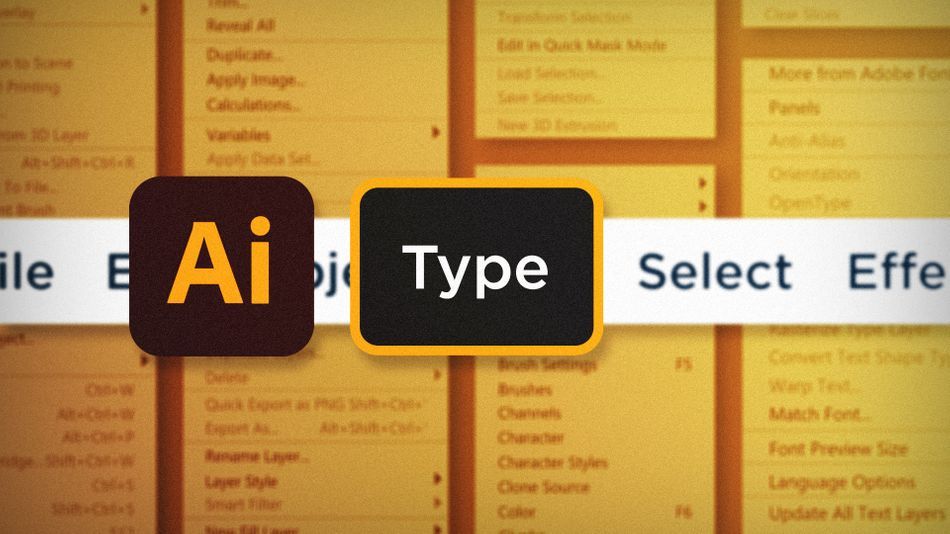
The type menu has many little-known features to help you control typography with precision. In the article I’m going to walk you through some of those lesser-known commands. We’ll be taking a look at:
- Creating Outline from Type
- Inserting Special Characters
- Changing Case
Create Outlines in Adobe Illustrator
Sometimes you need to make slight (or major) modifications to text in Illustrator, but editable text layers only allow for so much customization. To treat text layers like any other vector layer, just select the text and head up to Type > Create Outlines. Now your text is made up of vector paths and fills. Edit those paths to your heart's content!
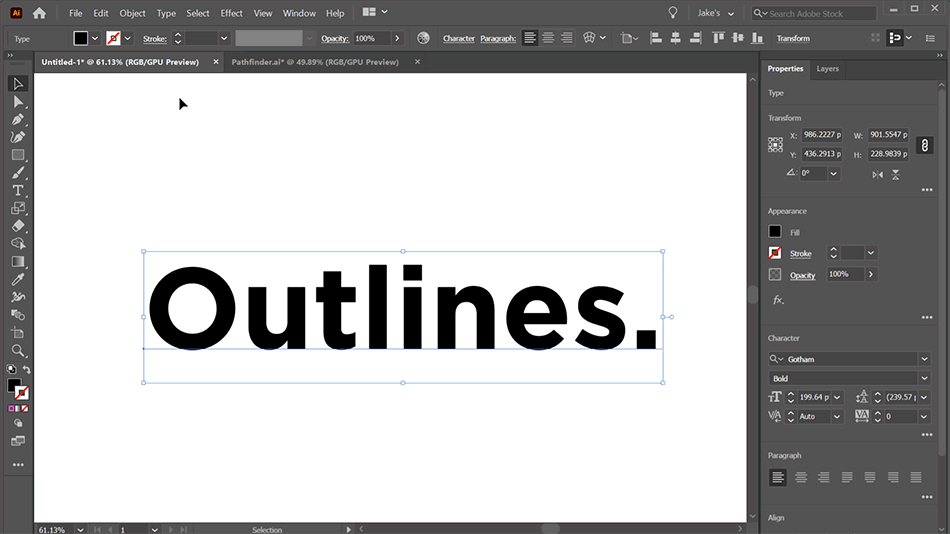
Insert Special Character in Adobe Illustrator
There are a good number of special characters that you can’t just type out on your keyboard, but show up pretty often in typography. Fortunately, Illustrator has a handful of menus that allow you to insert those special characters into your text layers. While editing a text layer, go to Type > Insert Special Character and browse the menus to find the specific character you need.
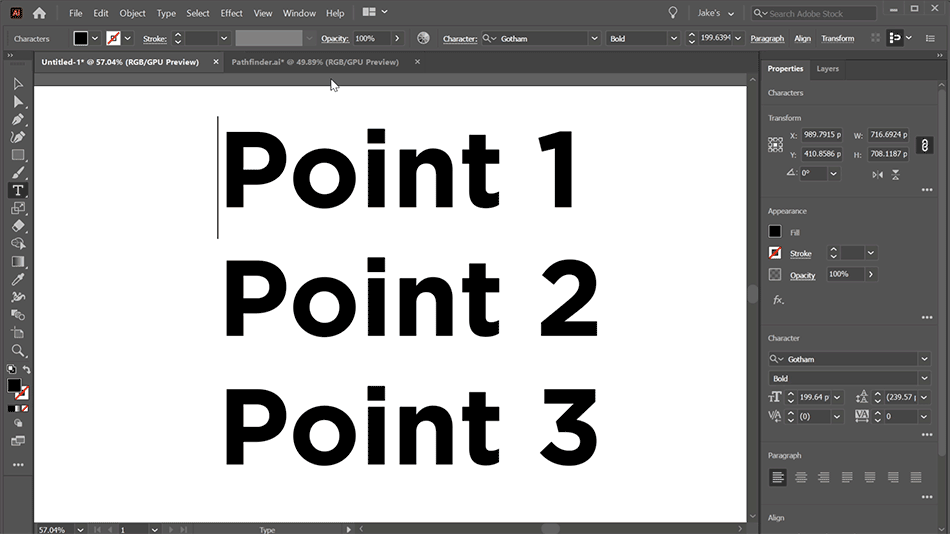
Change Case in Adobe Illustrator
Sometimes text isn’t formatted the way you need it, and if you have a large block of copy that needs adjusting, it can be incredibly time consuming. Type > Change Case can be a huge time saver because it allows you to quickly transform how your blocks of text are capitalized. Choose from:
- UPPER CASE
- lower case
- Title Case
- Sentence case

Understanding how these menu commands can be used is so important for a designer in Illustrator. Hopefully the ability to create outlines, insert special characters and changing case of your type will speed up your typographic workflow right away.
Ready to learn more?
If this article only roused your appetite for Photoshop knowledge, it seems like you'll need a five-course shmorgesborg to bed it back down. That's why we developed Photoshop & Illustrator Unleashed!
Photoshop and Illustrator are two very essential programs that every Motion Designer needs to know. By the end of this course, you'll be able to create your own artwork from scratch with tools and workflows used by professional designers every day.
ENROLL NOW!
Acidbite ➔
50% off everything

ActionVFX ➔
30% off all plans and credit packs - starts 11/26

Adobe ➔
50% off all apps and plans through 11/29

aescripts ➔
25% off everything through 12/6
Affinity ➔
50% off all products

Battleaxe ➔
30% off from 11/29-12/7
Boom Library ➔
30% off Boom One, their 48,000+ file audio library
BorisFX ➔
25% off everything, 11/25-12/1

Cavalry ➔
33% off pro subscriptions (11/29 - 12/4)

FXFactory ➔
25% off with code BLACKFRIDAY until 12/3

Goodboyninja ➔
20% off everything

Happy Editing ➔
50% off with code BLACKFRIDAY

Huion ➔
Up to 50% off affordable, high-quality pen display tablets

Insydium ➔
50% off through 12/4
JangaFX ➔
30% off an indie annual license
Kitbash 3D ➔
$200 off Cargo Pro, their entire library
Knights of the Editing Table ➔
Up to 20% off Premiere Pro Extensions
Maxon ➔
25% off Maxon One, ZBrush, & Redshift - Annual Subscriptions (11/29 - 12/8)
Mode Designs ➔
Deals on premium keyboards and accessories
Motion Array ➔
10% off the Everything plan
Motion Hatch ➔
Perfect Your Pricing Toolkit - 50% off (11/29 - 12/2)

MotionVFX ➔
30% off Design/CineStudio, and PPro Resolve packs with code: BW30

Rocket Lasso ➔
50% off all plug-ins (11/29 - 12/2)

Rokoko ➔
45% off the indie creator bundle with code: RKK_SchoolOfMotion (revenue must be under $100K a year)

Shapefest ➔
80% off a Shapefest Pro annual subscription for life (11/29 - 12/2)

The Pixel Lab ➔
30% off everything
Toolfarm ➔
Various plugins and tools on sale

True Grit Texture ➔
50-70% off (starts Wednesday, runs for about a week)

Vincent Schwenk ➔
50% discount with code RENDERSALE

Wacom ➔
Up to $120 off new tablets + deals on refurbished items



