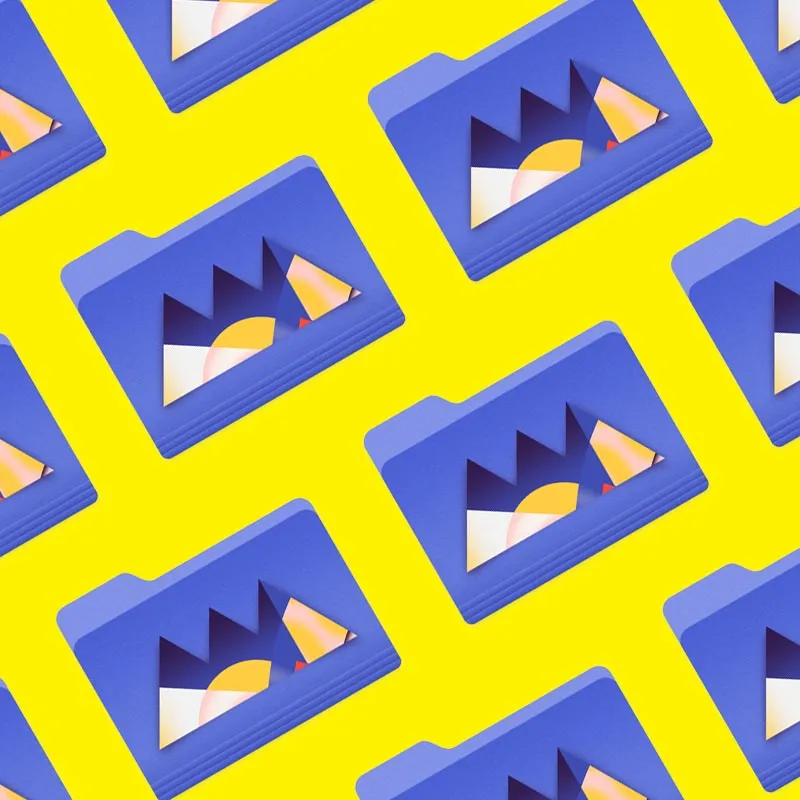A Tutorial on Saving Your After Effects Animations to Your Hard Drive
New to After Effects and not sure how to render your work to be able to use your After Effects creations in your video edit? No problem.
In this tutorial, Joey Korenman shows you how to export your animations from After Effects. Also known as rendering, this is the process through which you save your work to be used or shared elsewhere.
HOW TO RENDER IN / EXPORT FROM AFTER EFFECTS: TUTORIAL VIDEO
How to Render In / Export From After Effects: Explained
Here, we provide you with step-by-step instructions for adding compositions to the After Effects render queue, choosing your preferred file format and render settings, and selecting your download location.
ADDING YOUR ANIMATION TO THE AFTER EFFECTS RENDER QUEUE
Once you're ready to export your After Effects composition, you can use any of the following four rendering methods:
- File > Export > Add to Render Queue
- Composition > Add to Render Queue
- Drag and Drop from Project Window (ideal for downloading multiple animations)
- Keyboard Shortcut CMD+CTRL+M
FILE > EXPORT > ADD TO RENDER QUEUE
To download your work using the File menu in After Effects, navigate to File, scroll down to Export, and select Add to Render Queue.
This will automatically open the Render Queue window.

COMPOSITION > ADD TO RENDER QUEUE
To send an After Effects animation to the Render Queue using the Composition menu, click Composition from the top menu, and then click Add to Render Queue.
This will automatically open the Render Queue window.

DRAG AND DROP FROM PROJECT WINDOW
Exporting multiple animation files from After Effects can be tedious. Instead of opening each composition and navigating through the File menu, simply drag and drop each composition from your Project panel directly into the Render Queue, as seen below.
Of course, to use this method, the Render Queue window must already be open.

KEYBOARD SHORTCUT CMD+CTRL+M
The most expeditious method for rendering in After Effects is to leverage the keyboard shortcut. This can be achieved for one or multiple composition(s).
To render one file, make sure your composition window is selected; for multiple files, select the compositions in the Render Queue, as seen above. Then, click keyboard shortcut Command + Control + M.
CHANGING RENDER SETTINGS IN AFTER EFFECTS
Right below your composition in the After Effects Render Queue is the Render Settings option. Click, and then, adjust the settings (e.g., quality, resolution, etc.) to the right.
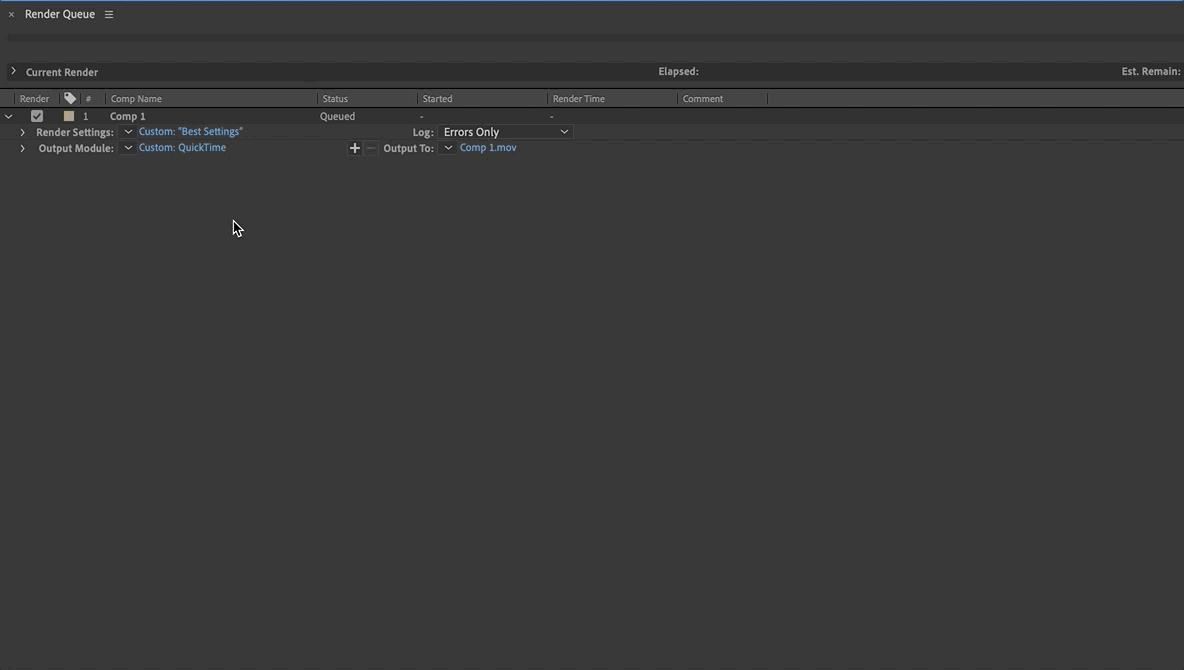
CHOOSING THE CODEC FOR THE FILE YOU'RE RENDERING IN AFTER EFFECTS
Right beneath Render Settings below your composition in the After Effects Render Queue is the Output Module option. Click, and then, under Format to the right, select how (e.g., Quicktime, AIFF, etc.) you'd like to download your file.

CHOOSING WHERE TO DOWNLOAD YOUR FILE FROM AFTER EFFECTS
Across from the Output Module option below your composition in the After Effects Render Queue is the Output To option.
Click this to select the location for your download.

Looking to Learn More?
Now that you know how to render your animations in After Effects, it might be time to start mastering the animation process itself. Fortunately, we can help with that.
As the number-one online motion design school in the world, we specialize in providing determined motion graphics artists with intensive online-only courses on After Effects (and other 2D and 3D design apps).
This year, we surpassed 5,000 alumni from more than 100 countries, with a satisfaction rate higher than 99%!
Learn why for yourself...
AFTER EFFECTS KICKSTART
With After Effects Kickstart, taught by The Drawing Room's Nol Honig, you'll learn After Effects through real-world projects, with comprehensive feedback from our staff, and an invaluable membership to our engaged community of students and alumni.
Learn more about After Effects Kickstart >>>
NOT READY TO INVEST?
We know enrolling in After Effects Kickstart isn't a decision to be made lightly. Our classes aren't easy, and they're not free. They're intensive, and that's why they're effective.
If you're not yet ready, though, that's OK. We have another option ideal for early-stage motion graphics artists: our free Path to MoGraph course.
The Path To MoGraph is a 10-day series of tutorials delivering an in-depth look at what it's like being a motion designer. We kick things off with a glimpse into the average day at four very different motion design studios; then, you'll learn the process of creating an entire real world project from start to finish; and, finally, we'll show show you the software (including After Effects), tools and techniques you'll need to know to make moves in this industry rapidly growing industry.
ENROLL NOW!
Acidbite ➔
50% off everything
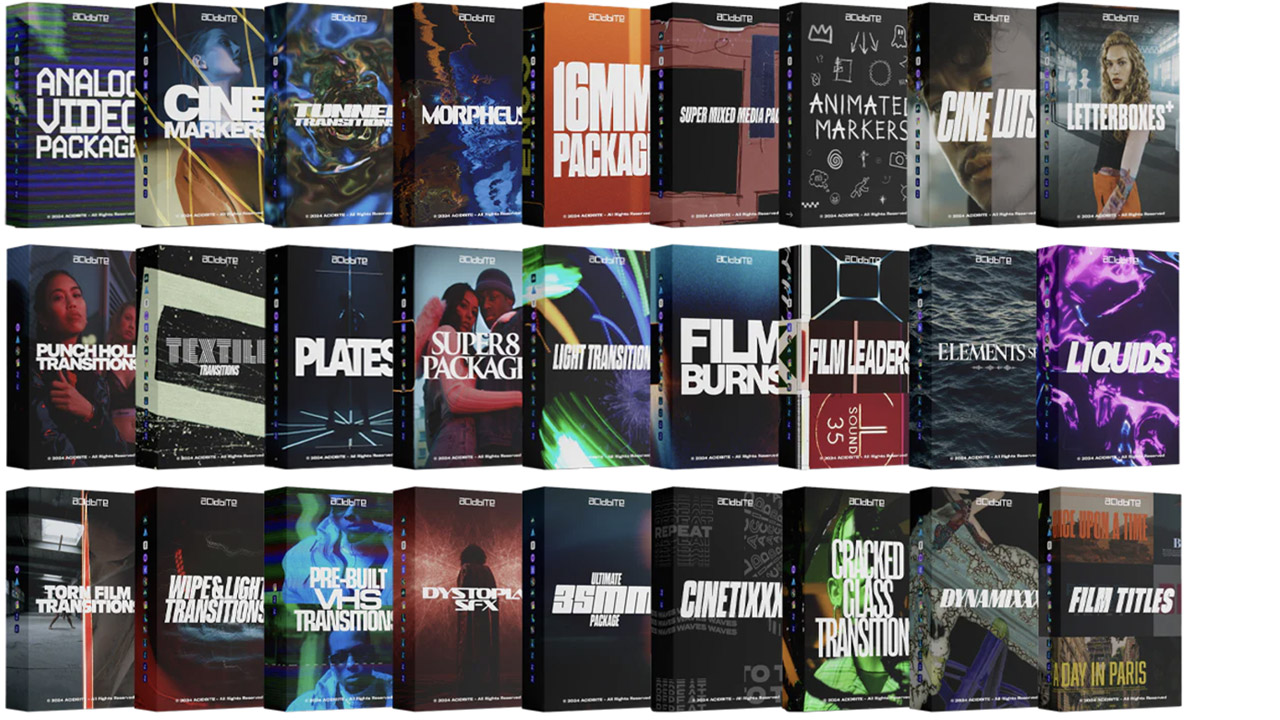
ActionVFX ➔
30% off all plans and credit packs - starts 11/26
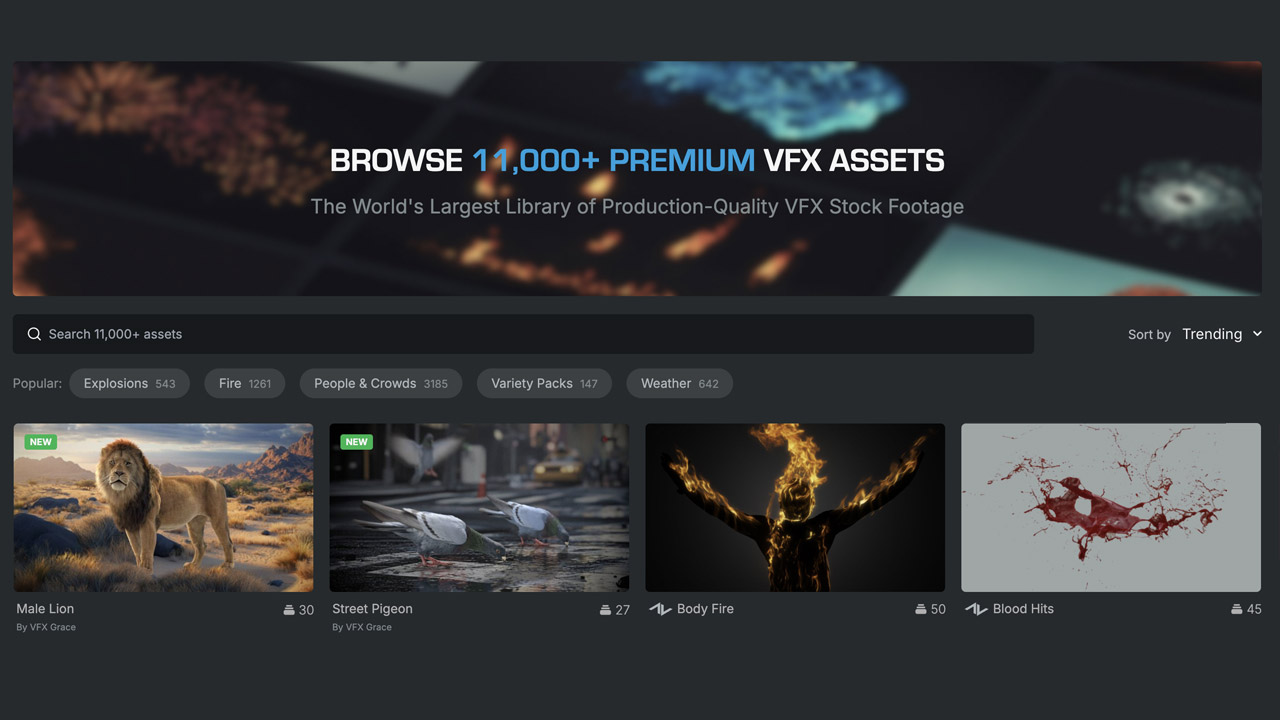
Adobe ➔
50% off all apps and plans through 11/29
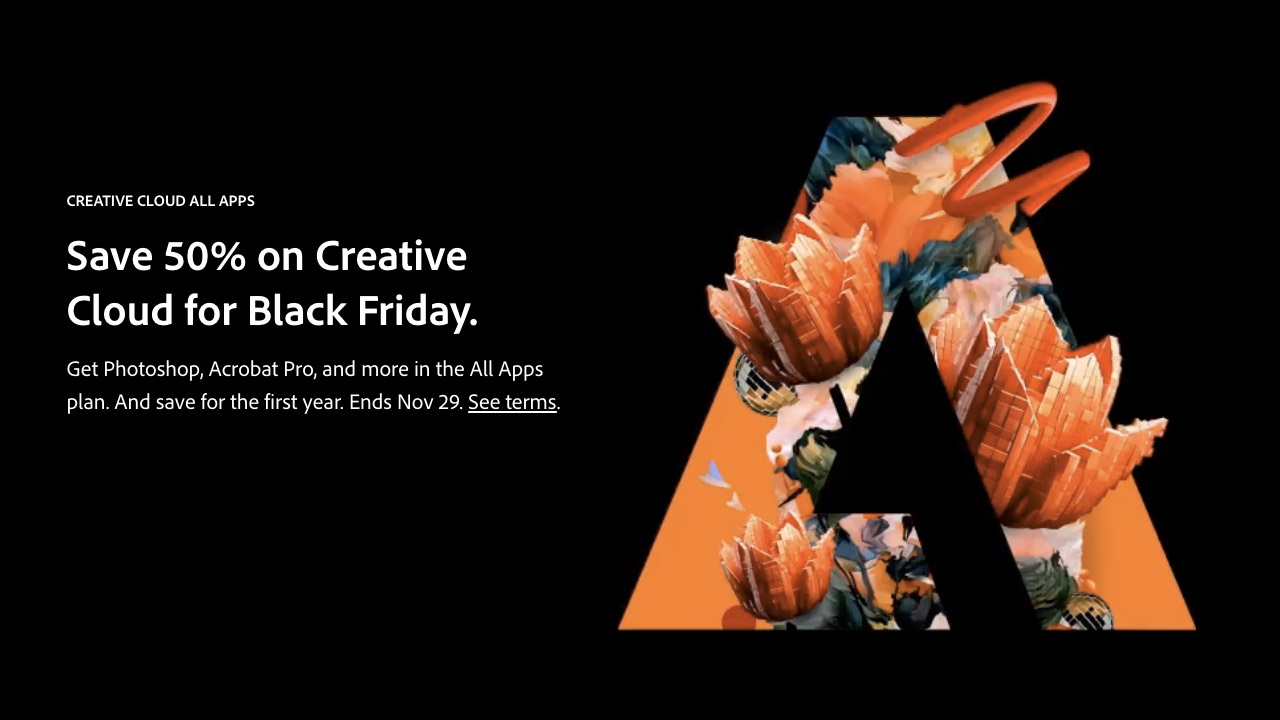
aescripts ➔
25% off everything through 12/6
Affinity ➔
50% off all products
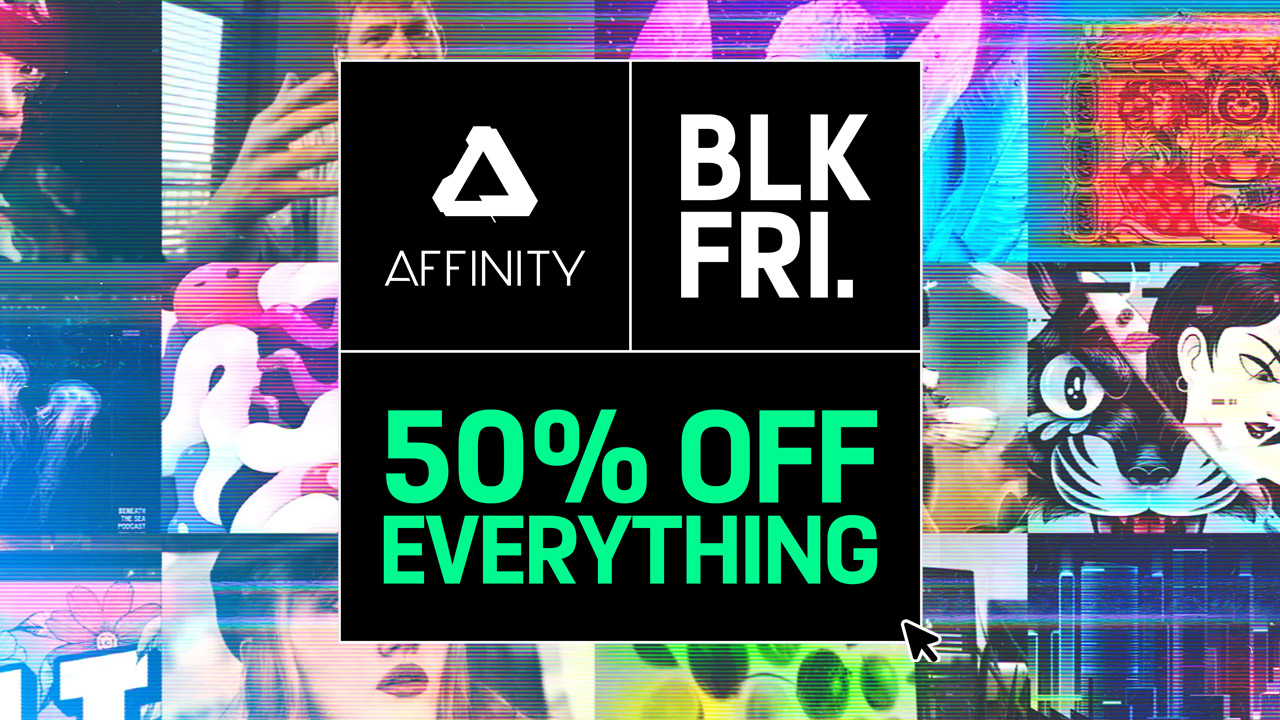
Battleaxe ➔
30% off from 11/29-12/7
Boom Library ➔
30% off Boom One, their 48,000+ file audio library
BorisFX ➔
25% off everything, 11/25-12/1
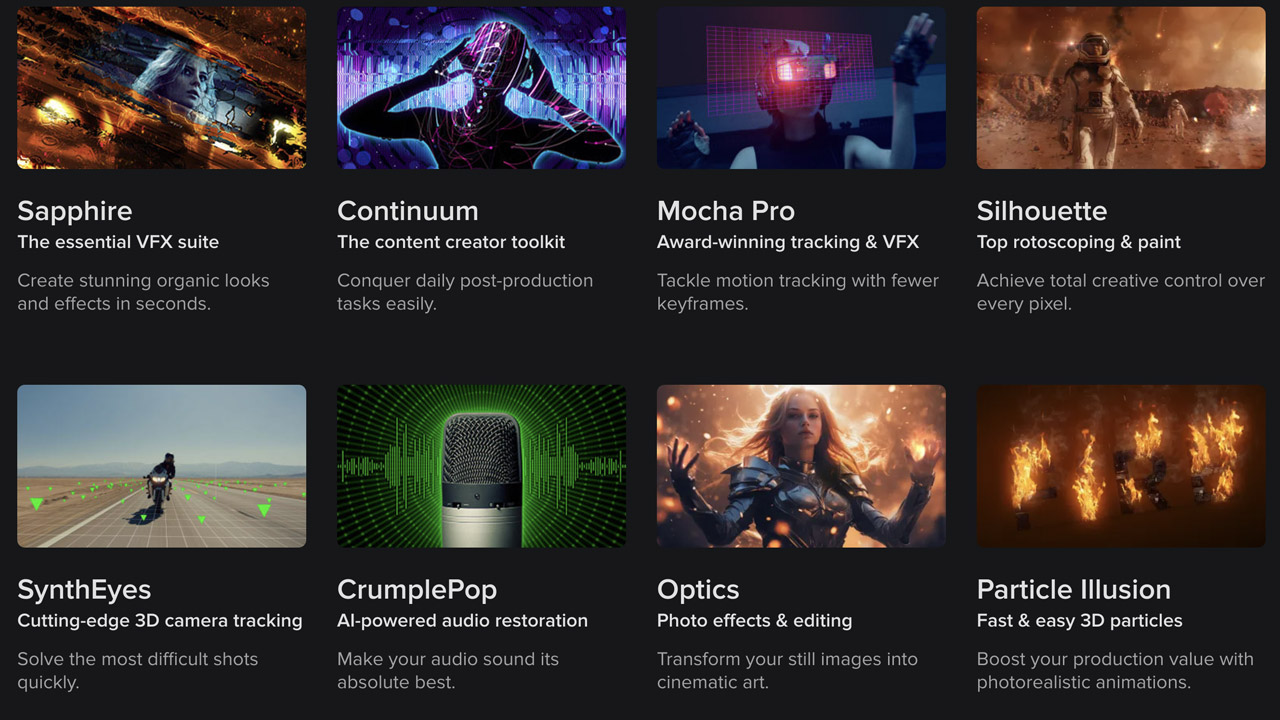
Cavalry ➔
33% off pro subscriptions (11/29 - 12/4)

FXFactory ➔
25% off with code BLACKFRIDAY until 12/3
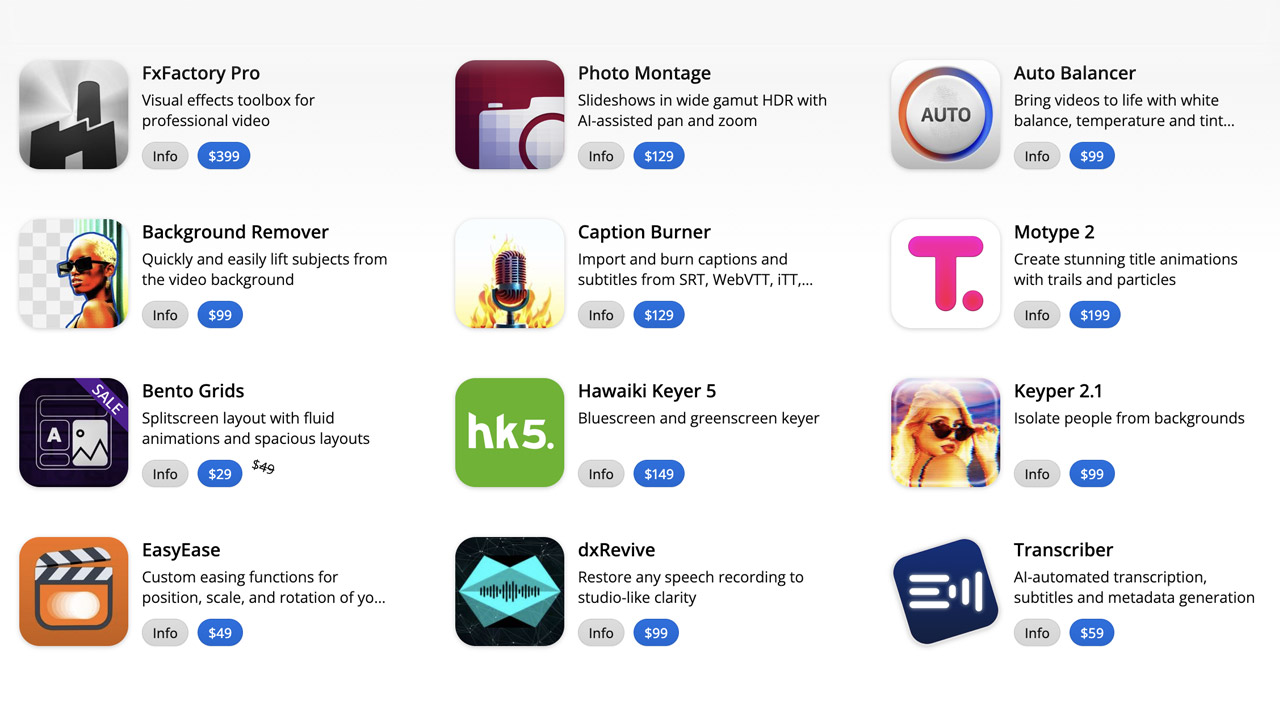
Goodboyninja ➔
20% off everything
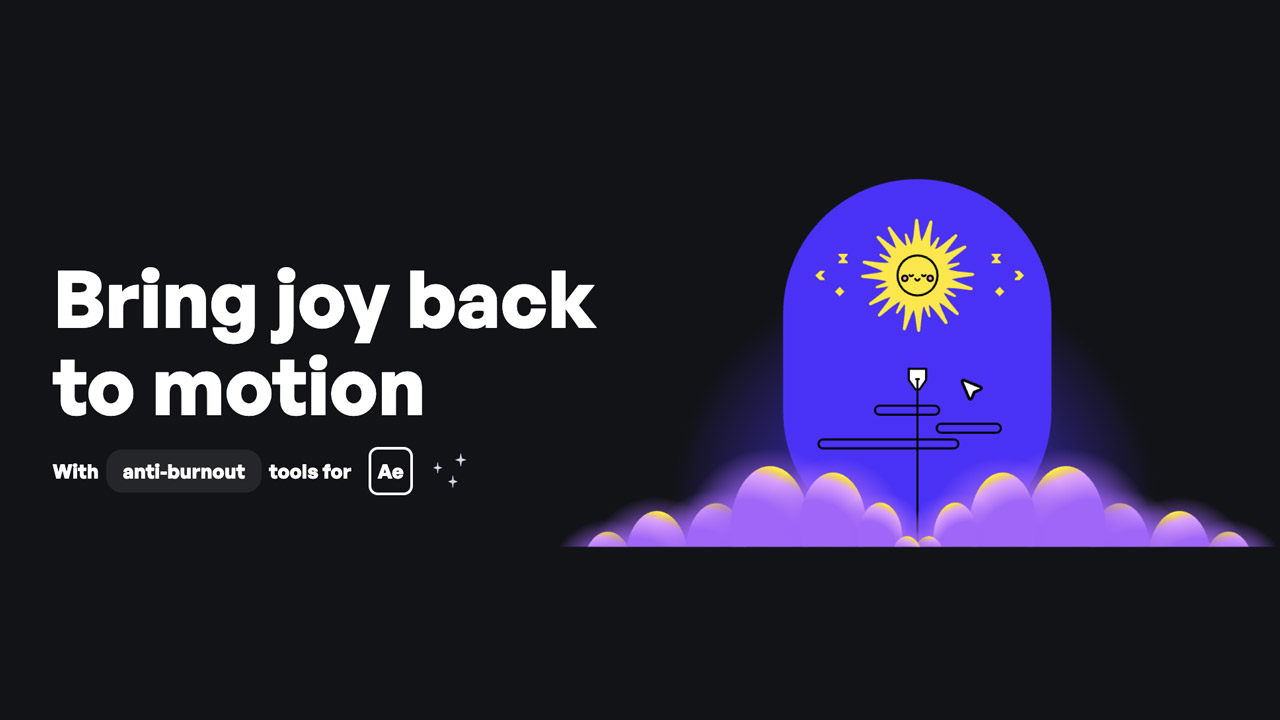
Happy Editing ➔
50% off with code BLACKFRIDAY
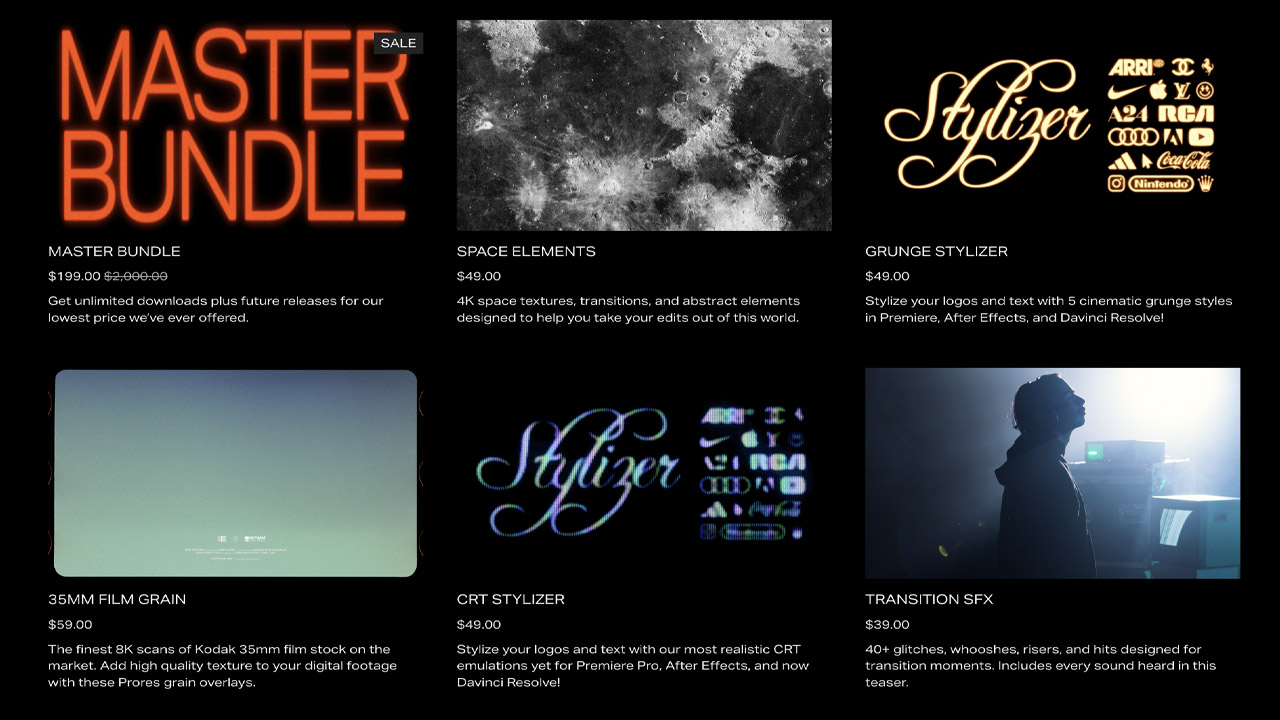
Huion ➔
Up to 50% off affordable, high-quality pen display tablets

Insydium ➔
50% off through 12/4
JangaFX ➔
30% off an indie annual license
Kitbash 3D ➔
$200 off Cargo Pro, their entire library
Knights of the Editing Table ➔
Up to 20% off Premiere Pro Extensions
Maxon ➔
25% off Maxon One, ZBrush, & Redshift - Annual Subscriptions (11/29 - 12/8)
Mode Designs ➔
Deals on premium keyboards and accessories
Motion Array ➔
10% off the Everything plan
Motion Hatch ➔
Perfect Your Pricing Toolkit - 50% off (11/29 - 12/2)

MotionVFX ➔
30% off Design/CineStudio, and PPro Resolve packs with code: BW30
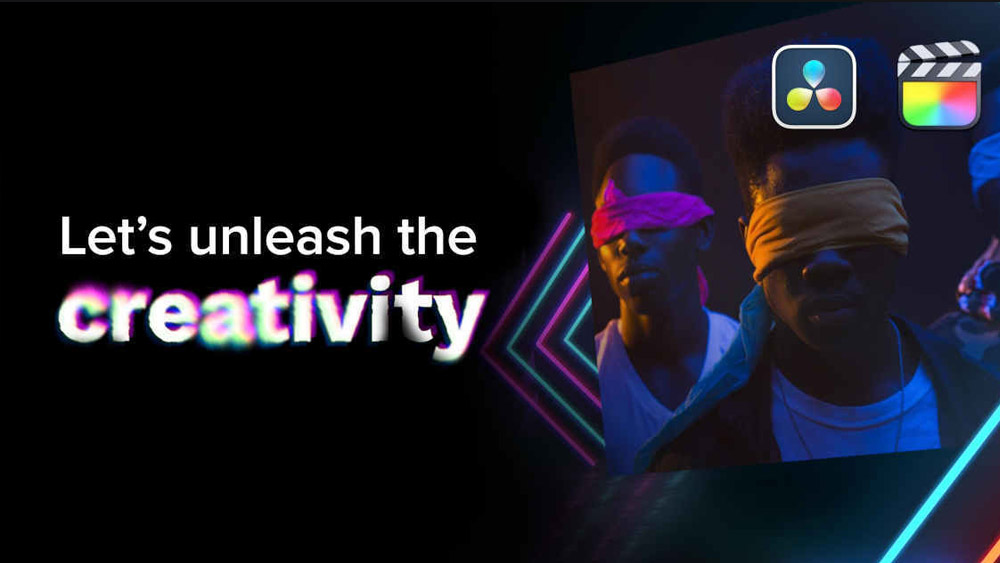
Rocket Lasso ➔
50% off all plug-ins (11/29 - 12/2)
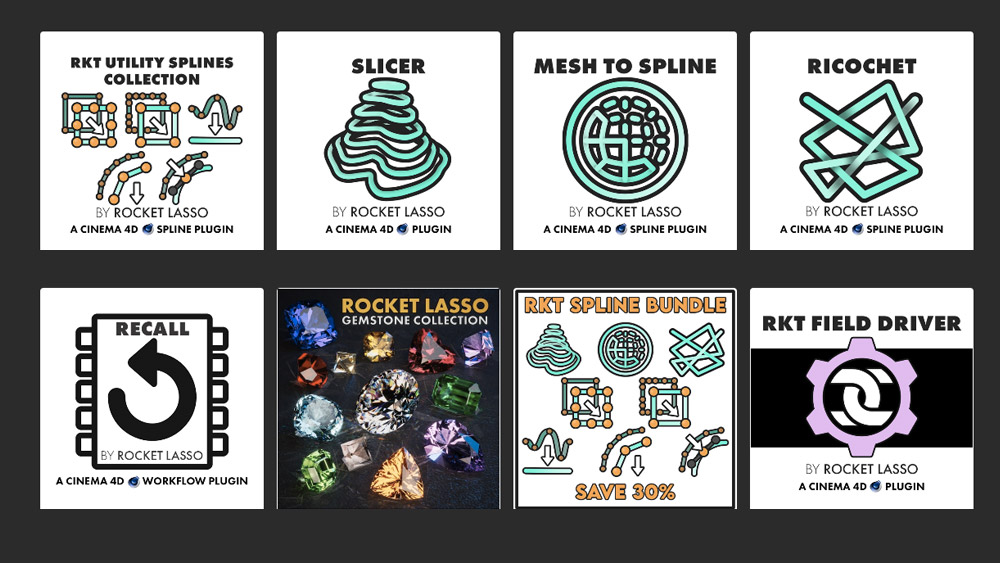
Rokoko ➔
45% off the indie creator bundle with code: RKK_SchoolOfMotion (revenue must be under $100K a year)
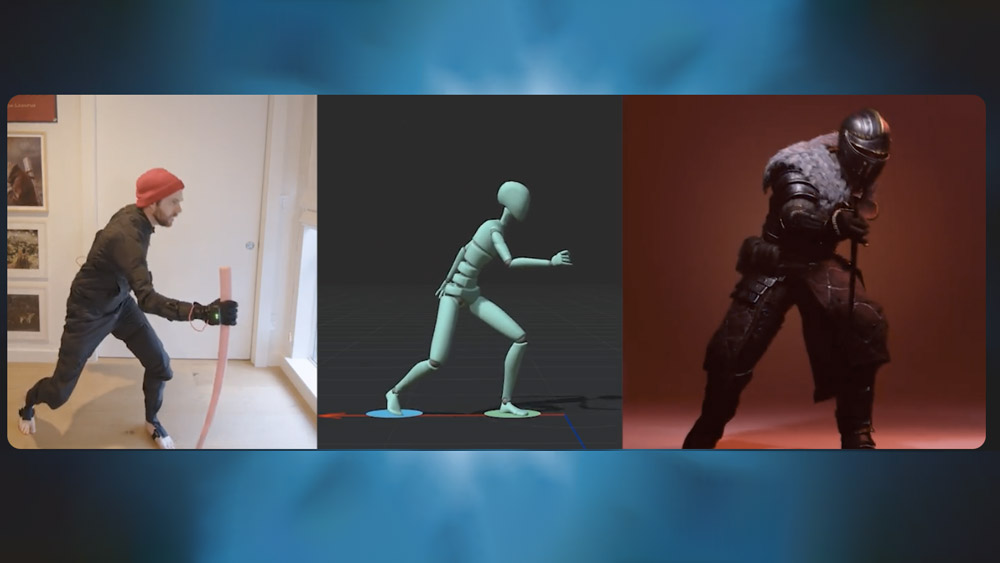
Shapefest ➔
80% off a Shapefest Pro annual subscription for life (11/29 - 12/2)

The Pixel Lab ➔
30% off everything
Toolfarm ➔
Various plugins and tools on sale

True Grit Texture ➔
50-70% off (starts Wednesday, runs for about a week)
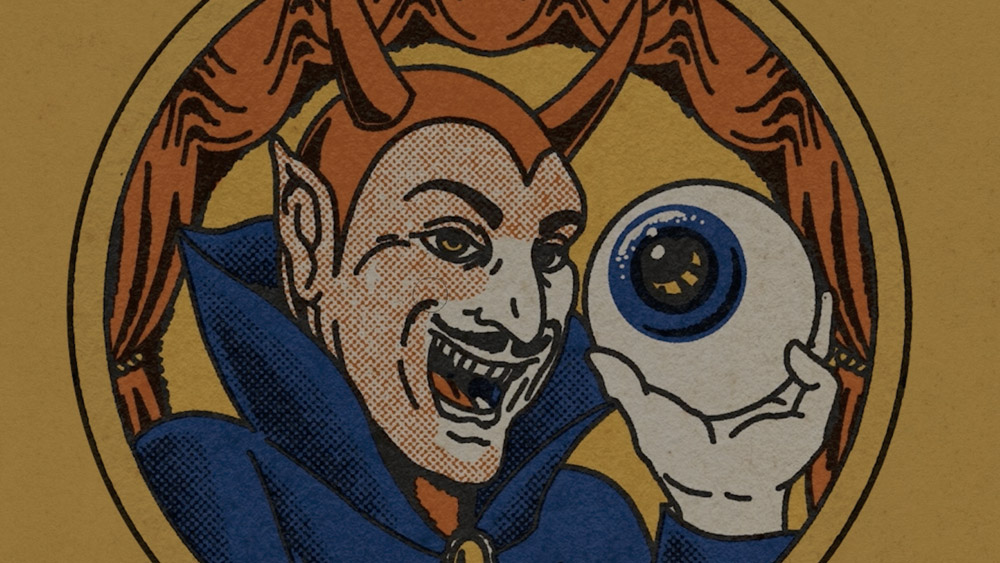
Vincent Schwenk ➔
50% discount with code RENDERSALE
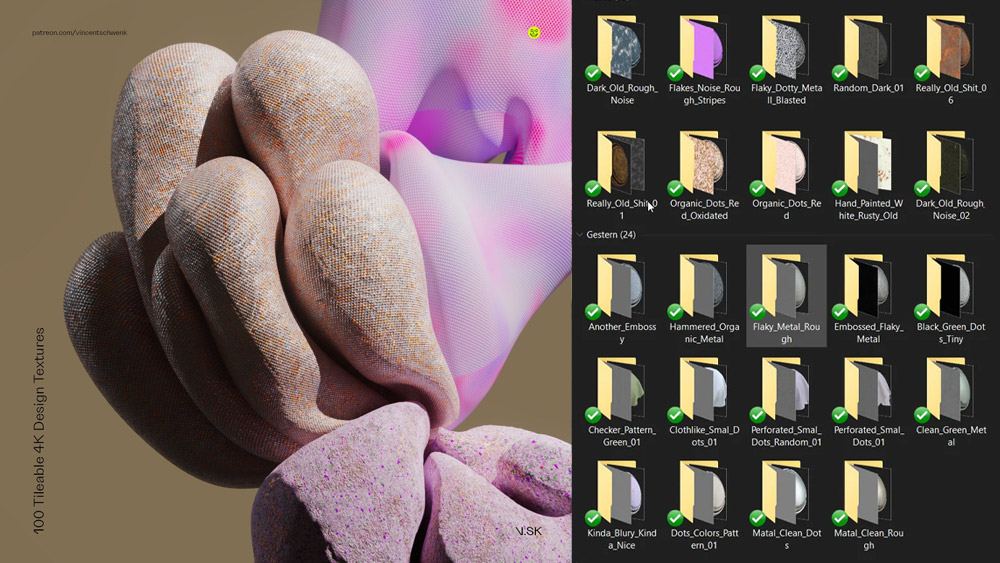
Wacom ➔
Up to $120 off new tablets + deals on refurbished items