School of Motion teamed up with Puget Systems and Adobe to Develop the Ultimate After Effects Computer.
Instead of simply figuring out a way to make After Effects run faster, the team pondered a far more interesting question: Can we build the world’s fastest After Effects computer? We laughed, caught our breath, and then that look came across everyone’s eye. The same look that inspired Experiment Fail Repeat and the $7 vs $1K Experiment. As sure as Kilimanjaro rises like Olympus above the Serengeti, this project was going to happen…
It was clear that we were about to go on a journey - a quest to build the world’s fastest After Effects computer. We enlisted the help of director Mike Pecci to document the process and the result is this sleek video, in-depth article, and computer building guide.
Along the way we had help from our friends at Puget Systems and Adobe. This turned out to be an epic project that exceeded our expectations. It was full of geeky terms, puns, and coffee...so much coffee. We hope you find the results to be helpful and fun. Enjoy!
Editors Note: We were not paid by Puget Systems to create this content. We simply love the work they do and believe they are a fantastic resource for Motion Designers.
Below is a collection of everything we learned from the experience. Let’s take a journey together and see what it takes to create the ultimate After Effects computer...
A Quick Computer Component Overview
We totally understand if hardware isn’t your strong suit. So before we go too far let's stop to chat a little bit about what each hardware component does in After Effects.
CPU - CENTRAL PROCESSING UNIT
A CPU, or central processing unit, is the brain of your computer. In a way, a CPU is a lot like the engine on your car...but instead of horse-power, CPUs are measured in Gigahertz (GHz). Generally, the more GHz your CPU is capable of computing, the faster your computer will perform in After Effects.
The number of cores a CPU has refers to its ability to multitask. Think of it as the passengers in the car. If there is just a driver, they can perform a single task (driving—or possibly driving AND eating a breakfast burrito, the perfect driving snack). Add in more passengers, and now you can drive, adjust the radio, check the map, sing car karaoke, and knock out a game of I Spy.

There have been some major shifts lately in CPU technology. Up until recent times you could really only buy CPUs with Dual (2) or Quad (4) cores, but Moore’s Law seems to have set in and we are finding CPUs now with as many as 64 cores. We’ll talk more about how this relates to After Effects below.
GPU - GRAPHICS PROCESSING UNIT
A GPU or video card is a different type of processing unit that—in the past—was simply used to draw what you see on your monitor. However, in recent years many applications have begun to leverage it to do real processing tasks. Whereas a CPU might have a few cores built into the processor, GPUs can have thousands of cores capable of processing a huge number of program instructions at a time.

Video cards also have variable amounts of dedicated memory on the card called vRAM. The more vRAM you have, the more information your video card can process.
RAM - RANDOM ACCESS MEMORY
RAM is quick storage that your computer can use to read and write data. RAM is a faster way to store information (like previewed frames) than a disc cache (more on that below). RAM is a temporary location into which After Effects can put working files. In general, the more RAM you have, the more frames you can store in memory, and the faster After Effects will run.
Hard Drive & Storage
Storage devices currently come in three main flavors:
- HDD: A Hard Drive Disc (Slow, cheap, mass storage)
- SSD: A Solid State Drive (Fast and a little expensive)
- NVMe: Non-Volatile Memory Express (Super fast and a bit more expensive)
All of these drives can be used in After Effects—but if you’re serious about speed, you really only need to stick with SSD or NVMe drives. For After Effects, speed is preferred to size. You can always backup your files on a slower drive after your project is complete.

Ideally, After Effects systems will use up to 3 different hard drives for a single project. One to store your applications (OS/software), one to store your project files, and one to write preview files (called a disc cache). You don’t have to have multiple hard drives when working in After Effects, but as you’ll soon learn it’s important to separate out your hard drives to increase performance.
A Chat with Adobe
Before we could start building the ultimate After Effects computer, we needed to get some advice from the source. So we reached out to the Adobe After Effects team and asked if they would give us some guidance on building a render-horse. The team said yes, we did a happy dance, and we prepared for a very nerdy chat…
In the meeting we got a chance to interview Tim Kurkoski, a Product Owner for After Effects, along with Engineers Jason Bartell and Andrew Cheyne. Some snippets from that interview can be found by watching the video above.

In general, the After Effects team was very excited about their recent updates and shared their excitement for future After Effects releases. The team is constantly looking at ways to improve the performance of After Effects, and their excitement was contagious. The entire chat was about how to make After Effects run faster. Here are some takeaways from the meeting:
- Higher CPU speeds are better than more cores for After Effects (Even with multi-frame rendering, CPU speed often trumps core count. But a balance between the two is more important now than it used to be.)
- It’s best to have a high-capacity RAM and GPU. More is better.
- After Effects doesn’t use multiple GPUs. A single GPU with high vRAM is the goal.
- Memory (RAM) cache is always faster than disk cache
- Objectively, NVIDIA cards are better for After Effects than AMD cards (and NVIDIA is also better if you want to get into GPU rendering).
- It really matters that your GPU drivers are up to date. (Editor's Note: Mac drivers are updated with iOS updates)
It should be noted that all of the information above may be out of date soon, as updates happen very frequently. Technology changes super quick and as a result recommendations will change.
With all this sweet knowledge in-hand, we were feeling inspired to build a computer. It’s time to take a field trip to Seattle… (insert adventure music mix-tape).
Building an Ultimate After Effects Computer with Puget Systems
We arrived in Seattle as giddy as can be. After grabbing a coffee, we drove down to Puget Systems—a custom computer manufacturer that specializes in workstations for content creators, studios, VFX artists, designers, and editors. Puget is basically Disneyland for computer nerds. As soon as you walk in the doors, it’s clear that Puget is testing, building, and geeking-out over computers to a level that is beyond anything we’ve ever seen.
From thermal scanners to benchmark laboratories, Puget’s meticulous attention to detail is seen in all their work. Matt and Eric at Puget were kind enough to give us an inside look at how the computers are built and tested.

After an incredible tour, we presented our findings from Adobe with Puget. As active computer testers, Puget confirmed everything we learned and helped us spec out the ultimate After Effects computer. So over a take-out tray full of Seattle’s world-famous chicken teriyaki, they shared exactly how they planned to build the Ultimate After Effects computer.
The complete specs can be found below, but we were curious: Could this machine beat Bas's score of 971.5? After the machine was built, we tested out our new system—named "Johnny Cache"—to see what he was made of. We sat at the computer with nervous anticipation. Had we come all the way to Seattle just to fall short of our goal?...
The benchmark test started and we waited. After a few minutes of anxious anticipation the score box popped up on the screen... 1512.
Editor's Note: With updates to After Effects and newer hardware, we are actually now getting scores of ~1530 on the best configured systems. There has been some changes to our benchmark, but we are still looking at about a 40% performance gain with the latest hardware.
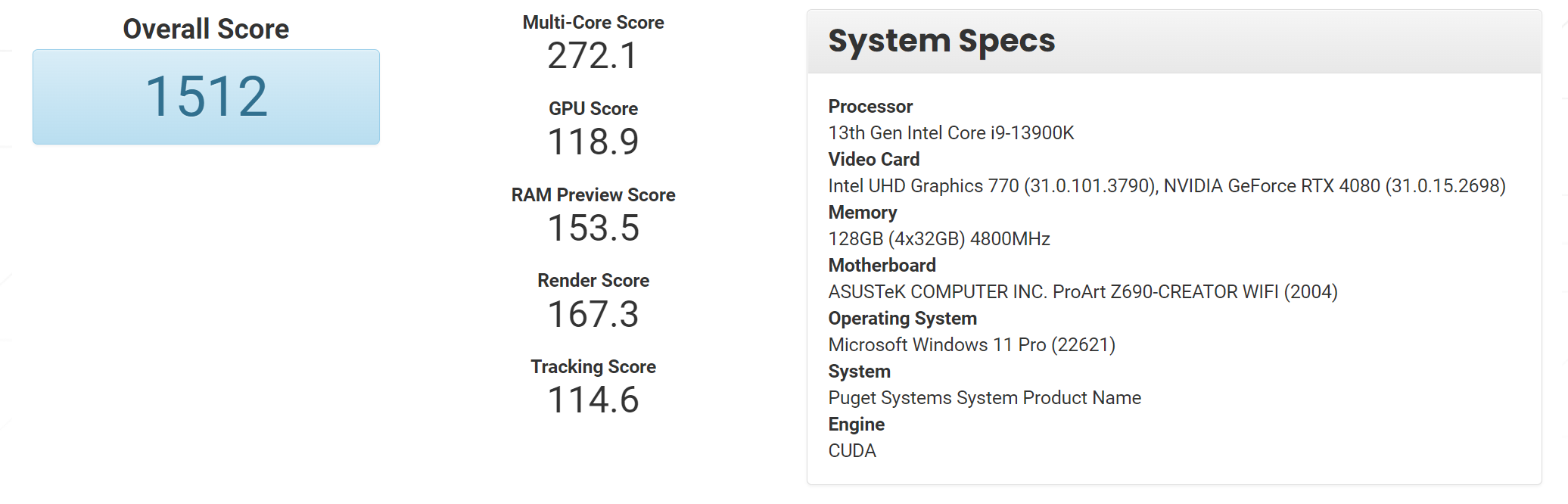
What is the Best Computer for After Effects?
Depending on when you're reading this article, you'll notice the specs below differ from the video above. That's because we are constantly updating the information to give you the best, most up-to-date advice.
Let's break down the hardware specs of this computer. Currently the fastest computer for After Effects is this custom-built “Johnny Cache” system from Puget Systems. Sure, there will be faster configurations that come out over the next few months and years, but for now here is the fastest After Effects computer that we know about:
JOHNNY CACHE 3.0: THE ULTIMATE AFTER EFFECTS COMPUTER
- CPU: Intel Core i9 13900K 3.0GHz 24 Core 36MB 125W
- RAM: 128GB DDR4-4800 (4x32GB)
- GPU: NVIDIA GeForce RTX 4080 16GB
- Hard Drive 1: Samsung 980 Pro 500GB Gen4 M.2 SSD (OS/Applications)
- Hard Drive 2: Samsung 990 Pro 1TB Gen4 M.2 SSD (Disc Cache)
- Hard Drive 3: 1TB Samsung 870 EVO SATA SSD (Project Files)
- Price: $5,567
For reference, here was Johnny Cache 2.0 from 2021 which scored score around 1100 points in our benchmark, so version 3.0 is about 35% faster at the same/similar price:
- CPU: AMD Ryzen 9 5950X 3.4GHz Sixteen Core 105W
- RAM: 128GB DDR4-3200 (4x32GB)
- GPU: NVIDIA GeForce RTX 3080 10GB
- Hard Drive 1: Samsung 980 Pro 500GB Gen4 M.2 SSD (OS/Applications)
- Hard Drive 2: Samsung 980 Pro 500GB Gen4 M.2 SSD (Disc Cache)
- Hard Drive 3: 1TB Samsung 860 EVO SATA SSD (Project Files)
- Price: $5,441.16
This configuration is based on the original scope from the video above, but updated with modern tech. As you can see, the CPU speed is incredibly fast and taking advantage of Intel’s new hybrid architecture to give terrific single- and multi- threaded performance. It has a ton of RAM and a very beefy GPU. We also have multiple fast hard drives including an NVMe drive for the OS and disc cache. This allows us to place our project files, disk cache, and applications on separate hard drives, which will increase performance.

Best CPU now is going to be an Intel Core i9 13900K 3.0GHz 24 Core 36MB 125W. AMD also has great options with their AMD Ryzen 7000 series, but Intel tends to give slightly better performance for your dollar in applications like After Effects. You can also opt to go with a more expensive Threadripper Pro CPU, but they tend to be a bit slower than their Intel and AMD “consumer” CPU counterparts. The main reason to get Threadripper Pro is not for raw performance (even with MFR), but rather if you need more RAM than the 128GB that Intel Core and AMD Ryzen support.
JEAN CLAUDE VAN RAM 3.0: ANOTHER GREAT AFTER EFFECTS COMPUTER
If you’re looking for a more entry-level option here’s a nice computer that also packs a punch.
- If you’re looking for a more entry-level option here’s a nice computer that also packs a punch.
- CPU: Intel Core i5 13600K 3.5GHz 14 Core 24MB 125W
- RAM: 32GB DDR5-4800 (2x16GB)
- GPU: NVIDIA GeForce RTX 3060 Ti 8GB
- Hard Drive 1: Samsung 980 Pro 500GB Gen4 M.2 SSD (OS/Applications/Cache)
- Hard Drive 2: 500GB Samsung 860 EVO SATA SSD (Project Files)
- Price: ~$3500
Puget estimates this configuration to be very similar in straight performance compared to Johnny Cache with the current version of After Effects, but at a much lower price point. The large drop in RAM capacity is probably one of the biggest hits with this configuration over the “best” system above, as it won’t be able to store as many frames in RAM Previews—which will make the system have to recalculate many frames from scratch rather than being able to just pull them from cache. So, while it is similar in performance for rendering frames, it can be slower in practice if your projects can use more than 32GB of RAM.
Side Note: We had a lot of other After Effects related computer puns: Lebron Frames, Rambo Preview, Elon Mask, Keyframe Durant, AdobeWanKenobi… We can do this all day.
Monitor Recommendations
So you want to actually see your screen huh? Well you’re going to need a monitor. Puget stopped selling monitors to focus on building the best possible rigs, but they maintain an excellent list of suggested peripherals. The After Effects team also noted that there shouldn’t be any dip in performance from having dual monitors vs a single monitor.

Puget typically recommends a BenQ 27 inch 4K Monitor or a SAMSUNG Curved Ultrawide. Both monitors retail for $440 and $570 respectively, but you can often find them on sale.
If you want to get something a little nicer Puget also recommends the Dell 4K U-Series. The 32” version is sRGB 99% and rated better for color than the other monitors listed here.
If you want to get REALLY fancy you could look into a BenQ monitor. These monitors come in 100% Rec.709 and sRGB color space. If you do a lot of color correction or touch-up work these monitors are incredible for only a marginally more expensive price.
The Best After Effects Computer: A Downloadable Guide
To help you build the fastest computer possible we’ve created a free downloadable guide to assist when buying or building your next computer. This guide should be used as a reference and we’ll try to keep it updated with newer information as it comes available
ENROLL NOW!
Acidbite ➔
50% off everything

ActionVFX ➔
30% off all plans and credit packs - starts 11/26

Adobe ➔
50% off all apps and plans through 11/29

aescripts ➔
25% off everything through 12/6
Affinity ➔
50% off all products

Battleaxe ➔
30% off from 11/29-12/7
Boom Library ➔
30% off Boom One, their 48,000+ file audio library
BorisFX ➔
25% off everything, 11/25-12/1

Cavalry ➔
33% off pro subscriptions (11/29 - 12/4)

FXFactory ➔
25% off with code BLACKFRIDAY until 12/3

Goodboyninja ➔
20% off everything

Happy Editing ➔
50% off with code BLACKFRIDAY

Huion ➔
Up to 50% off affordable, high-quality pen display tablets

Insydium ➔
50% off through 12/4
JangaFX ➔
30% off an indie annual license
Kitbash 3D ➔
$200 off Cargo Pro, their entire library
Knights of the Editing Table ➔
Up to 20% off Premiere Pro Extensions
Maxon ➔
25% off Maxon One, ZBrush, & Redshift - Annual Subscriptions (11/29 - 12/8)
Mode Designs ➔
Deals on premium keyboards and accessories
Motion Array ➔
10% off the Everything plan
Motion Hatch ➔
Perfect Your Pricing Toolkit - 50% off (11/29 - 12/2)

MotionVFX ➔
30% off Design/CineStudio, and PPro Resolve packs with code: BW30

Rocket Lasso ➔
50% off all plug-ins (11/29 - 12/2)

Rokoko ➔
45% off the indie creator bundle with code: RKK_SchoolOfMotion (revenue must be under $100K a year)

Shapefest ➔
80% off a Shapefest Pro annual subscription for life (11/29 - 12/2)

The Pixel Lab ➔
30% off everything
Toolfarm ➔
Various plugins and tools on sale

True Grit Texture ➔
50-70% off (starts Wednesday, runs for about a week)

Vincent Schwenk ➔
50% discount with code RENDERSALE

Wacom ➔
Up to $120 off new tablets + deals on refurbished items



Use this handy reference guide for an ultimate AE computer!
Buying vs Building a Computer
As you probably are well aware, you don’t have a to be a computer scientist to build a computer in the 21st century. Using online tutorials and guides (like the Puget recommendation page) you can source the best parts for you. However, we’ve found it incredibly helpful to go through partners like Puget to purchase a killer machine. This allows you to buy a professionally built machine at a good price point without the fear of messing something up. Plus, there are always people you can talk to if you run into any issues with your machine.

How Future Proof is this Information?
Short answer: It’s impossible to tell how long this information will be relevant (AI based tools are bound to shake things up massively as time goes on)
One major example of how fast things can shift almost overnight is with Multi-Frame Rendering (MFR). Multi-Frame Rendering allows After Effects to take advantage of multi-core CPUs by rendering in parallel with anywhere from a 2 to 3X increase in performance depending on your system specs and specific project. Higher core count CPUs will get the biggest performance bump, but it is likely that a balanced CPU with a dozen or so cores will still be as fast or faster than the 64 core monsters in many cases. Since the CPU will be utilized much better, things like RAM and GPU speed may become more important as they can become a bottleneck if you aren't careful.
After Effects' architecture will almost certainly take more advantage of GPUs in the future, so it is possible that upgrading GPUs will help you increase the performance in the future. We are also seeing it on the hardware side with technologies like Intel’s hybrid architecture. The great thing is that with a PC, you can upgrade your hardware at any time. With a Mac, it ain’t so easy...
Mac or PC for After Effects?
After consulting with dozens of artists, engineers, software developers, and experts we have come to a simple conclusion: If speed and performance are important to you, get a PC for After Effects. Macs can be fast, but they will ultimately never perform as great as a similarly priced PC. PCs offer you the following advantages:
- Bigger Bang for Your Buck
- Faster Speeds
- More Customization
- Easier Maintenance
- Modular Hardware
Now this wouldn't be an ultimate list without a major caveat. While Mac's might lag (for now) in desktop performance, they have a secret weapon with the M1 chip. The new M1 is really, really interesting and some benchmarks can be found here.
The fastest is the Mac Studio M1 ultra, which scores about 1200 points in the Puget benchmark. But, a similar RAM/storage config will run you $5200 (same price-ish as the Johnny Cache 3.0 system).
So:
- Similar price
- 20% lower performance
- Can’t upgrade anything
Sure, M1’s won't be able to keep up with desktop PCs, but for someone looking for a laptop, the M1 is terrific. While you can get similar price/performance with Windows laptops, M1 laptops are what we personally recommend right now over PC laptops.
We don't know how the M1 will handle After Effects yet since there isn't a native M1 version in beta. If you're looking for power and speed, go for a PC desktop. If you need to be mobile, keep Mac in mind.
Of course switching from a Mac to a PC will take a little bit of a learning curve, but you’re a smart cookie. You’ll figure it out.
It should be noted that Adobe does not prioritize development for PC over Mac.
What If I also use Premiere Pro?
If you use After Effects there’s also a pretty good chance that you edit your video in Premiere Pro. Unlike After Effects, Premiere Pro benefits from more CPU cores and a more powerful GPU. If you buy the 'Johnny Cache' system above you’ll see great results in Premiere, but if you are looking for something that will get the best average performance from both applications Puget has designed an awesome computer for you (see below).
Both After Effects computer configurations above are actually going to be really good for Premiere Pro and have plenty of power for most 4K editing workflows. The Johnny Cache system is actually almost identical to Puget’s Premiere Pro “H.264/ H.265 Workstation” recommended system. It's hard to beat the Johnny Cache computer at anywhere close to the price point.
Are you working on incredibly high-end editing projects? Well, if you are editing above 6K or doing heavier things like color grading, you will see a big jump by using this ridiculous system below. This is a system that is great for Premiere Pro and After Effects.
EDITOR-IN-CHIEF: PREMIERE PRO + AFTER EFFECTS SYSTEM
- CPU: AMD Ryzen Threadripper Pro 5975WX 3.6GHz 32 Core 280W
- RAM: Crucial 128GB DDR4-3200 REG ECC (8x16GB)
- GPU: NVIDIA GeForce RTX 4080 16GB
- Hard Drive 1: 500GB Samsung 980 Pro SATA SSD
- Hard Drive 2: 1TB Samsung 990 Pro PCI-E M.2 SSD
- Hard Drive 3: 2TB Samsung 990 Pro PCI-E M.2 SSD
- Price: $10,422.23
Obviously this computer comes at a cost. But if maximum editing speed is important for you or your studio, this is the computer for you. This system will be ~15% faster in Premiere Pro compared to a less-expensive 9900K system, but it is going to be slightly slower in After Effects by about 10% despite the price increase. However, the 128GB of RAM is really, really nice for After Effects RAM previews.
Pro Tip: Stop editing your videos in After Effects.
What if I want to use Cinema 4D as well?
The Johnny Cache system will run Cinema 4D pretty well, but with “only” 24-cores your renders will be much slower than a Threadripper or Threadripper Pro system that can have as many as 64 cores, and if you're running Octane, Redshift, or any GPU renderer like that, you may want a beefier GPU or even multiple GPUs. The Johnny Cache system is designed for After Effects, so if you're doing lots of 3D, talk to Puget and they can spec you out a 3D BEAST. They literally have folks ready to help you design a computer for C4D.
What about a script like RenderGarden?
RenderGarden is a really interesting script that can utilize multiple cores to perform multi-threaded renders in After Effects. This can be a great script to maximize your render speeds, but keep in mind this only increases your final render time, not preview renders. Here's a cool demo of RenderGarden in action.
Again, we don't yet know how MFR will shake up a computer's ability to maximize efficiency running multiple cores. It should make plugins like RenderGarden obsolete for single systems since MFR will be able to utilize almost all your CPU cores natively. And, it will support preview renders, not just the final render.
RenderGarden will still be great for network rendering, though.
How to Make After Effects Run Faster: A Quick Checklist
We learned a ton from this entire experience. So to make the information more palatable here’s a quick summary of some ways to make After Effects faster:
- With multi-frame rendering, there is more of a balance of CPU speed and cores which is why Intel Core 13th Gen does so well.
- You need to have as much RAM as possible, 32GB is good, 64GB is much better, and 128GB is even better-er
- A decent GPU is important, but you don’t have to go crazy with it. 8GB of vRAM is a great place to start.
- Keep your project files, disc cache, and application on separate hard drives.
- You need to have multiple fast hard drives.
- SSDs are great for your working project files and applications.
- Try to use an NVMe for the disc cache, and even for the OS drive if you can
- Don’t use an HDD when working on a project After Effects.
- Make sure your GPU drivers are up to date, and use the “Studio” drivers if you have an NVIDIA card..
- Get a PC not a Mac. Mac hardware is limited and difficult to upgrade.
THE END OF A JOURNEY
With (presumably) the world’s fastest After Effects computer in-hand we decided to end our quest by throwing Johnny Cache off a bridge, because it’s not about the destination it’s about the journey.
Just kidding, Puget actually randomly gave away the computer to Motion Designer Micah Brightwell of Jonesboro, Arkansas was the winner. Congrats Micah!
A HUGE Thank You
We’d like to give a huge thank you to Puget Systems and Adobe for helping us make this video and guide a reality. We’re always incredibly encouraged by the support and encouragement from the entire motion design community from artists to developers to hardware manufacturers. Hopefully you now feel inspired to upgrade your workstation or at the very least think more about how hardware affects your motion design experience. Remember, if you ever need a system that can walk the mograph line, Johnny Cache is here for you.



