3 essential timeline shortcuts for After Effects.
Are you tired of always going back to your mouse so you can move your timeline indicator in After Effects? Learning keyboard shortcuts can help you work faster and can quickly set you apart as a Motion Designer. To help you learn some helpful shortcuts we've compiled a list of layer-based keyboard shortcuts for After Effects that will definitely help you save time. Check out these examples and give em' a try!
Keyboard Shortcuts for Moving Layers
Move your layers around the timeline with ease. Here are a few essential keyboard shortcuts for moving your layers.
1. MOVE LAYERS TO THE CURRENT TIME INDICATOR BASED ON IN & OUT POINT
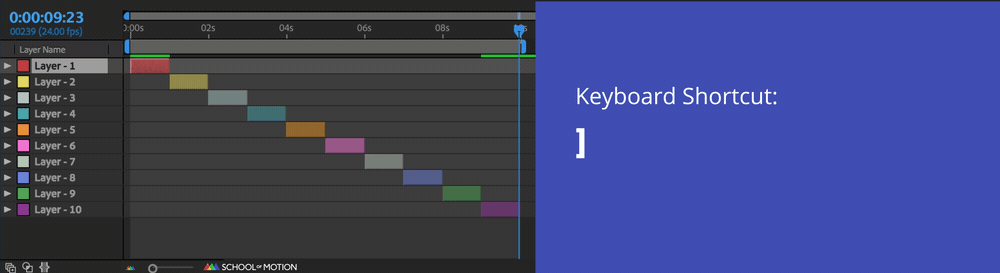
The keyboard shortcut to move or slide the current layer's in-point to the time indicator is the left bracket ( [ ) or the out-point with the right bracket ( ] ). It's worth mentioning that this will move the entire layer, not create a new in-point. This is really helpful if you just pasted a clip in from another application and the layer is outside of you composition time window.
2. MOVE SELECTED LAYERS UP OR DOWN IN THE LAYER HIERARCHY.
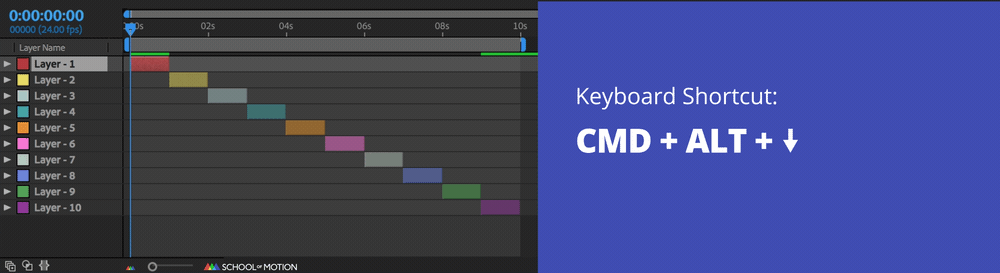
No need to click and drag the layer down, you can simply use CMD + ALT + down arrow to move the layer down one position. Imagine combining this shortcut with the others in this guide; unlimited power....
3. MOVE LAYERS TO THE TOP OR BOTTOM OF THE LAYER HIERARCHY.
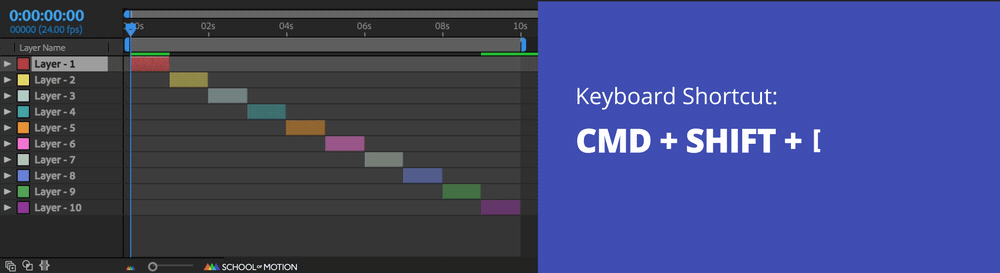
The keyboard shortcut to move your layer to the top of the layer panel is CMD + shift + left bracket. Your layer is still the active selection after you add it to the timeline. Using this technique you can just use a quick keyboard shortcut to send it to the bottom or top of the hierarchy. This is especially great if you have a new background layer that blocks the entire composition window, or if your new audio import went straight to the top of the layers.
4. SHIFT LAYERS RIGHT OR LEFT BY ONE FRAME.
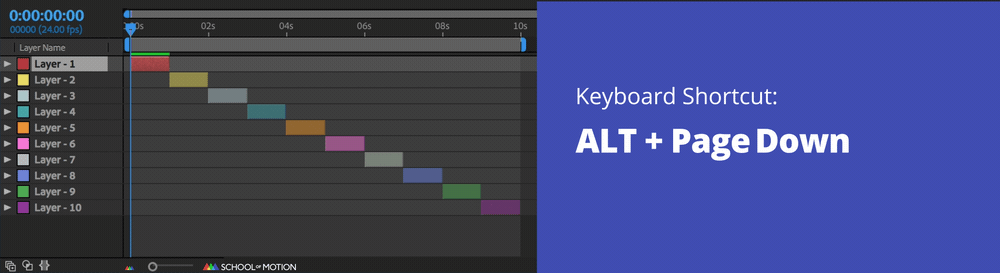
The keyboard shortcut to move a layer by one frame is ALT + page up or down. If you need some small nudges to get your timing perfect, use these hotkeys to give your layers a little motivation.
5. SHIFT LAYERS RIGHT OR LEFT BY 10 FRAMES
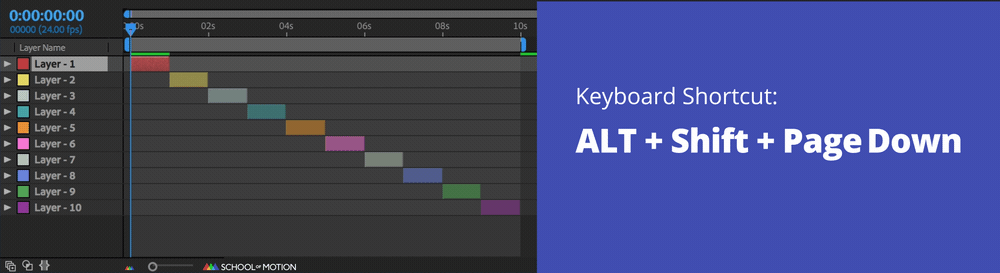
Need to move your layers a bit more? You can nudge your layers by ten frames using the keyboard shortcut ALT + shift + page up or page down.
Keyboard Shortcuts for Manipulating Layers
Here's a few tricks for manipulating your layers with keyboard shortcuts.
1. SPLIT LAYERS AT CURRENT TIME INDICATOR
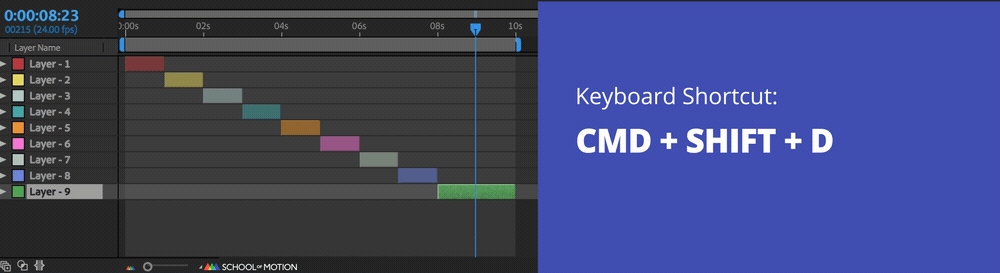
This keyboard shortcut is sure to have many fans! You can split After Effects layers by pressing CMD + shift + D. It's very useful when you need to re-parent a layer, change animation direction, remove effects but keep the same layer going, or simply love causing division...
2. DUPLICATE LAYERS
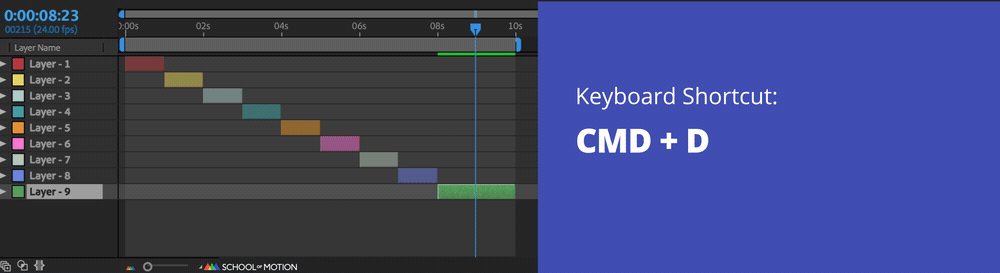
If you want to duplicate your selected layer press CMD + D and voilà! Duplicating your layers is probably the most used after effects keyboard shortcut of all time. Maybe we'll do a poll for the most used shortcut to find out?
3. TRIM LAYER IN AND OUT POINT TO CURRENT TIME INDICATOR
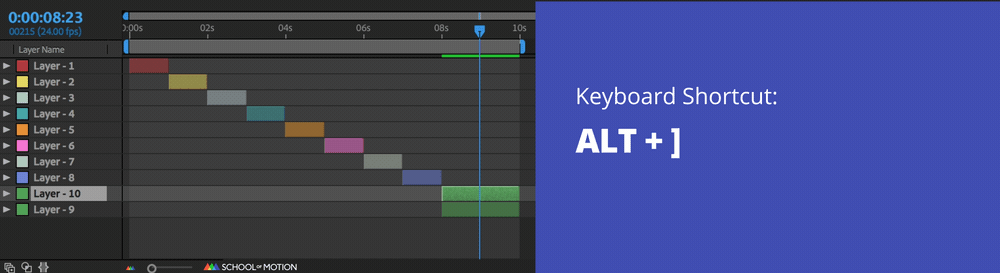
If you're looking to trim your layer quickly press ALT + [ or ]. This is amazingly helpful for cleaning up your timeline, keeping it visually easy to navigate. After Effects will also run faster when you've cleaned up what it's trying to render on each frame. If you're not using a layer at the current time indicator or after, then trimming layers is great to speed up your workflow.
Keyboard Shortcuts for Moving the Time Indicator
The time has come... let's move that time indicator around using keyboard shortcuts.
1. MOVE THE CURRENT TIME INDICATOR TO THE IN OR OUT POINT OF A SELECTED LAYER
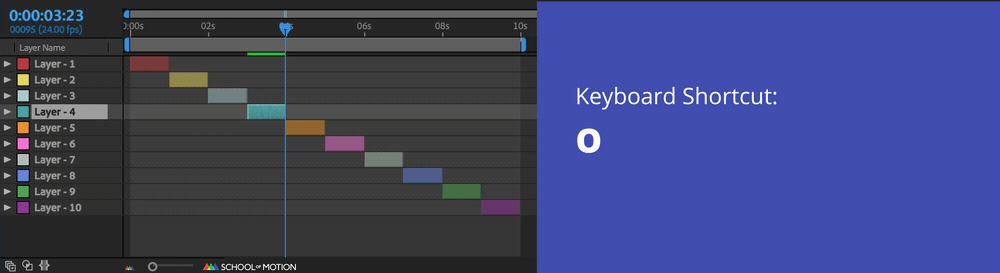
Using this keyboard shortcut to move to the beginning of your layer may seem simple, but it can save you some serious time. Press the key "i" to move your time indicator to the in point of a layer, or press "o" for the out point. Amazingly, these keys are a little easier to remember since the letters both line up with what it does!
2. MOVE THE CURRENT TIME INDICATOR TO THE BEGINNING OR END OF THE SELECTED COMPOSITION
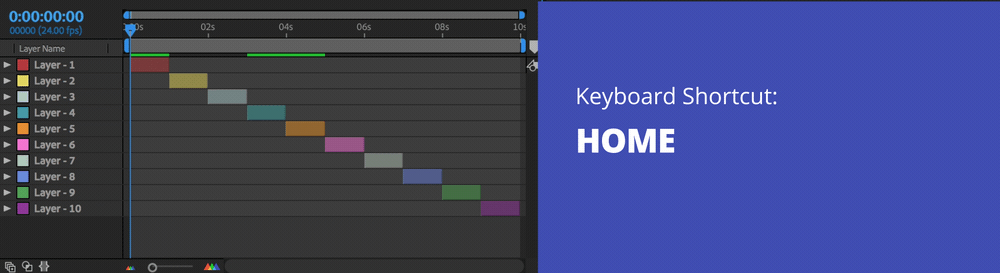
If you want to go to the beginning press the home key or the end of the composition press the End key. For laptops the keyboard shortcut to go to the beginning or end of your composition is CMD + ALT + right or left arrow. Sometimes you are animating something at the end of your composition, and that pesky play-head loops back to the beginning. Using this shortcut is super helpful, allowing you to jump back and forth so you don't want to zoom all the way back out. Goodbye needless frustration, hello newly acquired zen-inducing-hotkey.
Keyboard Shortcuts for Selecting Layers
Don't touch that mouse... Here's a few tips for selecting layers in the timeline.
1. CHANGE CURRENT SELECTION TO THE LAYER ABOVE OR BELOW
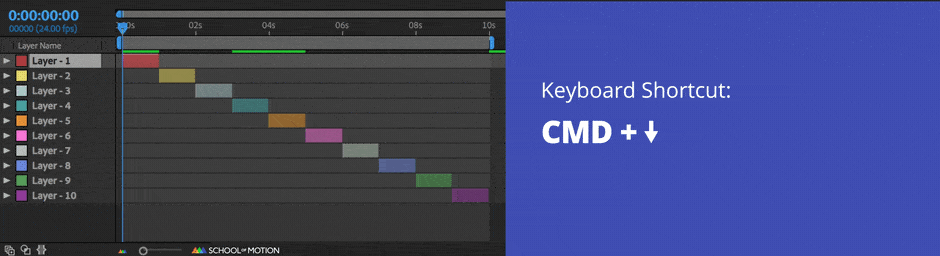
If you want to quickly select the layer below or above what you are already on, use the keyboard shortcut CMD + up arrow or down arrow.
2. MAKE A GROUP SELECTION
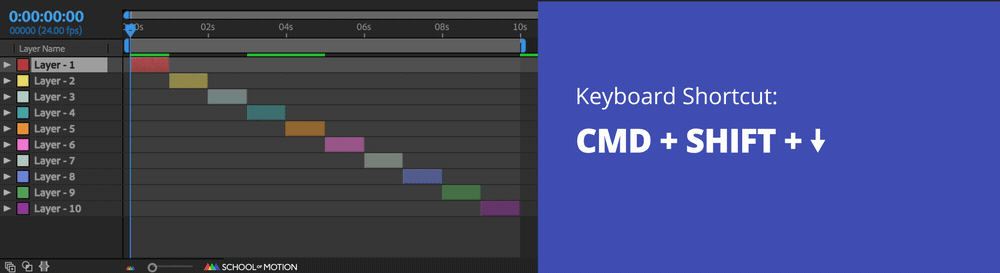
Keyboard shortcut for selecting multiple layers
If you are looking to grab multiple layers you can use the keyboard shortcut CMD + shift + up arrow or down arrow. This is can become amazingly useful for moving an entire batch of layers to the top or bottom of a composition. Maybe even trimming multiple layers at once?
Working on implementing these keyboard shortcuts is going to make you a faster animator inside of After Effects. If you want to dig a little deeper then check out our 30 Essential Keyboard Shortcuts in After Effects article. We hope this helps sharpen your After Effects ninja skills! If you ever want to take your animation skills to the next level check out Animation Bootcamp here on School of Motion.
ENROLL NOW!
Acidbite ➔
50% off everything

ActionVFX ➔
30% off all plans and credit packs - starts 11/26

Adobe ➔
50% off all apps and plans through 11/29

aescripts ➔
25% off everything through 12/6
Affinity ➔
50% off all products

Battleaxe ➔
30% off from 11/29-12/7
Boom Library ➔
30% off Boom One, their 48,000+ file audio library
BorisFX ➔
25% off everything, 11/25-12/1

Cavalry ➔
33% off pro subscriptions (11/29 - 12/4)

FXFactory ➔
25% off with code BLACKFRIDAY until 12/3

Goodboyninja ➔
20% off everything

Happy Editing ➔
50% off with code BLACKFRIDAY

Huion ➔
Up to 50% off affordable, high-quality pen display tablets

Insydium ➔
50% off through 12/4
JangaFX ➔
30% off an indie annual license
Kitbash 3D ➔
$200 off Cargo Pro, their entire library
Knights of the Editing Table ➔
Up to 20% off Premiere Pro Extensions
Maxon ➔
25% off Maxon One, ZBrush, & Redshift - Annual Subscriptions (11/29 - 12/8)
Mode Designs ➔
Deals on premium keyboards and accessories
Motion Array ➔
10% off the Everything plan
Motion Hatch ➔
Perfect Your Pricing Toolkit - 50% off (11/29 - 12/2)

MotionVFX ➔
30% off Design/CineStudio, and PPro Resolve packs with code: BW30

Rocket Lasso ➔
50% off all plug-ins (11/29 - 12/2)

Rokoko ➔
45% off the indie creator bundle with code: RKK_SchoolOfMotion (revenue must be under $100K a year)

Shapefest ➔
80% off a Shapefest Pro annual subscription for life (11/29 - 12/2)

The Pixel Lab ➔
30% off everything
Toolfarm ➔
Various plugins and tools on sale

True Grit Texture ➔
50-70% off (starts Wednesday, runs for about a week)

Vincent Schwenk ➔
50% discount with code RENDERSALE

Wacom ➔
Up to $120 off new tablets + deals on refurbished items






