A step-by-step guide to saving a .MP4 in After Effects.
As one of the most versatile and widely-accepted video formats in the world, there are a lot of reasons as to why you might potentially need to save a video as MP4. However, if you’re reading this article chances are you might be having some trouble exporting MP4 video out of After Effects, and for good reason...
You CAN’T Export MP4 Videos in After Effects… You have to use Media Encoder.
Or at least you can’t export MP4 video in After Effects if you’re using any version of After Effects CC 2014 and beyond.
The reason is simple, MP4 is a delivery format. This means MP4 is used primarily as a video container format when you are finished with your final product and After Effects isn’t a software for delivering finished products. Instead After Effects is a software you use in the middle of the video creation process. It is expected that an artist that is using After Effects would render out their compositions into an intermediate (less-compressed) codec and finalize their video in Premiere Pro before exporting using Media Encoder to export for delivery.
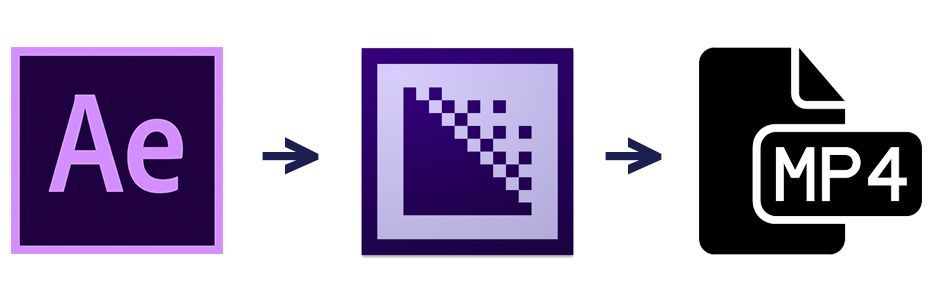
Now practically speaking we don’t always have a reason to use Premiere Pro. Sometimes we just want to export an MP4 directly from After Effects to quickly show a client, or upload to the web. When this happens you might be frustrated to find no MP4 codec in sight, but don’t worry. You can still export After Effects compositions as MP4 using Media Encoder. Here’s how:
How to Export After Effects Compositions as MP4: Step by Step
Want to export an MP4? Here’s how to do it using After Effects and Adobe Media Encoder. You can also download this handy step-by-step PDF so you can reference it in the future.
STEP 1: ADD TO MEDIA ENCODER QUEUE
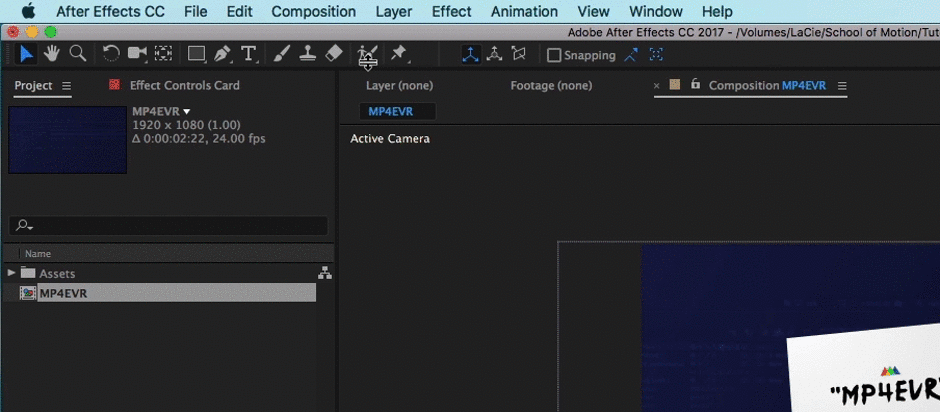
The first step is really simple, as long as you have Media Encoder installed on your computer, with your composition selected navigate to Composition > Add to Media Encoder Queue. This will automatically start Media Encoder if it is not already open on your machine. You can also use the keyboard shortcut Option+Command+M to send your composition to Media Encoder.
STEP 2: ADJUST SETTINGS
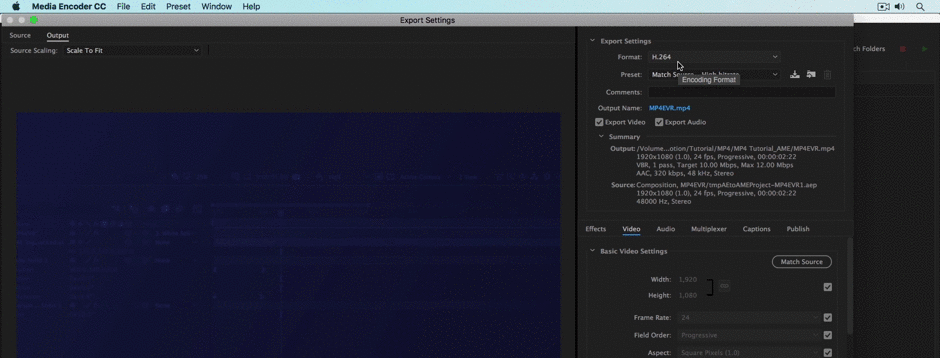
Once inside of Adobe Media Encoder select the dropdown menu on the far left of your screen. This will open a menu where you can select your output format. Now you might be inclined to simply hit the ‘MPEG-4’ setting, but MPEG-4 is not the same as MP4. MP4 is a video container, MPEG-4 is a codec (more on this below). Instead select ‘H264’ from the dropdown menu. This will export your video in an MP4 video container using an H264 codec (it’s confusing, I know...).
STEP 3: RENDER

Once you’ve adjusted your settings to your liking hit the ‘Export’ button. That’s all there is to it!
So.... What is MP4?
There’s a bit of misconception out there about what MP4 actually means. As a motion designer or video professional it’s essential that we understand what MP4 means.
MP4 = Video Container
MP4 is a video container format. This means it’s a file format that houses the video, audio, closed captioning, and metadata that makes up an actual video. You can always tell what video container a given video file is by the extension at the end of the file. Popular video containers include MOV, AVI, FLV, and MP4. There’s a full list of video containers on Wikipedia. In fact, if you’re on a mac you can just go in and change the file extension from MOV to MP4 and the video file will work perfectly. It’s pretty crazy.
Note: An MP4 file is not more compressed than an MOV file, it all has to do with the compressed video inside the container, not the container itself. MP4 just happens to support codecs that tend to be more compressed than some of the professional-level codecs supported by MOV.
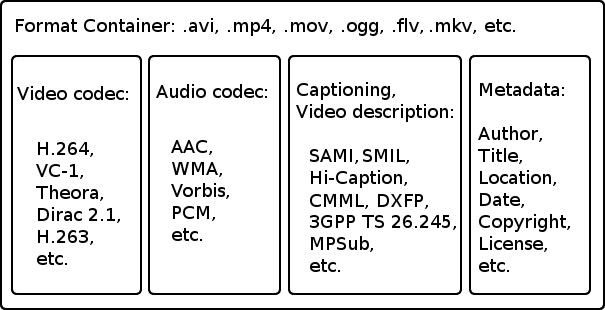
Important Ramble: MP4 is not the same as H.264…
A lot of video people get the two confused. MP4 and H264 are not the same thing...
H264 = Codec
H264 is a codec, which means it is a tool used to code and decode video files. Codecs file size is directly related to video quality. Codecs that significantly reduce the size of your video file are usually very low in quality. Codecs are housed inside of videos containers like MP4 and MOV (Quicktime). An H264 file can end with a .mp4, .mov, along with other popular video container file extensions. In short, just because a video was exported in an H264 codec doesn’t mean that the video is an MP4 video as well.
This guy explains it better...
If you want to learn more about codecs this video from David Kong is immaculate. It’s the best guide that i’ve found for understanding codecs and how they work.
I hope you found this article to be helpful. It can be a lot to grasp, but once you know your codecs and containers you’ll feel like a video wizard.
ENROLL NOW!
Acidbite ➔
50% off everything

ActionVFX ➔
30% off all plans and credit packs - starts 11/26

Adobe ➔
50% off all apps and plans through 11/29

aescripts ➔
25% off everything through 12/6
Affinity ➔
50% off all products

Battleaxe ➔
30% off from 11/29-12/7
Boom Library ➔
30% off Boom One, their 48,000+ file audio library
BorisFX ➔
25% off everything, 11/25-12/1

Cavalry ➔
33% off pro subscriptions (11/29 - 12/4)

FXFactory ➔
25% off with code BLACKFRIDAY until 12/3

Goodboyninja ➔
20% off everything

Happy Editing ➔
50% off with code BLACKFRIDAY

Huion ➔
Up to 50% off affordable, high-quality pen display tablets

Insydium ➔
50% off through 12/4
JangaFX ➔
30% off an indie annual license
Kitbash 3D ➔
$200 off Cargo Pro, their entire library
Knights of the Editing Table ➔
Up to 20% off Premiere Pro Extensions
Maxon ➔
25% off Maxon One, ZBrush, & Redshift - Annual Subscriptions (11/29 - 12/8)
Mode Designs ➔
Deals on premium keyboards and accessories
Motion Array ➔
10% off the Everything plan
Motion Hatch ➔
Perfect Your Pricing Toolkit - 50% off (11/29 - 12/2)

MotionVFX ➔
30% off Design/CineStudio, and PPro Resolve packs with code: BW30

Rocket Lasso ➔
50% off all plug-ins (11/29 - 12/2)

Rokoko ➔
45% off the indie creator bundle with code: RKK_SchoolOfMotion (revenue must be under $100K a year)

Shapefest ➔
80% off a Shapefest Pro annual subscription for life (11/29 - 12/2)

The Pixel Lab ➔
30% off everything
Toolfarm ➔
Various plugins and tools on sale

True Grit Texture ➔
50-70% off (starts Wednesday, runs for about a week)

Vincent Schwenk ➔
50% discount with code RENDERSALE

Wacom ➔
Up to $120 off new tablets + deals on refurbished items






